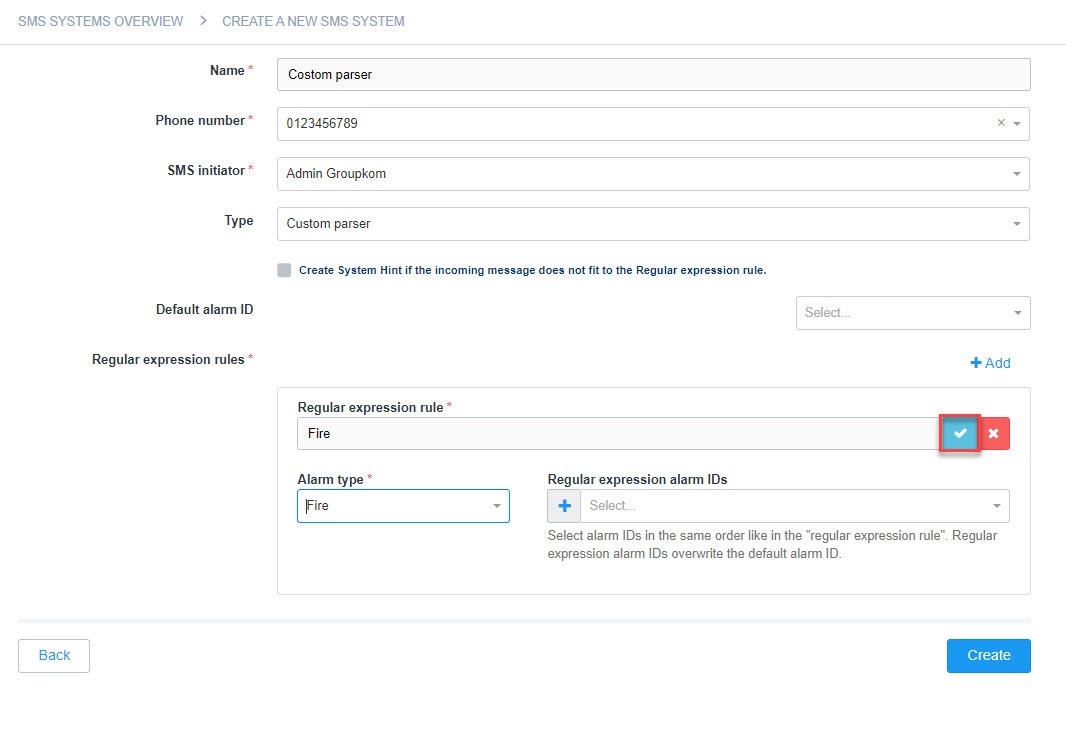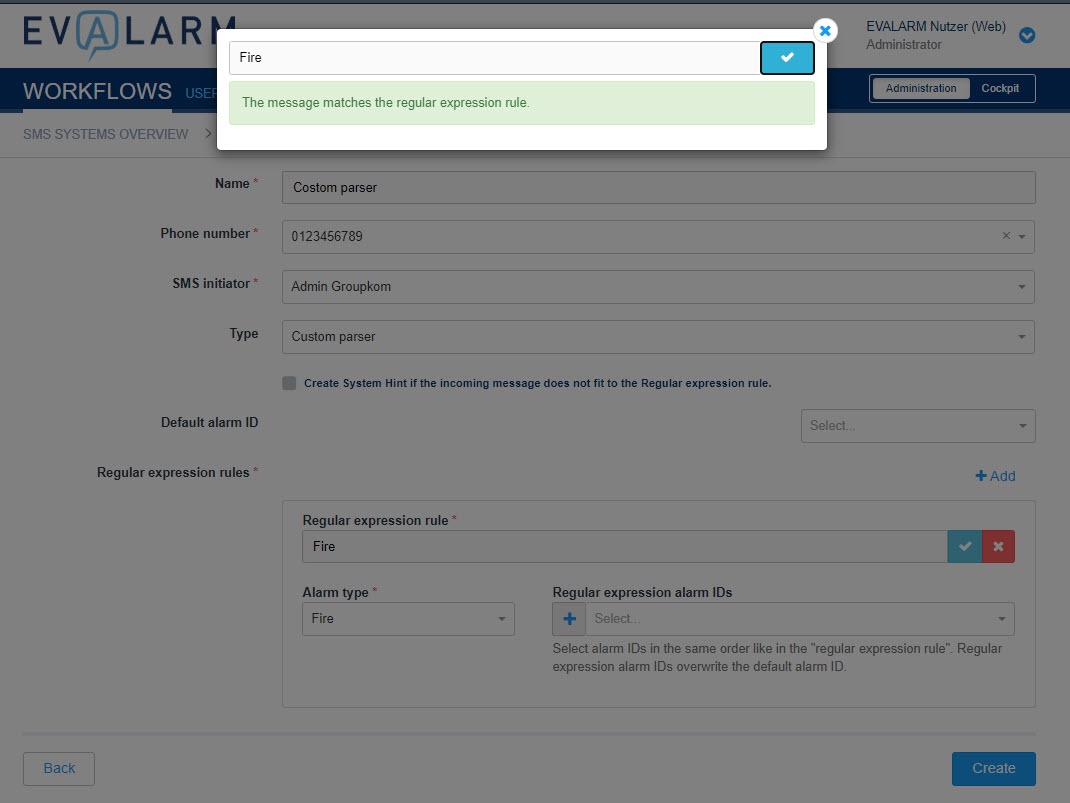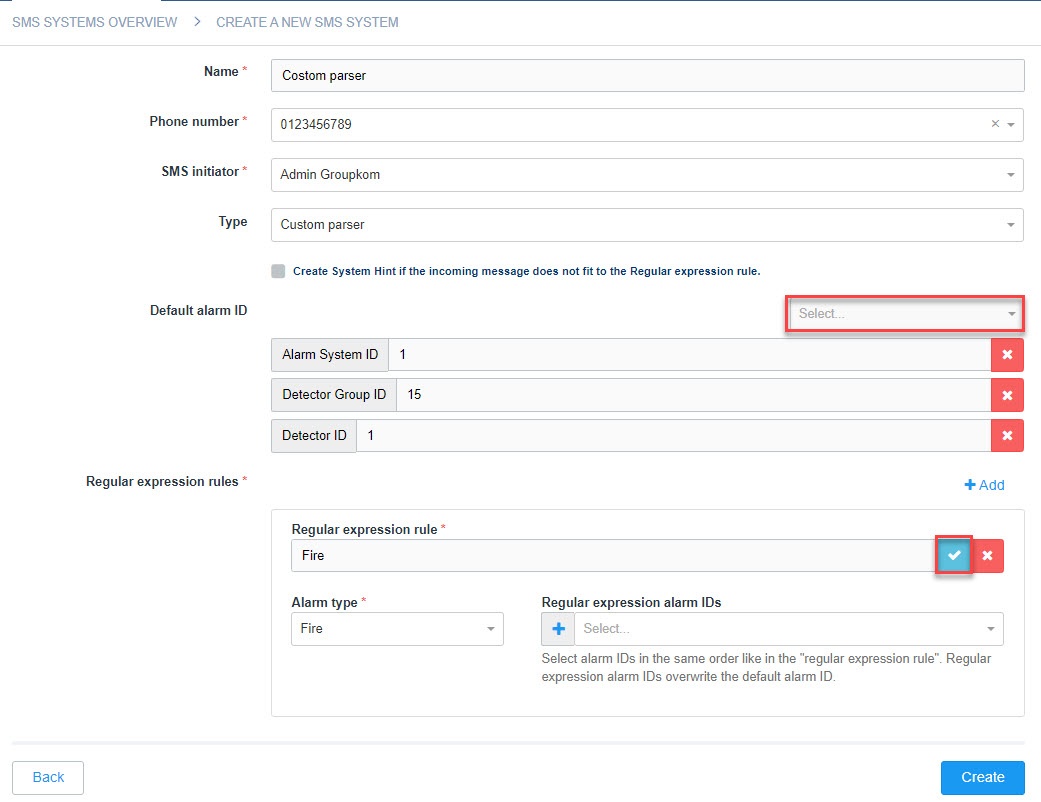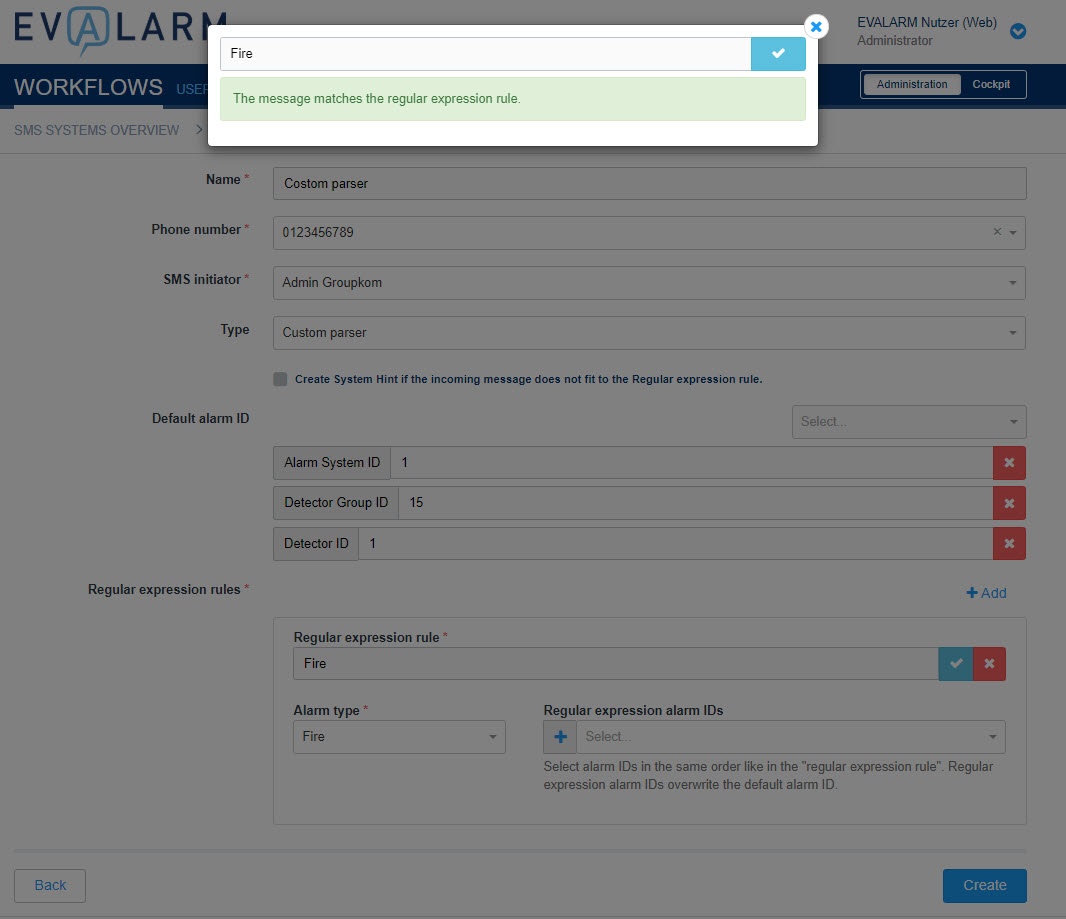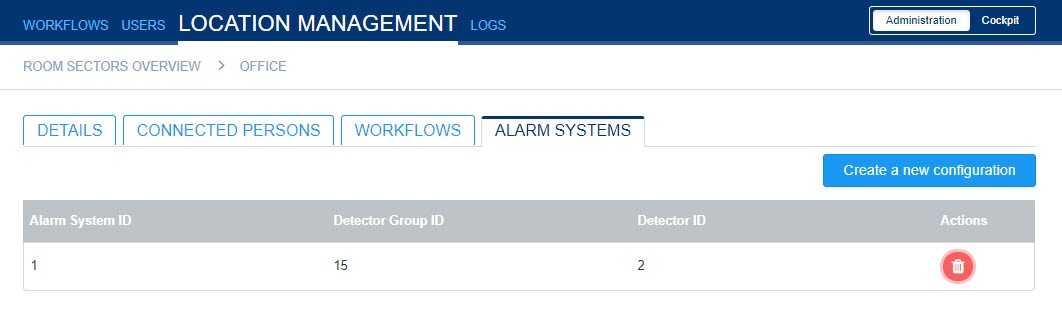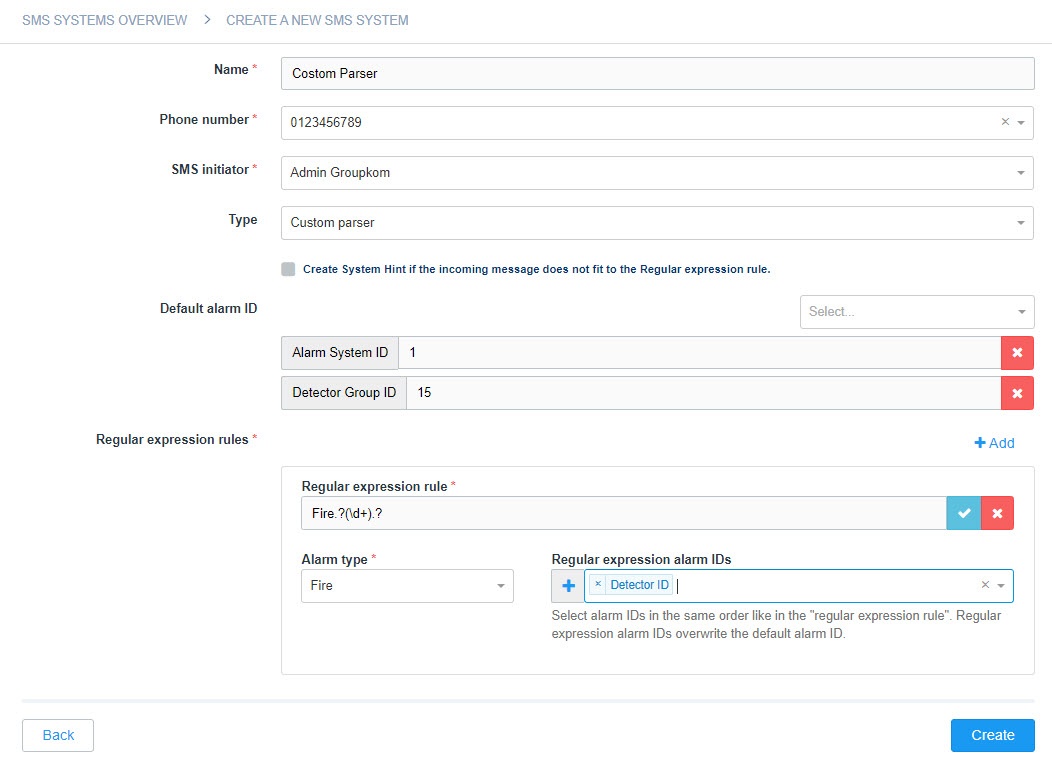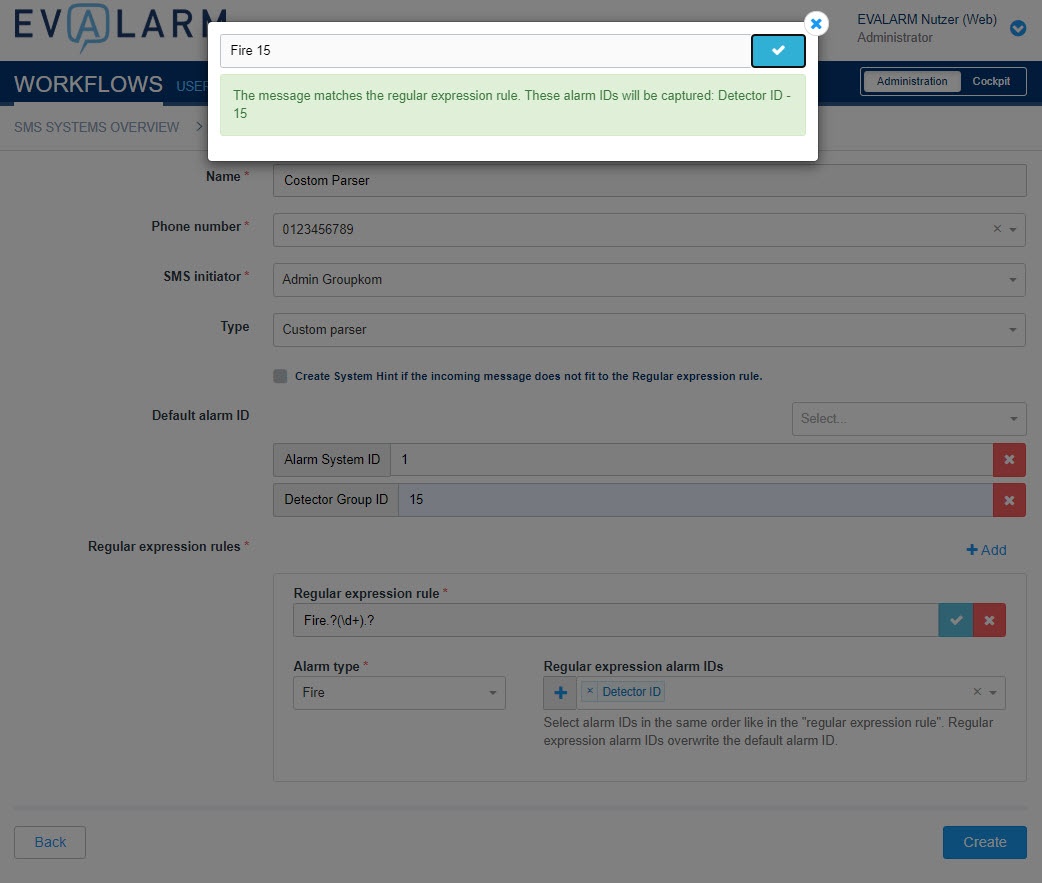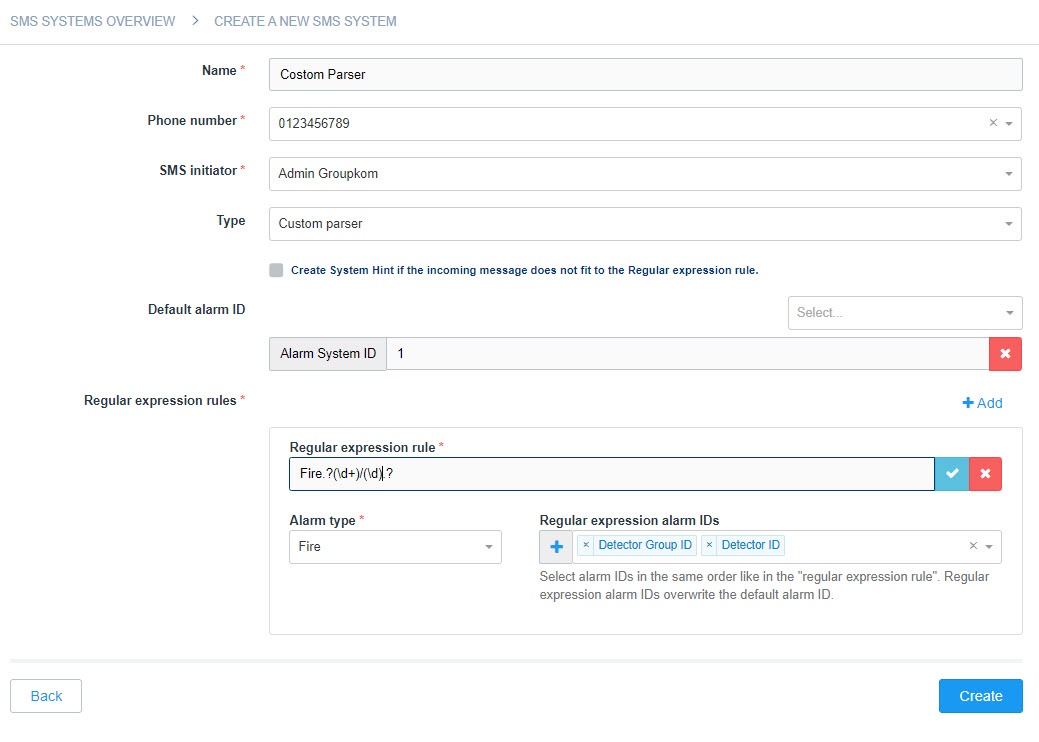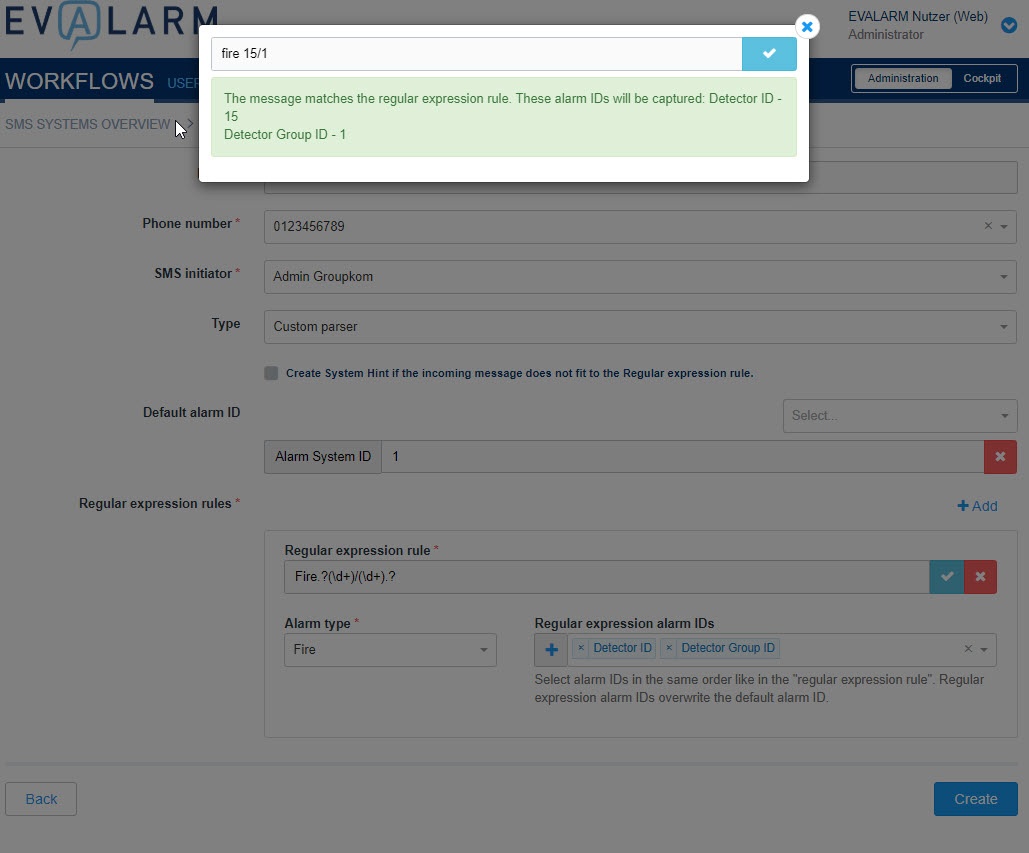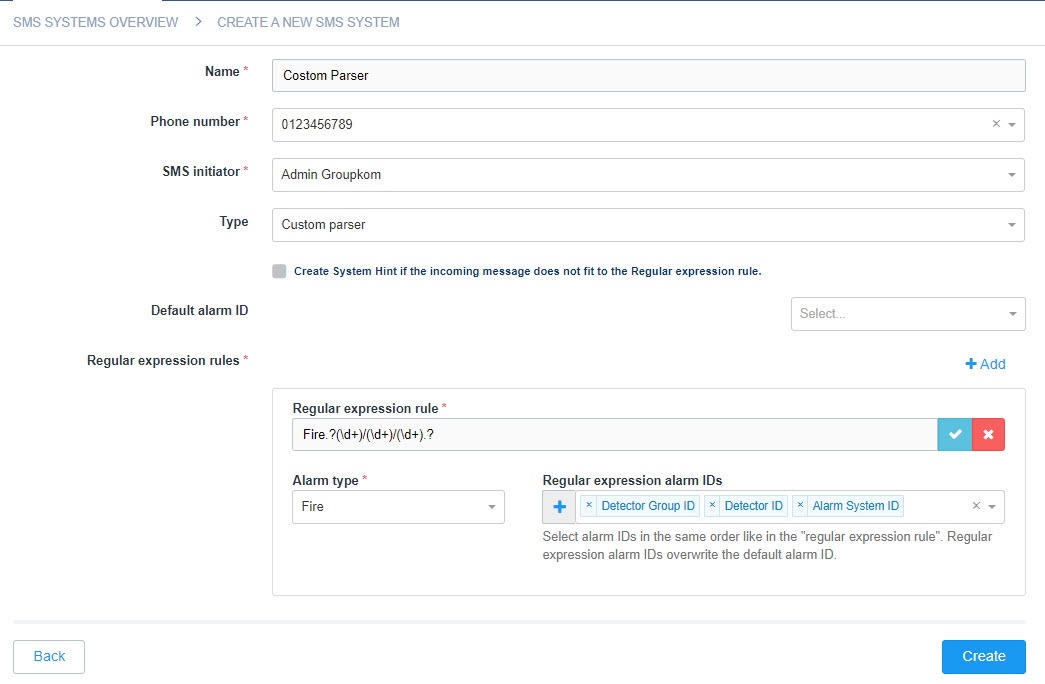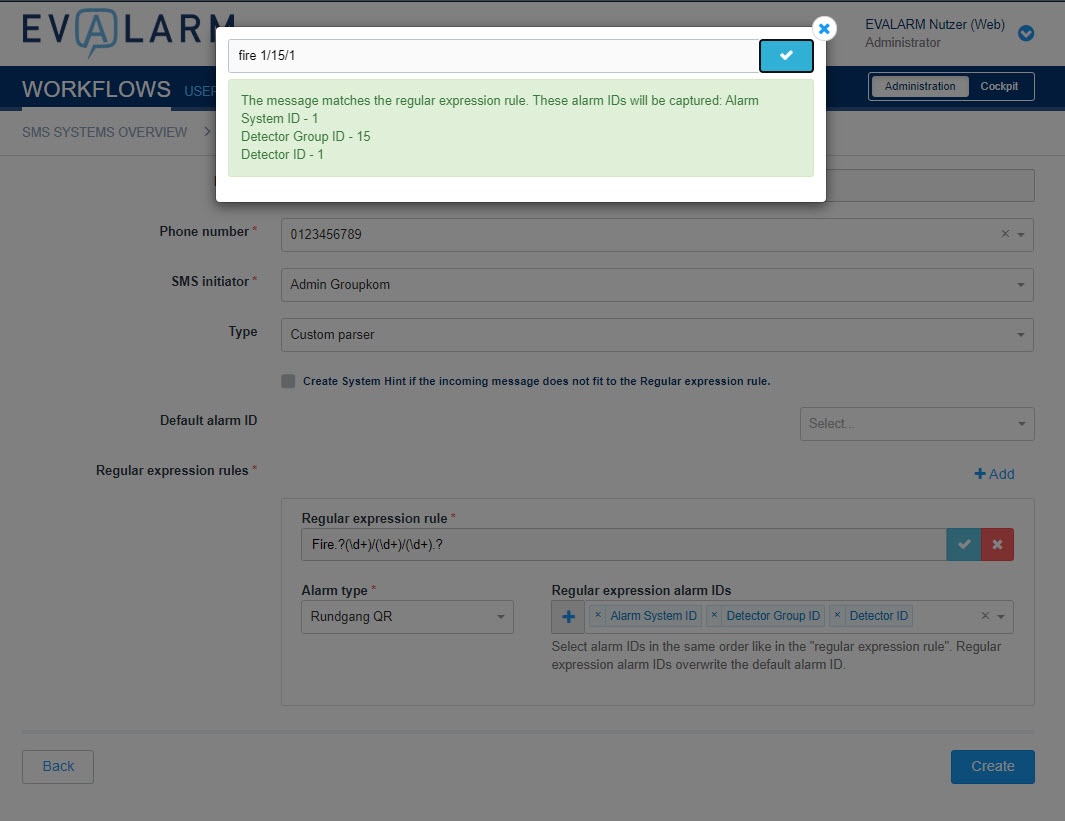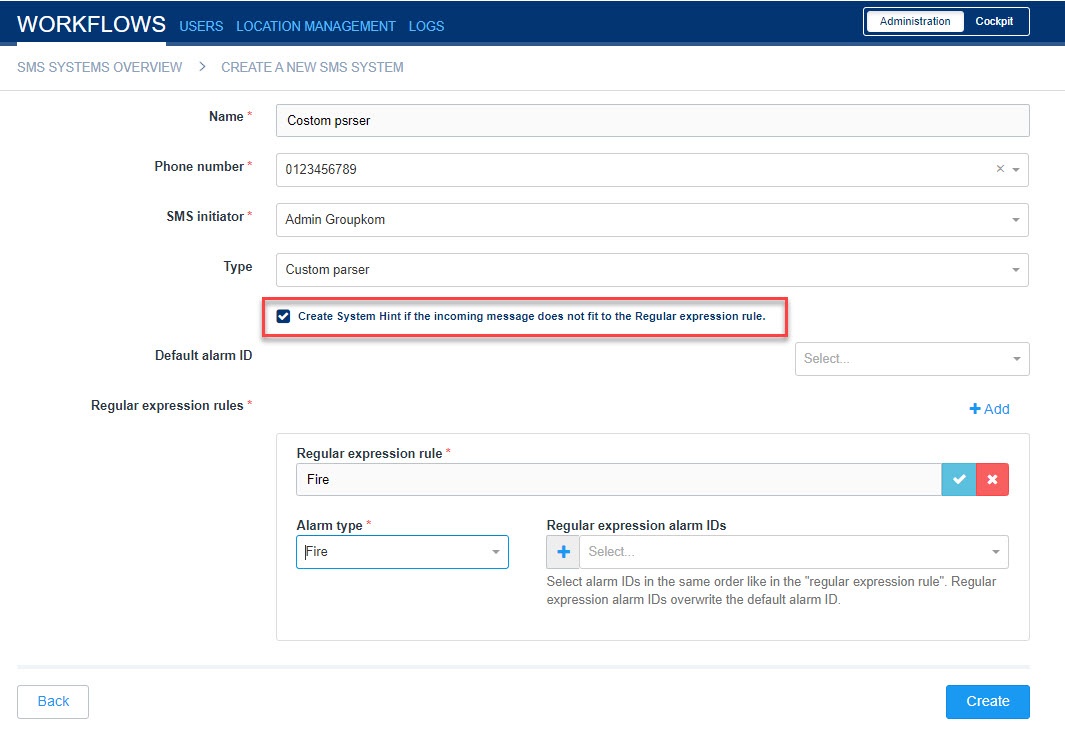In the following we would like to show how you can configure technical devices for sending an SMS to EVALARM. Possible devices are SOS buttons, mobile fire alarm systems or fixed fixtures such as elevators. The device sends an SMS to EVALARM and triggers a correspondingly alarm.
Such a device is always connected in two steps:
1) Configuration of the device itself → number to which the SMS should be sent
2) Configuration of the device in EVALARM → From which number does the SMS come? Which alarm should this trigger in EVALARM?
In addition to the product-specific configurations, you also have the option of individually adapting the configuration to your devices. So-called "parsers" are sent, which you can configure directly in the alarm device management.
There are various options and levels of complexity for all users from beginners to experts, which we would like to show you below.
First steps
1) If you want to configure an Custom parser in EVALARM, you must first store the number +491771784565 with your triggering device as the destination so that the outgoing SMS is sent to EVALARM.
2) Then create a new SMS system in EVALARM. Give the configuration a name.
3) Now store the phone number of the SIM card, which is located in the SOS button. Start with the country selection (without "+") e.g. 49, 43, 44, etc.).
A maximum of one configuration can be created for each telephone number
4) Select the creator. This is automatically specified as the alarm creator.
Make sure that the alarm creator is also authorized to trigger the alarm type selected below.
5) Select the configuration type "Custom parser".
Variant 1: Simple configuration
With the simplest configuration, you only need to fill in two additional things. You can leave all other fields blank.
1) Regular expression rule
The text content is added here, which is identified as the trigger for an SMS to EVALARM.
You can also use the blue checkbox on the right to test whether the message you have set would also trigger this alarm. Then the message "This message matches the regular expression rule" appears.
2) Alarm type
Second, you need to select the appropriate alarm type.
Example
- SMS text: "fire"
- Regular expression rule: "fire"
- Alarm type: fire
Variant 2: Configuration with a fixed location / standard alarm ID
In addition to simply triggering the alarm, a location or section can also be stored in the building structure. This can be either fixed or dynamic.
The configuration follows the same principle as before.
1) Regular expression rule
The text content is added here, which is identified as the trigger for an SMS to EVALARM.
You can also use the blue checkbox on the right to test whether the message you have set would also trigger this alarm. Then the message "This message matches the regular expression rule" appears.
2) Alarm type
Second, you need to select the alarm type.
3) Standard alarm ID
Finally, you can specify which parameters of the alarm ID you want to define. In this case - fixed alarm ID or fixed location - you have to define all three parameters / numbers with a number:
A) ID of the alarm system
B) Detector group
C) Number of the detector
These parameters are then passed directly to the alarm and are used to identify the section in the building structure. This location is then automatically triggered.
Example
- SMS text: "fire"
- Regular expression rule: "fire"
- Alarm type: fire
- Alarm system ID: 1
- Detector group: 15
- Detector number: 2
Variant 3: Configuration with variables
After the fixed location, it is also possible that the issuing device also sends a variable value. This can e.g. be necessary if a fire alarm system sends a message with the triggering detector.
The configuration depends on the number of variable fields.
It is important that regardless of which combination of variant 3, all three parameters / numbers are always filled in at the end!
For the addition of variable text content, see above. "Regular Expressions" used. These are a kind of defined placeholders for the fixed format of a message. More information about regular expressions can be found here.
Combination 1: One variable and two fixed alarm IDs
1) Standard alarm ID
First you can define which parameters of the alarm ID should be defined as fixed. These are then not read out of the message, but are always supplied directly. To do this, you must define the fixed IDs / parameters with a number.
These parameters are then passed directly to the alarm and are used to identify the section in the building structure. This location is then automatically triggered.
2) Regular expression rule
The text content is added here, which is identified as the trigger for an SMS to EVALARM. Parsing follows the syntax of regular expressions.
You can use the following example to define a fixed message with a variable number:
XXXX.?(\d+).?
"XXXX" stands for any word you can choose.
".?" stands for any number of characters after this word - such as a space.
"(\ d +)" stands for a number with a length of 1 or more.
You can also use the blue checkbox on the right to test whether the message you have set would also trigger this alarm. Then the message "This message matches the regular expression rule" appears.
You can also define more than one regular expression rule for an Custom parser! This makes e.g. sense if a system sends many different messages and these are to trigger different alarms. You can simply create another rule with the "Add" button.
3) Regular expression Alarm ID
You can now use the "Regular alarm ID printout" field to select which section of the building the variable applies to. The selection must be the field missing in 1) Standard Alarm ID. In the case of one variable, the order of the regular expression alarm ID is irrelevant.
4) Alarm type
Finally, you need to select the appropriate alarm type for the regular expression rule.
Example
- SMS text: "fire 15"
- Regular expression Rule: "fire.?(\d+).?"
- Regular expression Alarm ID: "Number of the detector"
- Alarm type: fire
- Alarm system ID: 1 (fixed)
- Detector group: 15 (fixed)
- Detector number: 15 (variable from SMS text)
Combination 2: Two variable and one fixed alarm ID
1) Standard alarm ID
First you can define which parameters of the alarm ID should be defined as fixed. These are then not read out of the message, but are always supplied directly. To do this, you must define the fixed IDs / parameters with a number.
These parameters are then passed directly to the alarm and are used to identify the section in the building structure. This location is then automatically triggered.
2) Regular expression rule
The text content is added here, which is identified as the trigger for an SMS to EVALARM. Parsing follows the syntax of regular expressions.
You can use the following example to define a message with two variable numbers:
XXXX.?(\d+)/(\d+).?
"XXXX" stands for any word you can choose.
".?" stands for any number of characters after this word - such as a space.
"(\ d +)" stands for a number with a length of 1 or more.
"/" separates the two numbers: "(\ d +) / (\ d +)"
You can also use the checkbox on the right to test whether the message you have set would also trigger this alarm. Then the message "This message matches the regular expression rule" appears.
You can also define more than one regular expression rule for an Custom parser! This makes e.g. It makes sense if a system sends many different messages and these are to trigger different alarms. You can simply create another rule with the "Add" button.
3) Regular expression Alarm ID
You can then use the "Regular Expression Alarm ID" field to select the section for which the two variables apply. The selection must be the fields missing in "1) Standard Alarm ID".
It is important that you observe the correct order of the digits and select the alarm IDs accordingly!
4) Alarm type
Finally, you need to select the appropriate alarm type for the regular expression rule.
Example
- SMS text: "Fire 15/1"
- Regular expression Rule: "Fire.?(\d+)/(\d+).?"
- Regular expression Alarm ID: "Number of the detector"
- Alarm type: fire
- Alarm system ID: 1 (fixed)
- Detector group: 15 (variable from SMS text)
- Detector number: 1 (variable from SMS text)
Combination 3: Three variable alarm IDs
1) Standard alarm ID
With this combination, the Standard Alarm ID field is left completely blank. All numbers are generated by variables.
2) Regular expression rule
The text content is added here, which is identified as the trigger for an SMS to EVALARM. Parsing follows the syntax of regular expressions.
You can use the following example to define a message with three variable numbers:
XXXX.?(\d+)/(\d+)/(\d+).?
"XXXX" stands for any word you can choose.
".?" stands for any number of characters after this word - such as a space.
"(\ d +)" stands for a number with a length of 1 or more.
"/" separates all three numbers: "(\ d +) / (\ d +) / (\ d +)"
You can also use the blue checkbox on the right side to test whether the message you have set would also trigger this alarm. Then the message "This message matches the regular expression rule" appears.
You can also define more than one regular expression rule for an custom parser! This makes e.g. It sense if a system sends many different messages and these are to trigger different alarms. You can simply create another rule with the "Add" button.
3) Regular expression Alarm ID
You can then use the "Regular Expression Alarm ID" field to select the section for which the two variables apply.
It is important that you observe the correct order of the digits and select the alarm IDs accordingly!
4) Alarm type
Finally, you need to select the appropriate alarm type for the regular expression rule.
Example
- SMS text: "fire 1/15/1"
- Regular expression rule: "Fire.?(\d+)/(\d+)/(\d+).?"
- Regular expression Alarm ID: "Number of the detector"
- Alarm type: fire
- Alarm system ID: 1 (variable from SMS text)
- Detector group: 15 (variable from SMS text)
- Detector number: 1 (variable from SMS text)
Automatic system hint
If the incoming messages do not match the previously defined regular expressions, a system hint can be generated automatically. You will be informed when your technical system sends a faulty message and you can react immediately.
In order to generate an automatic system notification, activate the checkbox "Create system notification".