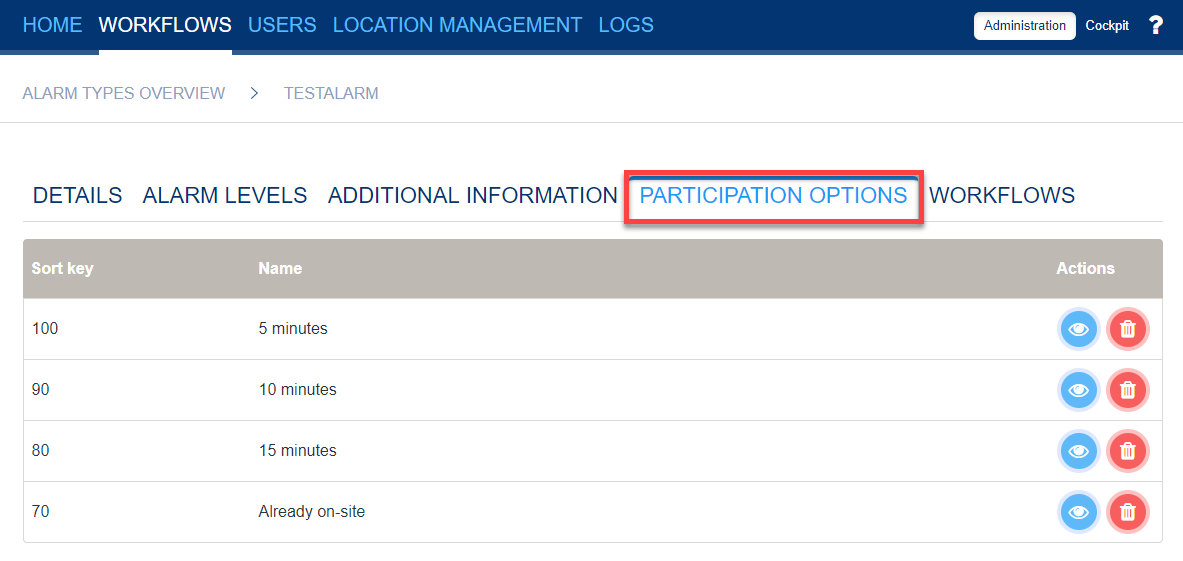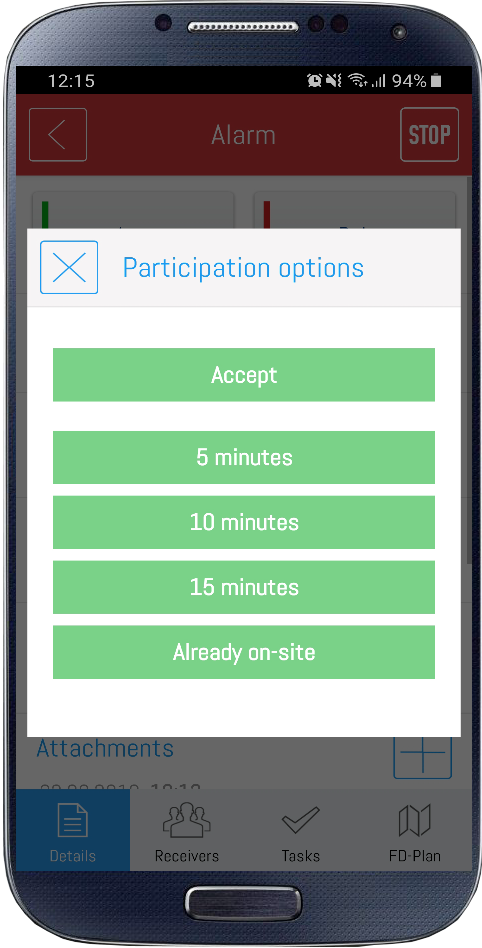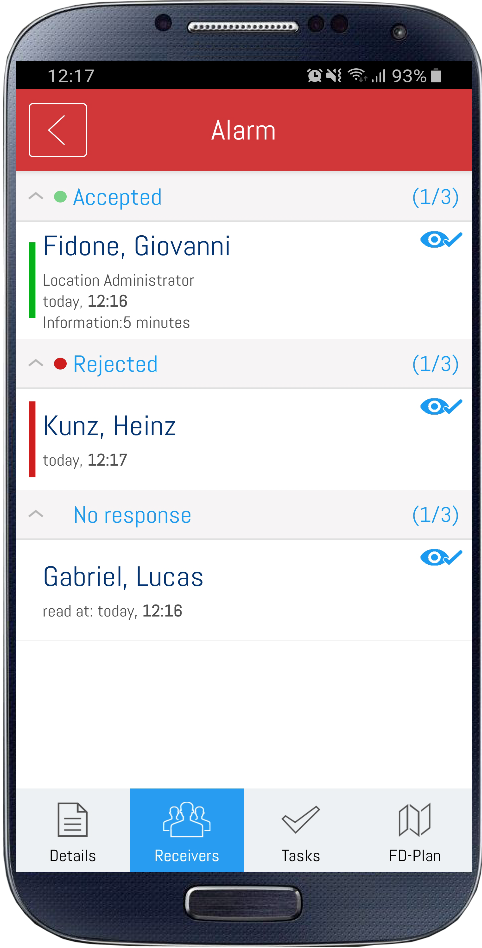If you have defined the alert scenario, you can start setting up the alarm types.
EVALARM offers a range of pre-programmed alarm types.
In addition, however, you can create as many adjustable alarm types as you wish.
The configuration of an alarm type is done in a few steps and includes the following:
- Name and icon of the alarm type
- Alert ringtone
- Alarm levels
- Further information
- Participation options
Information about other types of alarms and the additional modules can be found here.
Überblick
Inhalte