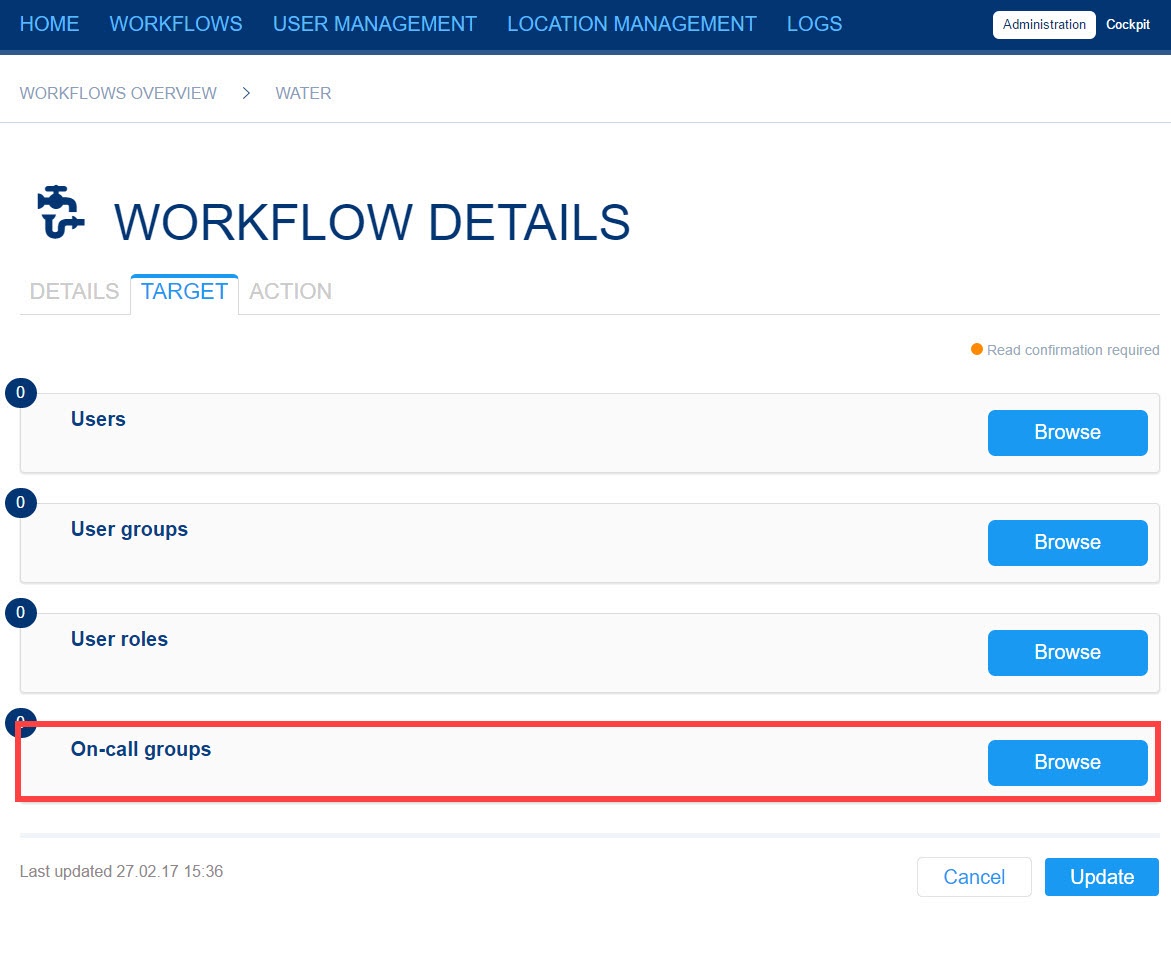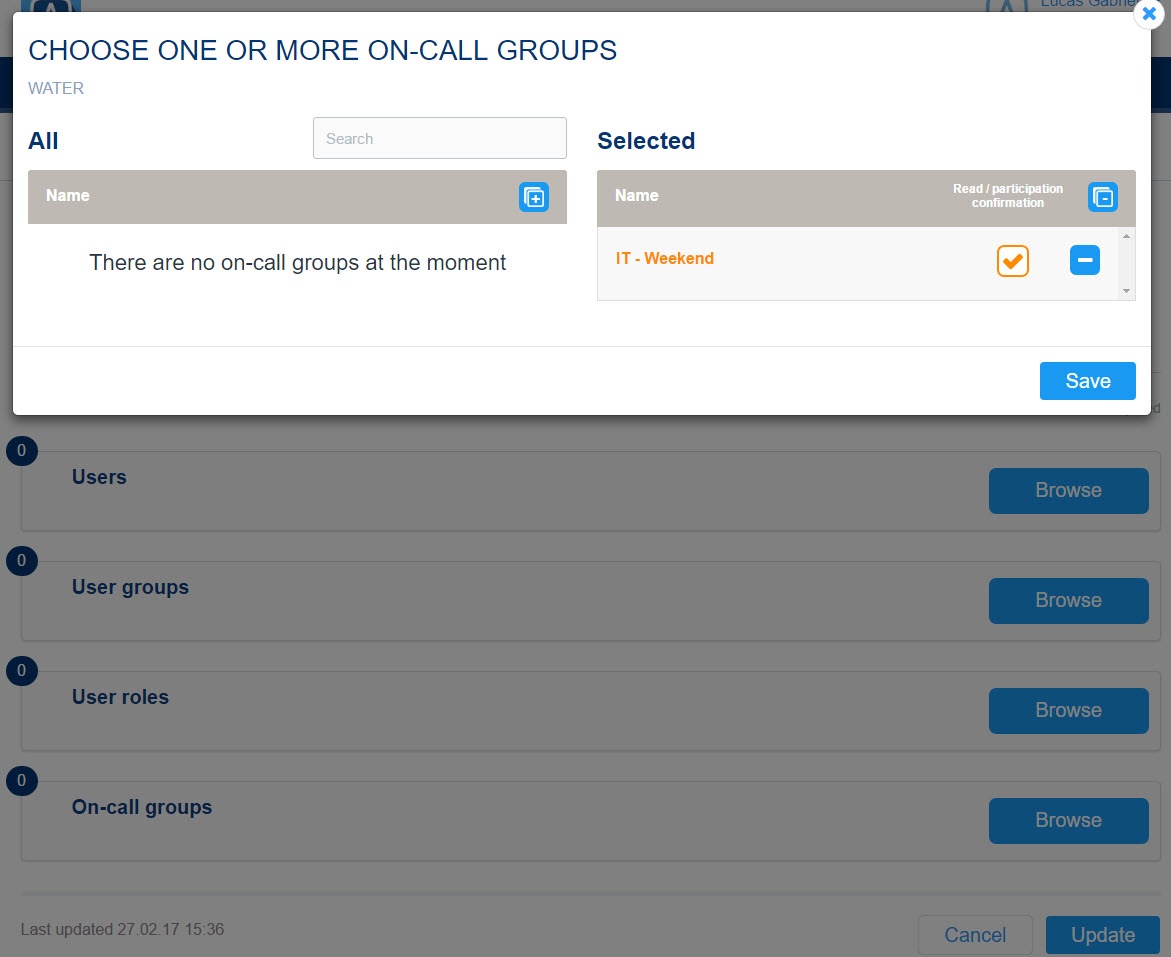On-call groups depict an important functionality in EVALARM.
This is so you can store preparedness plans for standby groups according to the date, day of week and time of day and assign individual users.
You can include standby groups in the alerting process. Accordingly, important employees are always informed.
An important feature of standby groups is the possibility that in the case of an alert, personal settings can be overridden in the app user profile or the phone.
If a user of an on-call group has set his phone to silent, this setting is overridden and the alert ringtone is played. The same applies if the user has limited the alert in the profile settings of the smartphone app.
Überblick
Inhalte