Versionen im Vergleich
Schlüssel
- Diese Zeile wurde hinzugefügt.
- Diese Zeile wurde entfernt.
- Formatierung wurde geändert.
Alarm schedules
allow you to schedule alarms to be triggered automatically. This is useful, for example, for regular fire or amok exercises or routines such as daily or weekly patrols.
To
set up ancreate alarm
scheduleschedules, go to "Workflows" and then to "Alarm Schedules".
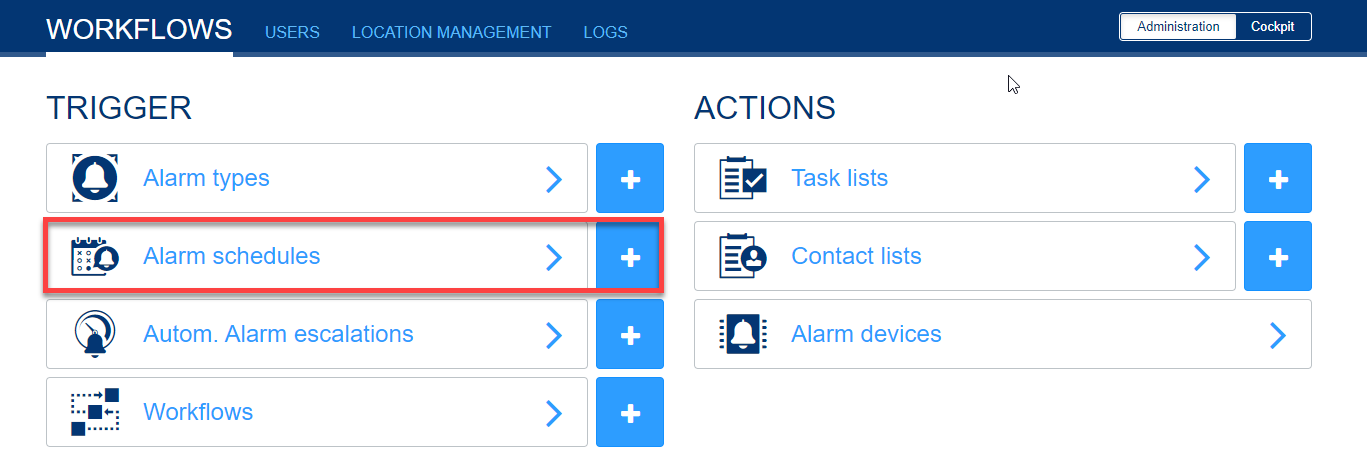 Image Added
Image Added
There you can create a new alarm schedule.
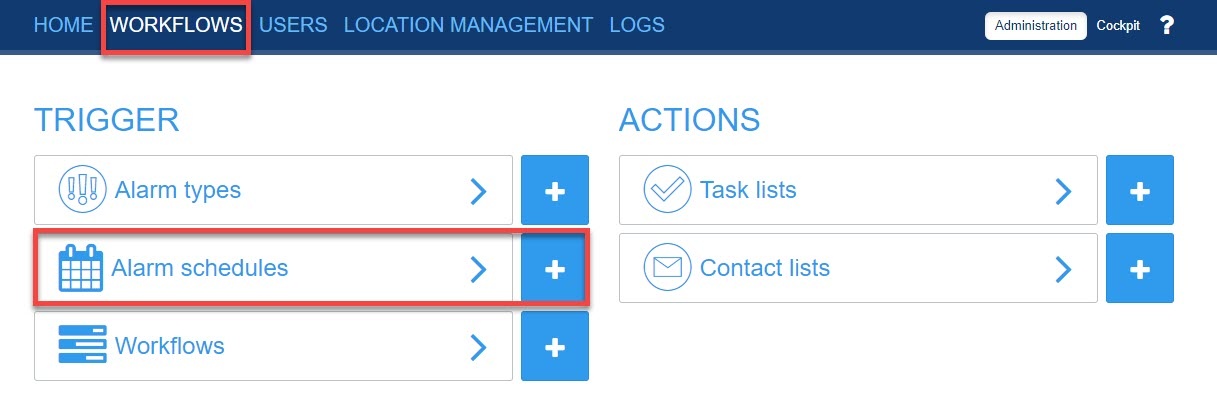 Image Removed
Image Removed
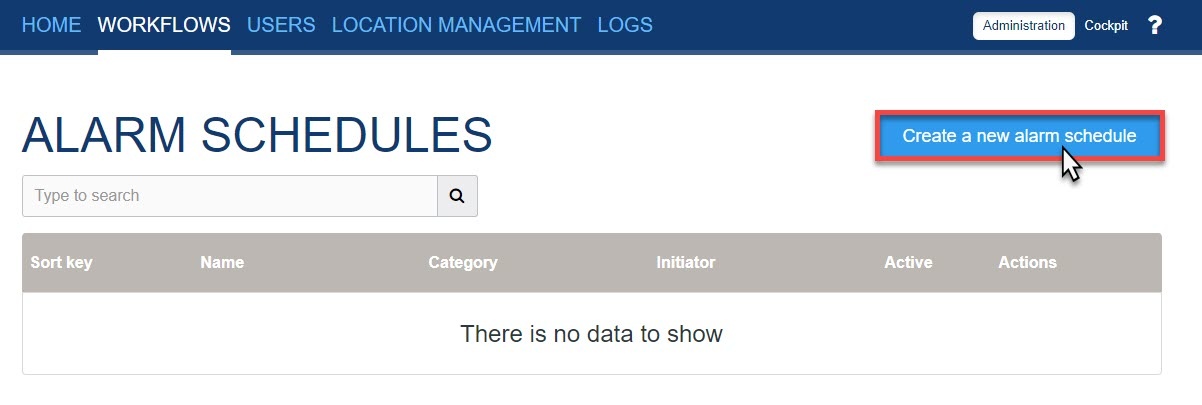 Image Removed
Image Removed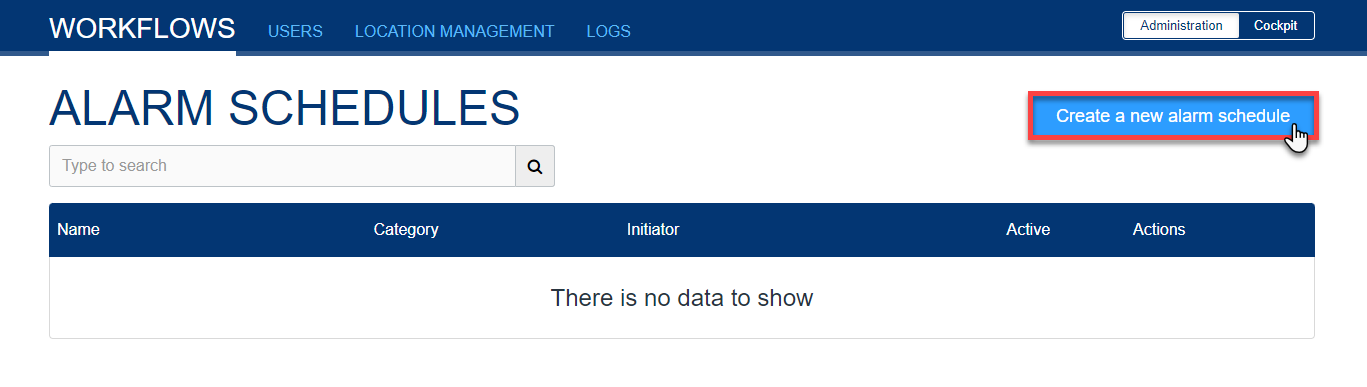 Image Added
Image Added
In the next step you
have tothen select the alarm type
, which you want to create an alarm schedule for.for which an alarm schedule is to be created.
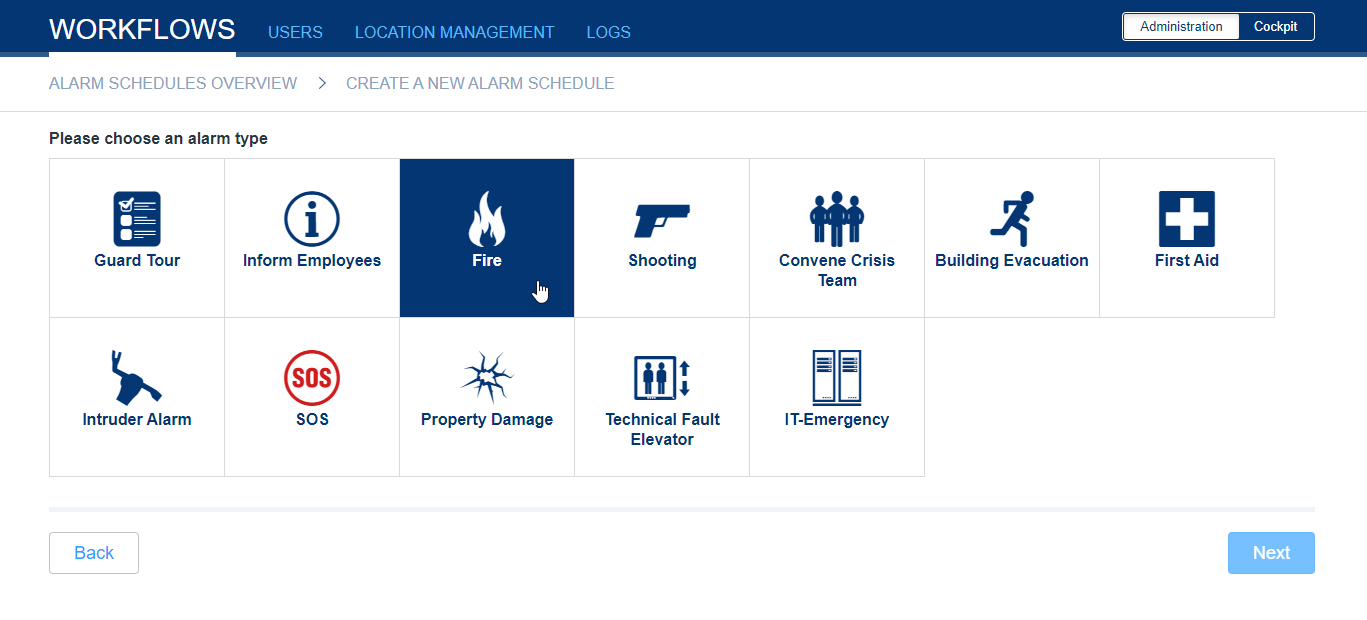 Image Added
Image Added
Next, give the alarm schedule a name and optionally a description.
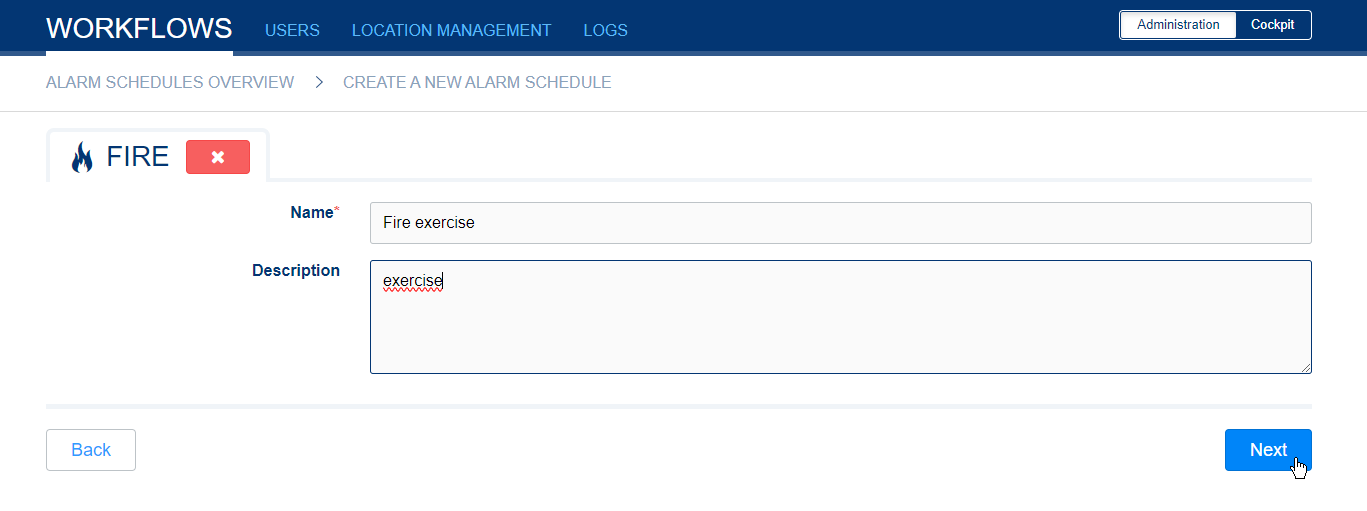 Image Added
Image Added
You can then
Following you canselect specific alarm details
,which will then be
shown inspecified when the alarm is automatically created
alarm.
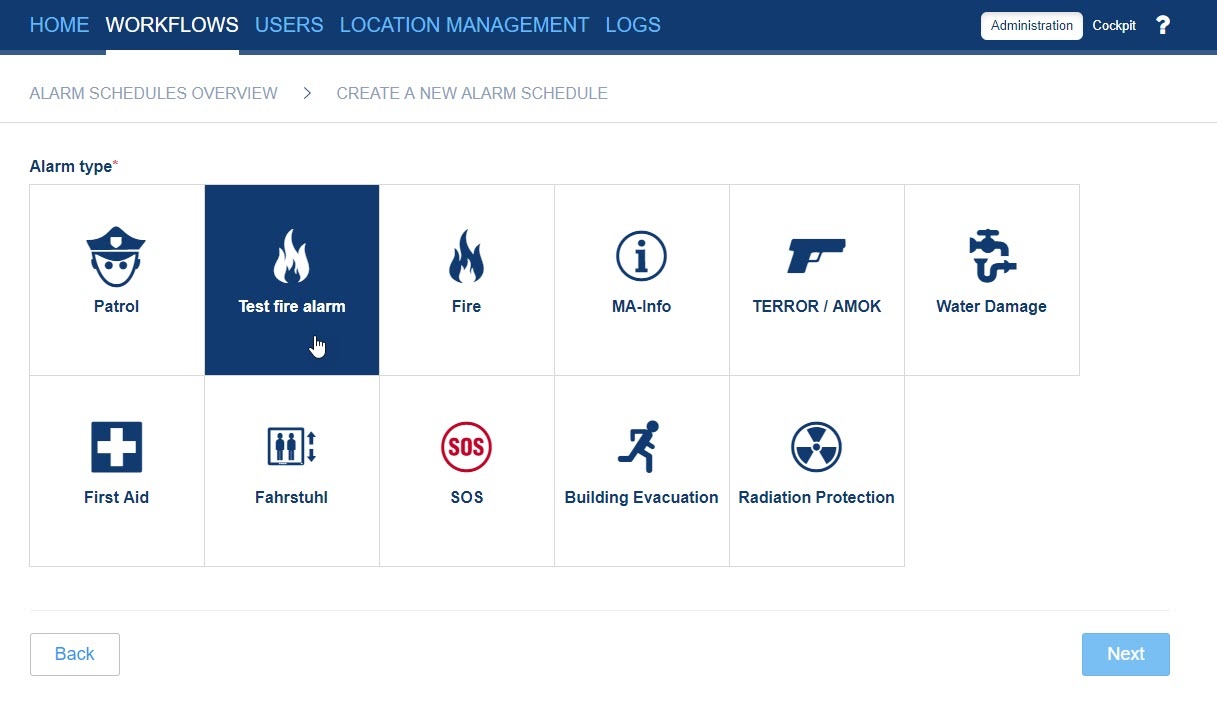 Image Removed
Image Removed 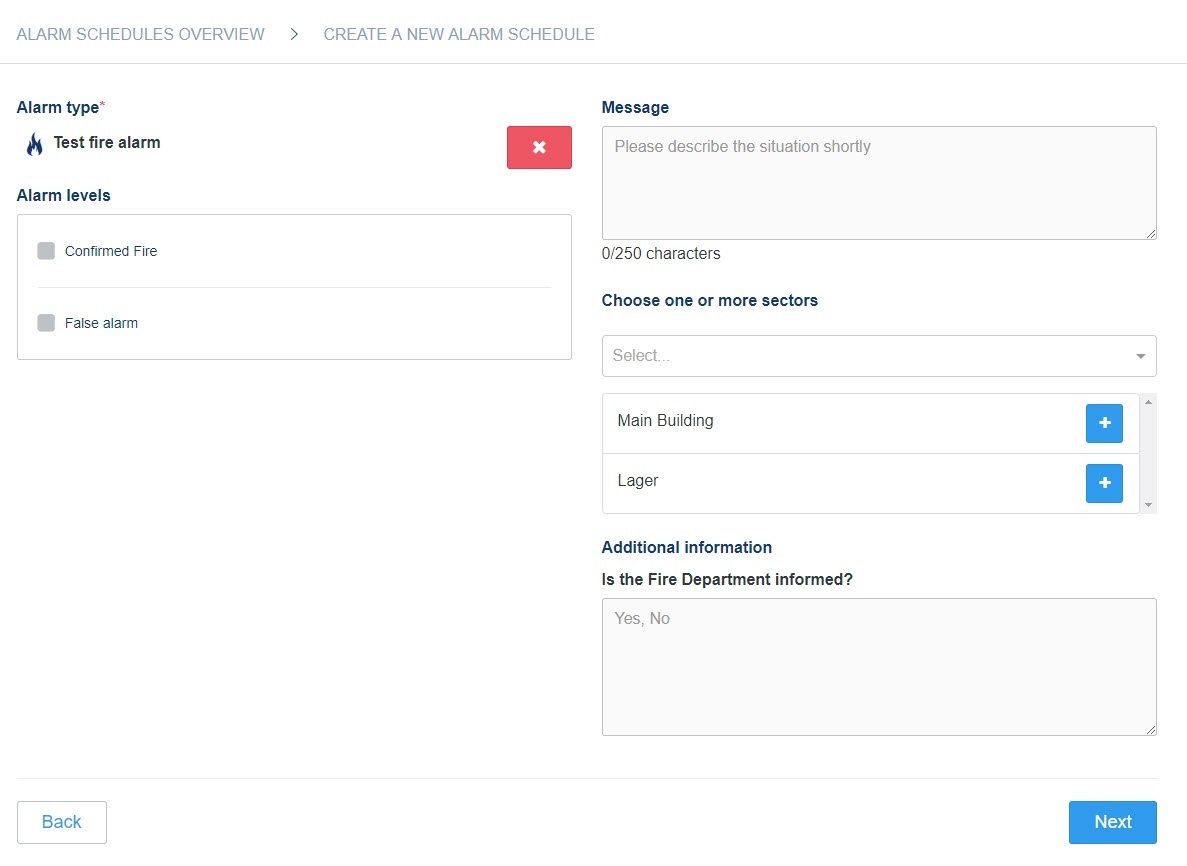 Image Removed
Image Removed
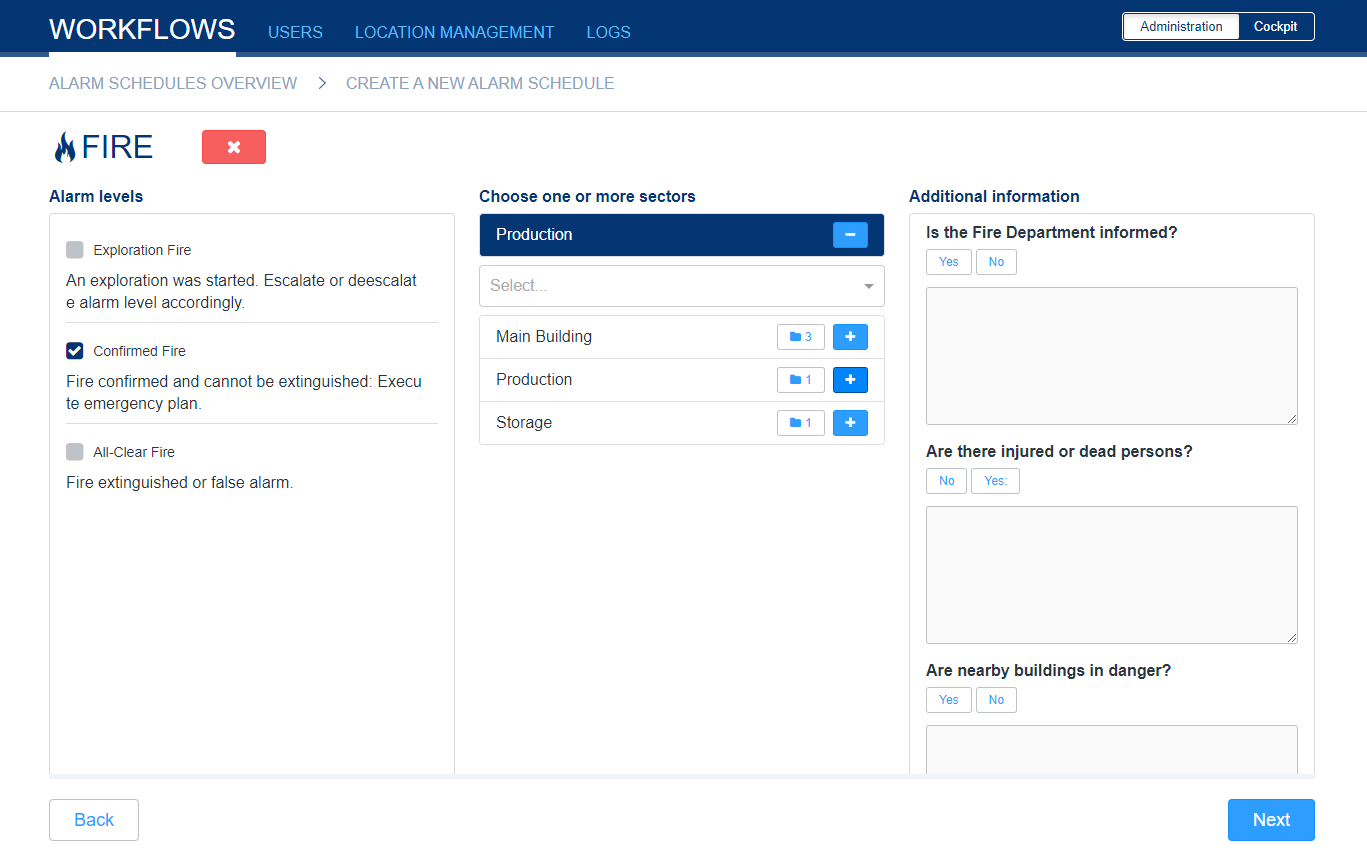 Image Added
Image Added
Finally, you set the exact schedules. You have the following options:
- once on a specific date at a specific time
- repeats minutely every X minutes in time from X to Y
- repeats daily every X days at X o'clock
- repeats weekly every X weeks on weekdays X at X o'clock
- repeates monthly every X months at X o'clock on the Xth day of the month (1-30) OR the last day of the month
- repeats yearly every X years at X o'clock in month X of the year on the Xth day of the month (1-30) OR on the last day of the month
For all schedules you can optionally define a valid from date X - to date Y.
The starting time for the first/next repetition is always the time when the alarm schedule was created or updated.
At this point you can also create multiple schedules for the previously
Last you can set up the alarm schedules. Here you have the possibility to fix a specific date with a time or you can set up periodic times, for example every Wednesday at 9 AM.
You can create several alarm schedules for the selected alarm type in combination with the specific selected alarm details. You can do this simply by clicking the button "Add" button.
When you have created all alarm schedules, you can finish the process with the button finally go to "Create".
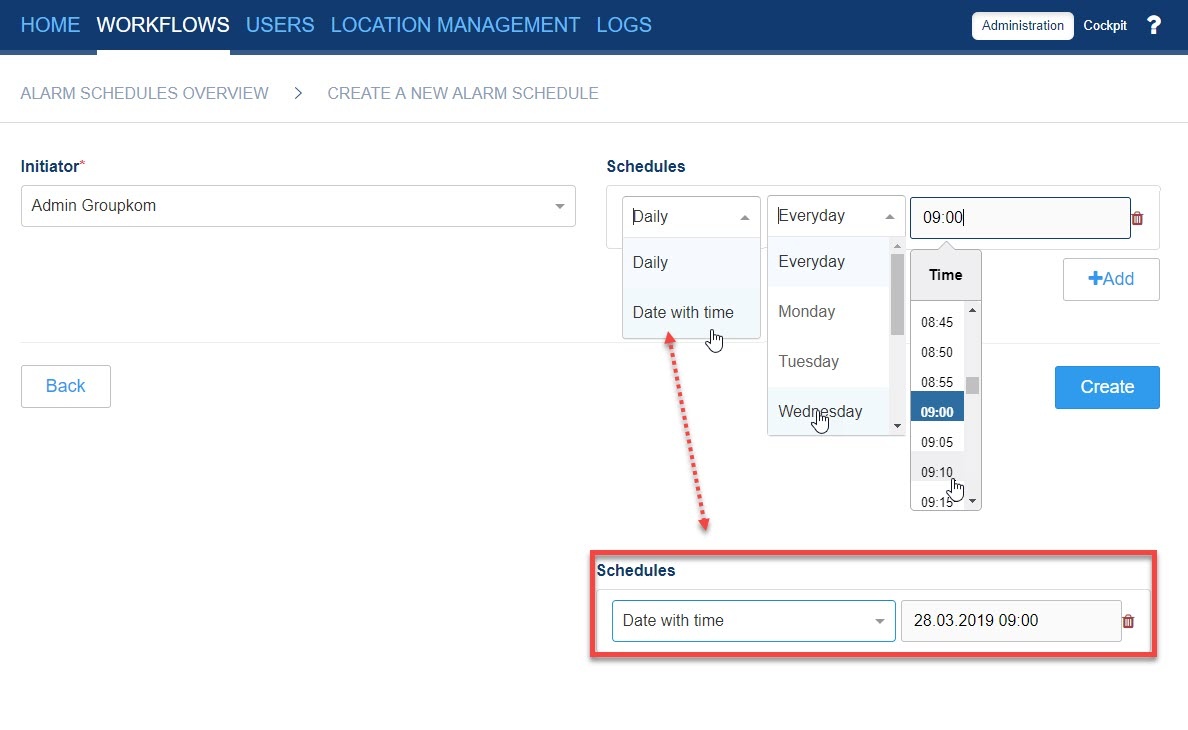 Image Removed
Image Removed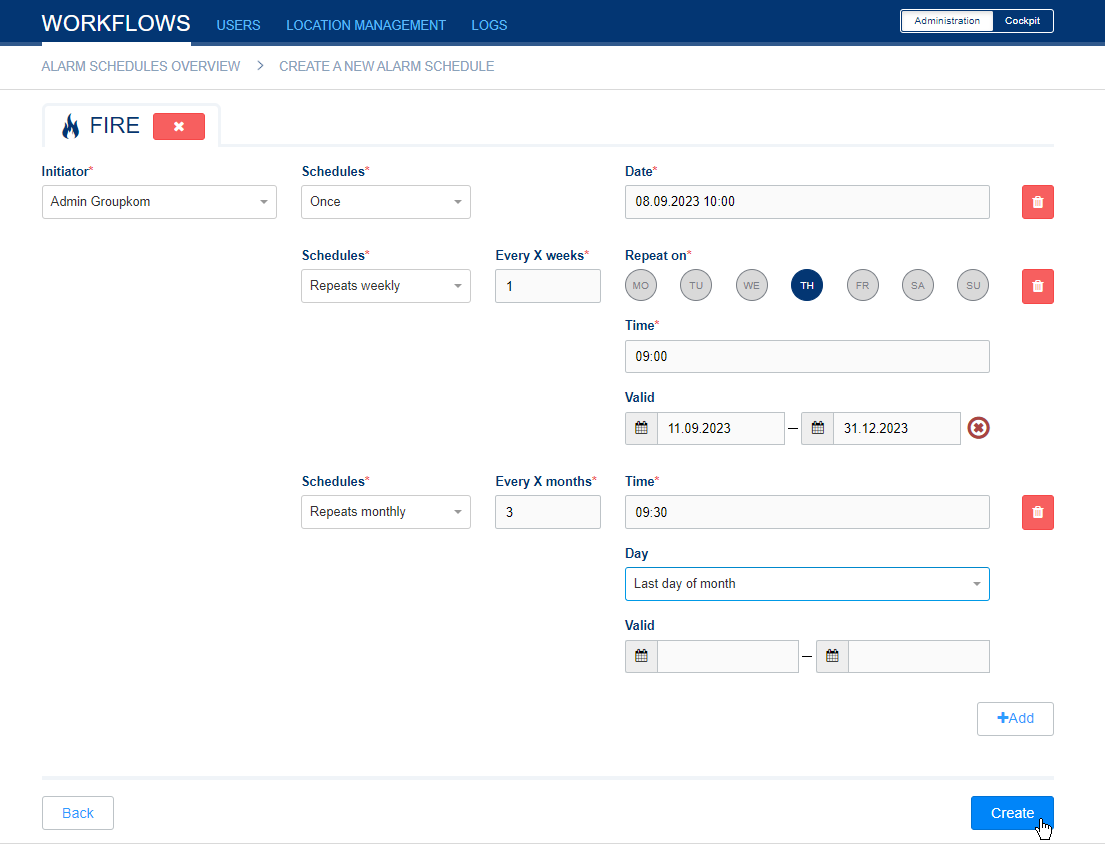 Image Added
Image Added
In the alarm schedule overview you
canwill then see a list of all
thealarm types
,for which
werean alarm
schedulesschedule has been created
for.
InYou can use the actions
you can createat any time to add a new alarm schedule for the alarm type,
updateedit existing
informations,information or delete the existing
alarmschedules.
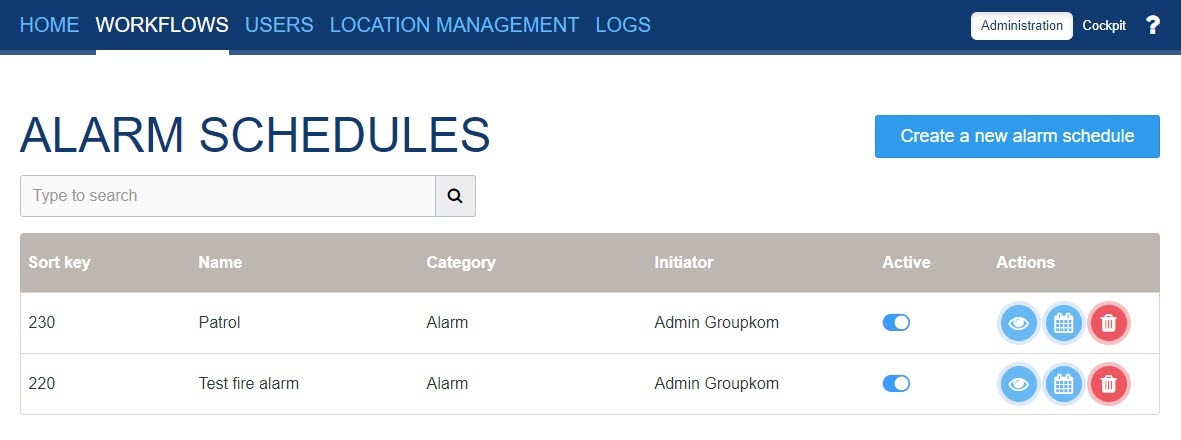 Image Removed
Image Removed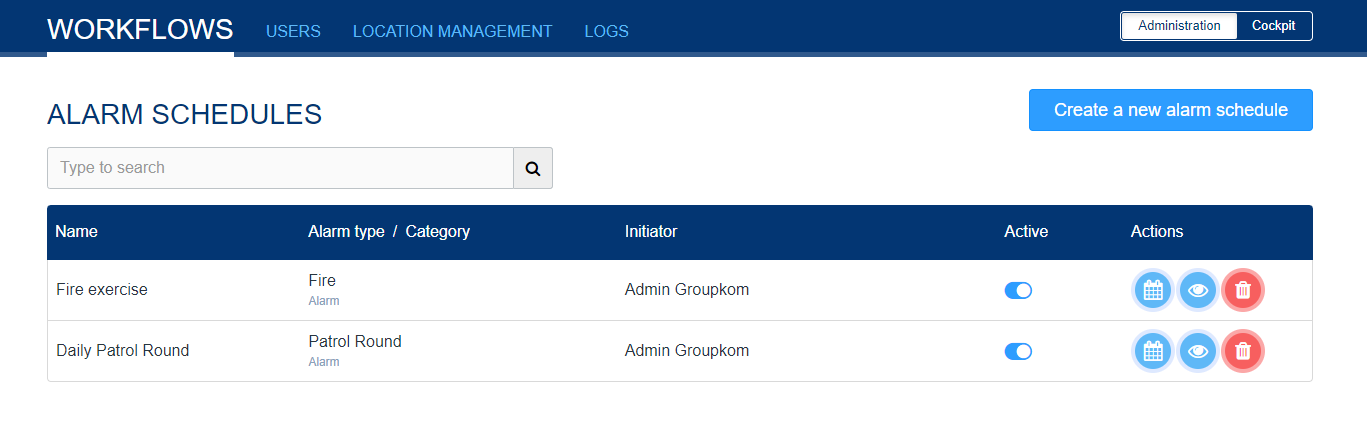 Image Added
Image Added