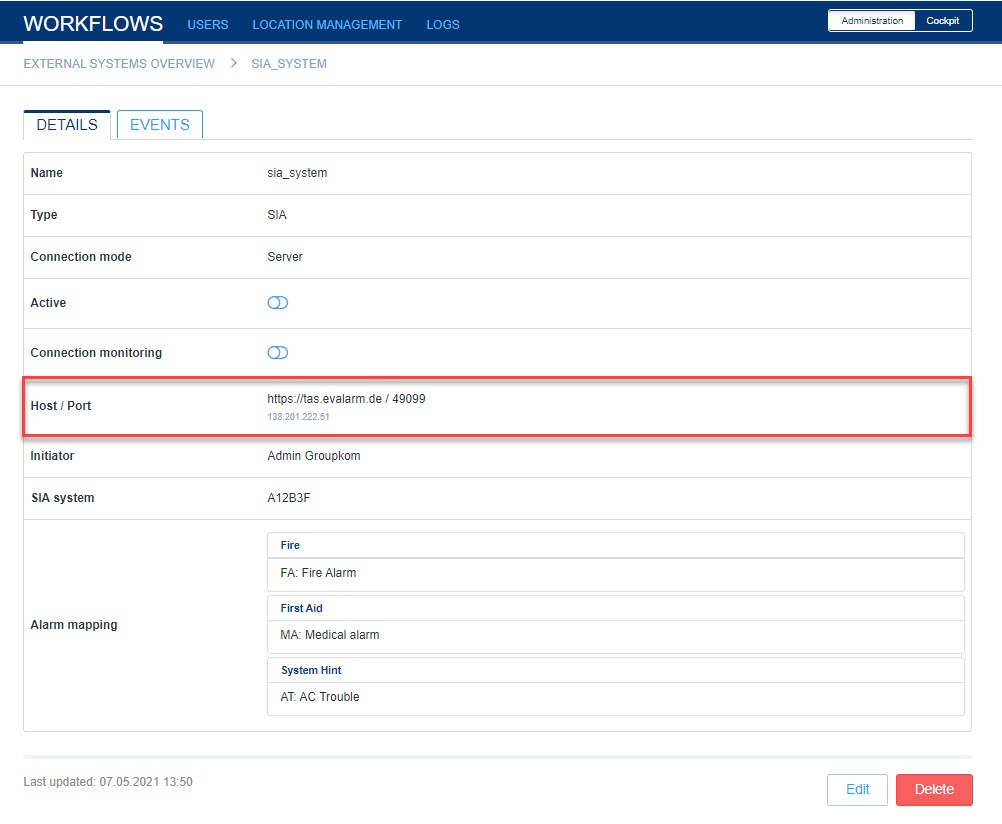Versionen im Vergleich
Schlüssel
- Diese Zeile wurde hinzugefügt.
- Diese Zeile wurde entfernt.
- Formatierung wurde geändert.
IP reception is currently used in almost every NSL. The old networks, ISDN and analog, are currently being
scaled back and replaced by IP technology. Modern alarm systems and
transmission devices are prepared for wireless IP communication paths.
The SIA DC-09 protocol has become increasingly popular and is supported by almost all modern intrusion and hazard detection systems and also fire alarm systems. In the following article you will learn how to connect a technical system to EVALARM using the SIA DC-09 protocol (Rev. 2007).
1. Configuration of an external SIA system in EVALARM.
To connect a SIA-capable system to EVALARM, go to Alarm devices.
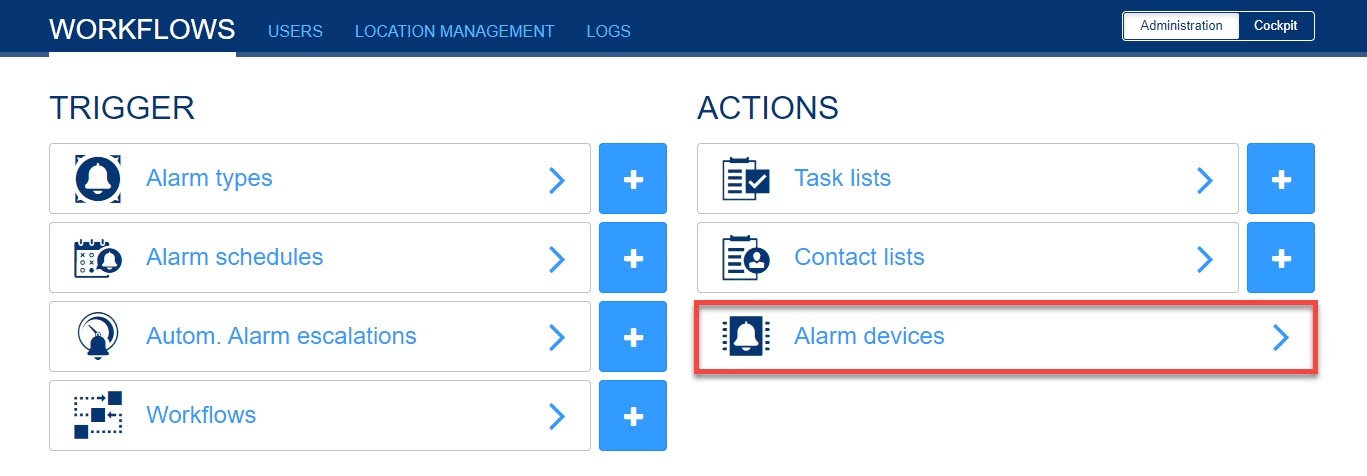
A "New External System" must now be created under External Systems.
| Info |
|---|
All common SIA protocols can be configured. Depending on the type, the information is automatically adapted and processed. Type overview: SIA1, SIA2, SIA3, Extended SIA 3, Extended SIA 3 V2, SIA 3 SC |
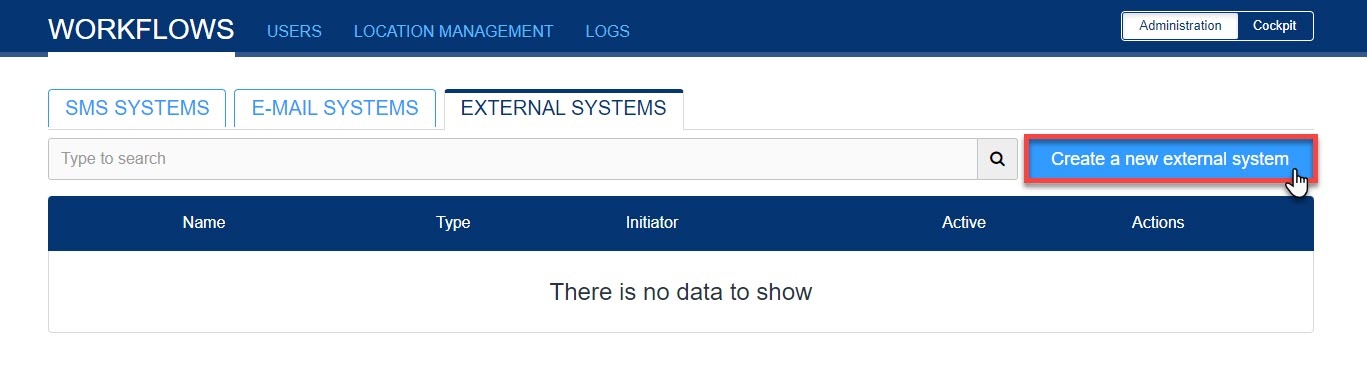
Configuration for an alarm type
First determine the name you want to use for your SIA configuration.
Select SIA in the "Type" field.
The field for the "Connection mode" is already pre-filled and cannot be changed for an SIA configuration.
As "Creator" you can freely select a user. The only important thing here is that this user has permission to trigger the assigned alarm types. We recommend to create an own "dummy user" with the user role administrator for the SIA configuration.
The SIA ID of the system must be entered in the "SIA system" field. This may have a different name for your system (user ID, object ID, account number ...). It is used for authentication and assignment of the alarm.
In the last step, select the alarm type(s) that should be triggered by the SIA system. For this purpose, you still have to define the message texts/codes that will be sent by the alarm system and processed by EVALARM.
You can either select the desired message text/code in the left field, or make the corresponding selection by entering the abbreviation (always two capital letters) in the right field.
By clicking on "Add all basic SIA event codes", many common SIA codes are already added at once.
If you need several message texts/base codes for triggering an alarm type, these can be created by clicking on "Add".
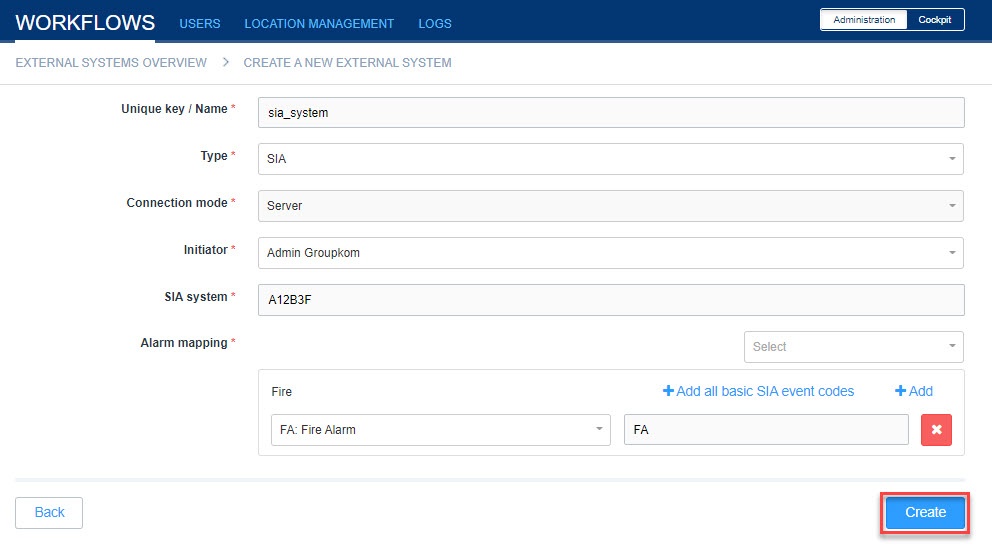
Configuration for multiple alarm types
Depending on the model of the SIA system, different event codes/message texts can be sent. With these it is possible to trigger different alarm types in EVALARM.
If you want to create additional alarm types for your SIA system, click on the "Select" field and select the corresponding alarm type. With a click on the corresponding alarm type it will be added to the list.
| Info |
|---|
Only activated alarm types are displayed. |
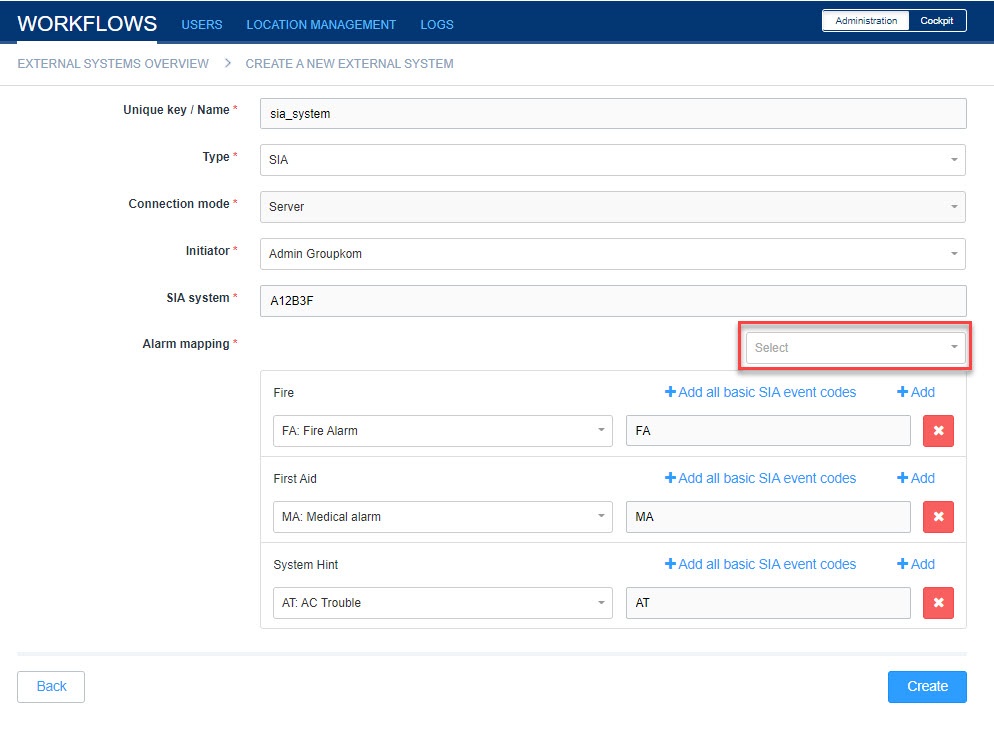
2.1 Activation of the configuration
After you have created the SIA plant in EVALARM, it must still be activated.
| Info |
|---|
You can deactivate and activate the SIA system here at any time without deleting the configuration. |
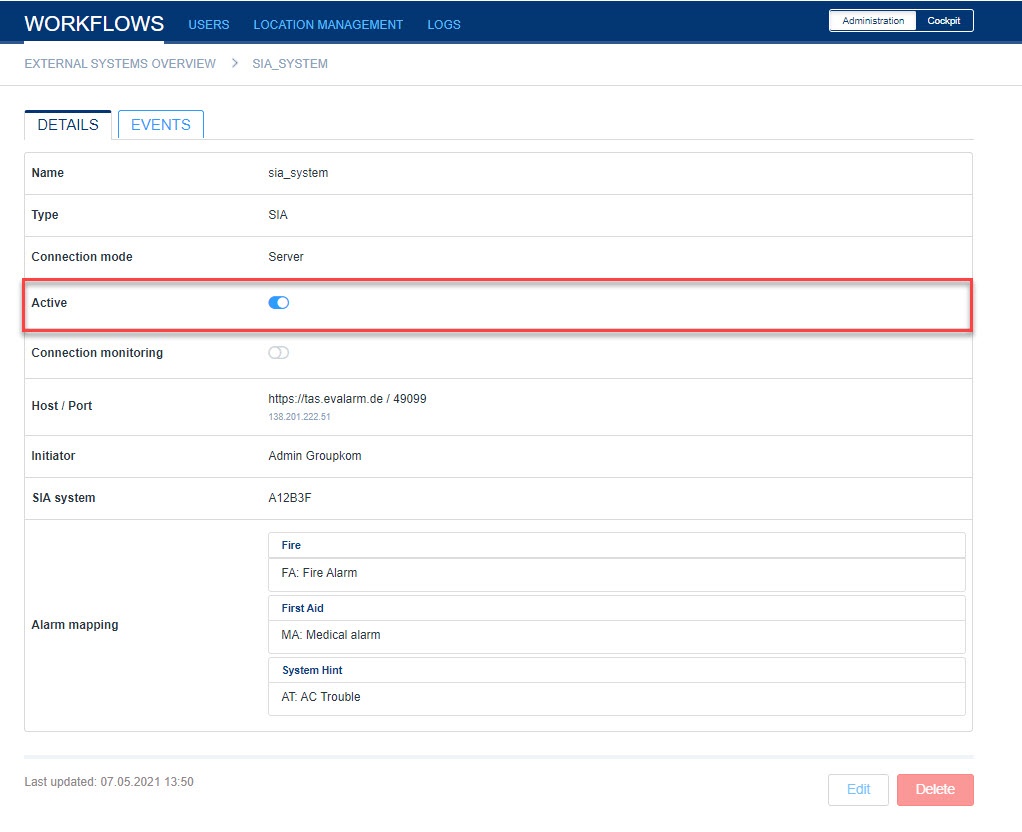
2.2 Activation of the connection monitoring
You also have the option of monitoring the connection of your system via a so-called watchdog. This function is offered by some hazard detection systems, whereby a data exchange between the device and the alarm receiving point (EVALARM) is carried out at regular intervals. To enable this function, the configuration of the system must be disabled. Click on "Monitoring the connection" and reactivate the configuration. As soon as the plant is connected, the monitoring of the connection is active.
If the data exchange of the watchdog now fails, a notification message is automatically created in EVALARM.
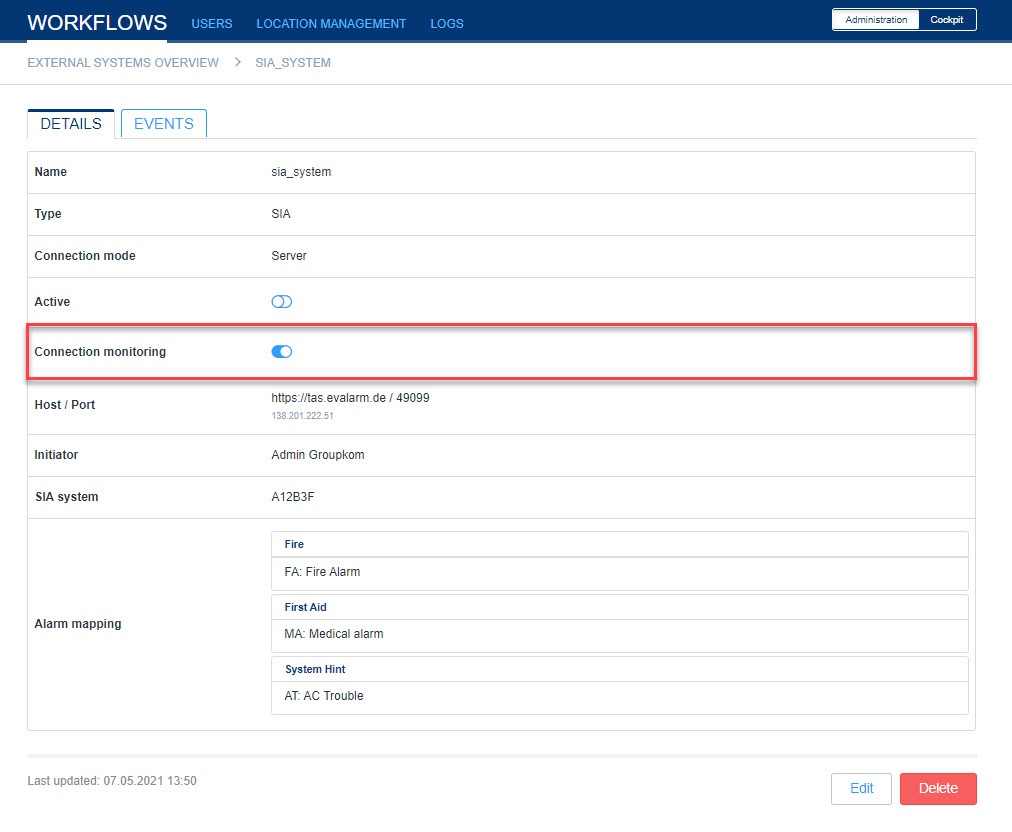
3. Configuration of the external system for EVALARM
In order for your technical system to be connected to EVALARM, EVALARM must be stored as a receiving point in the hazard detection system. This is often possible in the menu of the system as a so-called NSL (emergency service control center).
For this you need the IP or if necessary the URL, the port and the SIA ID/Account number. This information can be easily taken from the details after creating the configuration.
Store the corresponding information in your SIA system.