Versionen im Vergleich
Schlüssel
- Diese Zeile wurde hinzugefügt.
- Diese Zeile wurde entfernt.
- Formatierung wurde geändert.
To In order to link the different alerting and the various functions of EVALARM together and to use them effectively, you can use the workflows workflows are created in EVALARM.
With the help of workflows, you can configure the previously created alarm typesto specific alarm scenarios.
The workflows allow you to connect alarm types with specific parts of the buildingsectors,alarm levels,messages as well as contact and task lists and to send to specific users(groupsand roles)or on-call groups.
The execution of these individually adjustable processes is completely automated, whereby valuable time can be saved in an emergency.
Overview Worflows
The management of the workflows can be found in the EVALARM web portal in the workflows category area.
You can either directly create new workflows here, or go to See see all workflows.
This overview shows all existing workflows, where you can edit them and create new ones.![]() Image Removed When
Image Removed When
| Info |
|---|
When a new alarm type is created, a corresponding basic workflow is automatically created, which regulates the tasks of the alert. This can, of course, be edited later. |
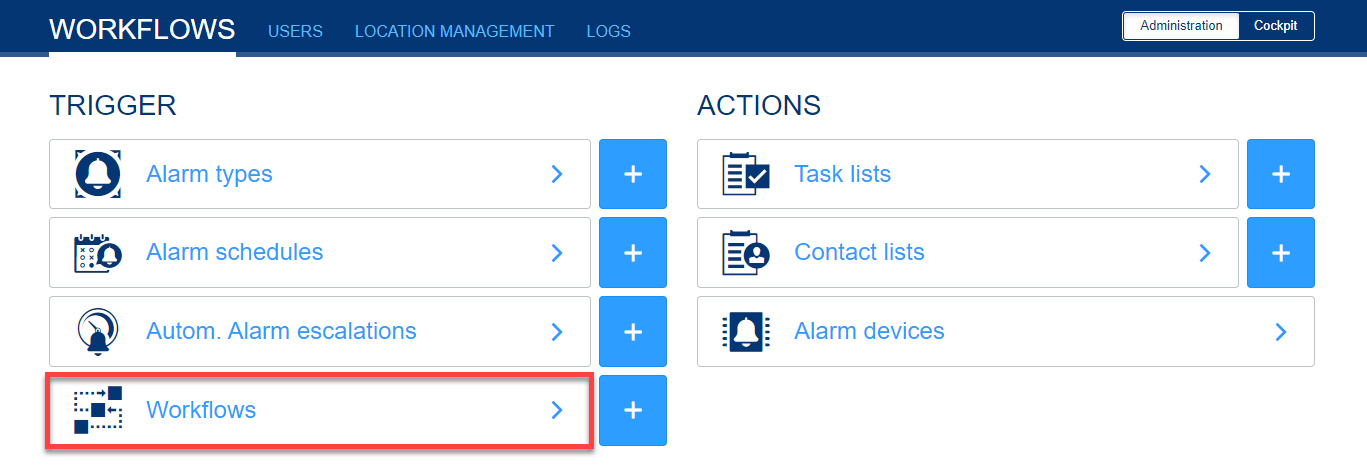 Image Added
Image Added
Edit the basic workflow
If you want to edit the automatically created basic workflow of an alarm type, go to the eye on the right.
| Info |
|---|
The details of the basic workflow cannot be edited because it is always executed when an alarm of the corresponding alarm type is created. |
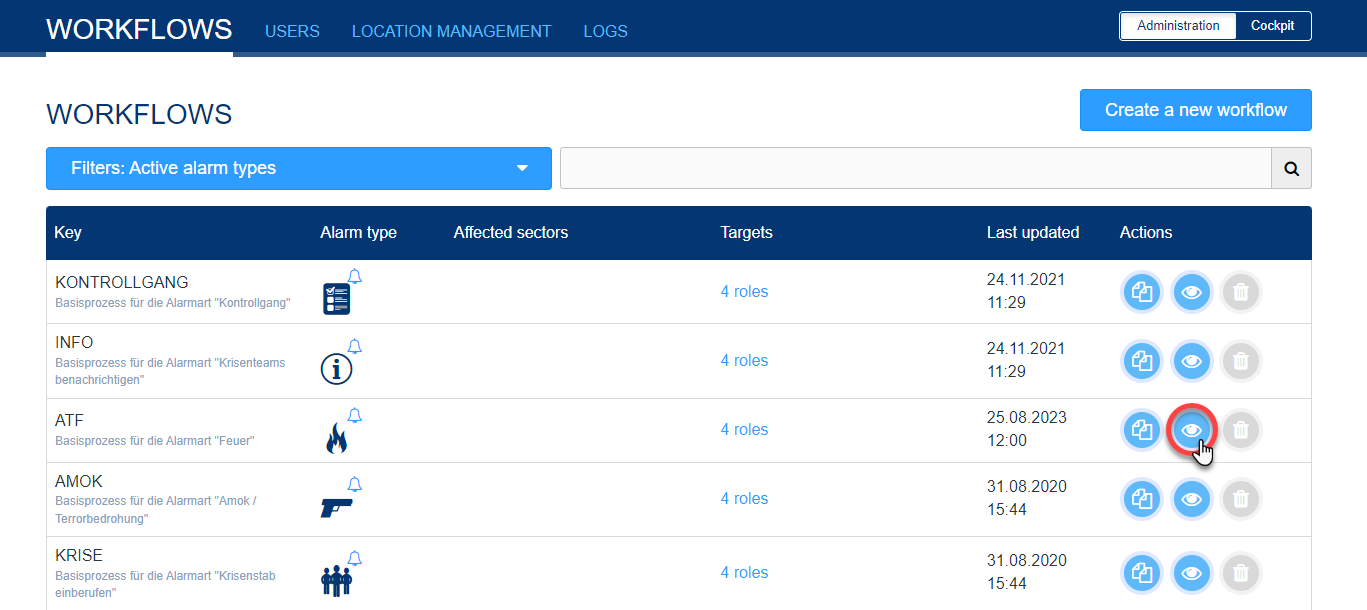 Image Added
Image Added
Under "Target" you can edit the recipients and add specific users, user groups, user roles or on-call groups to the alert accordingly.
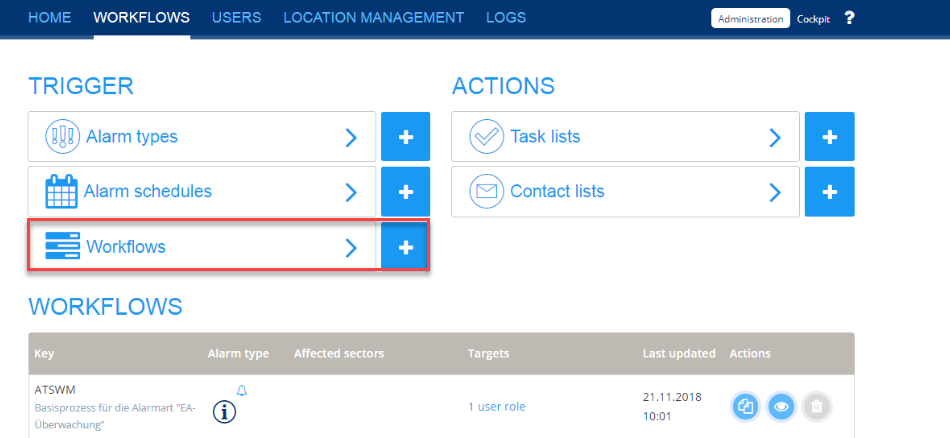 Image Removed
Image Removed
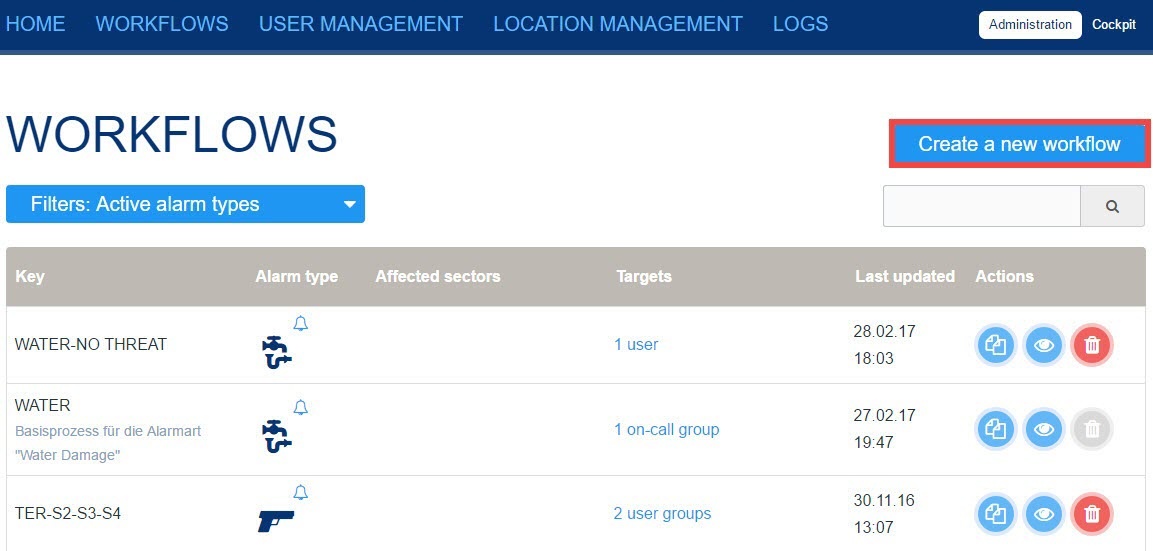 Image Removed
Image Removed
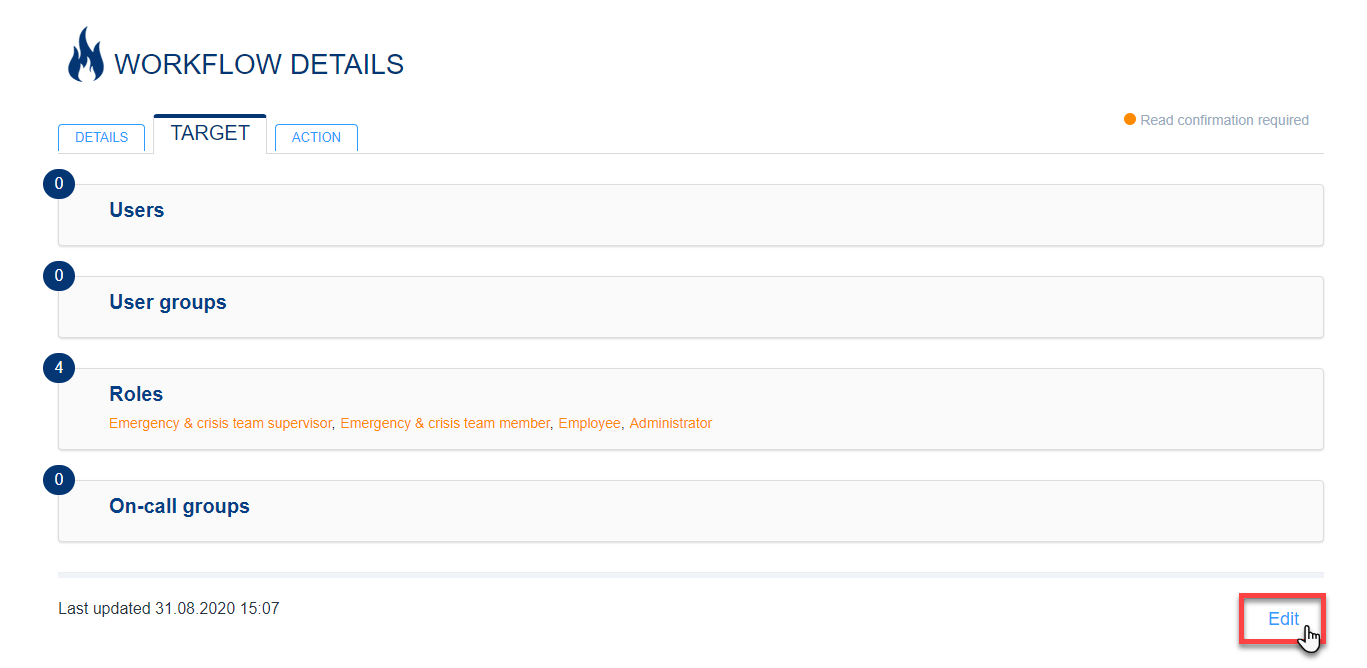 Image Added
Image Added
Under "Action" you can add specific contact and/or task lists to the workflow.
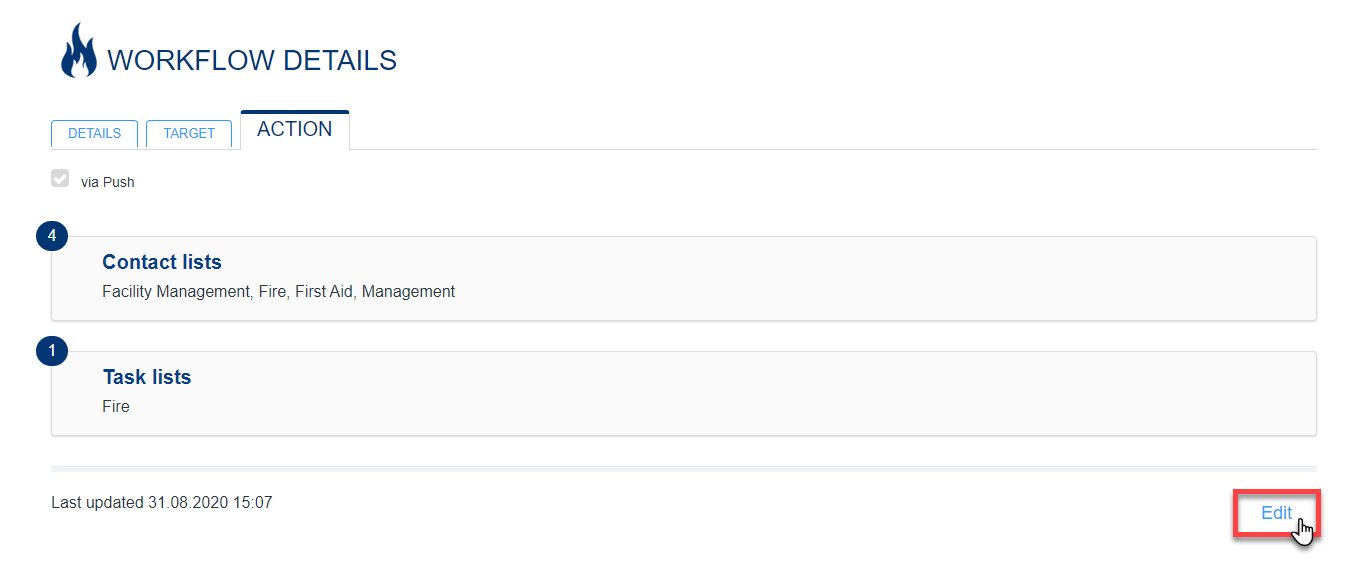 Image Added
Image Added
Create new
Createworkflows
With workflows you can assign specific functions to your alarm types.
For example, it may be necessary to notify additional or different user groups depending on the alert location or level.
Creating a new process involves three steps:
1) Triggers, 2) targetsand 3) actions.
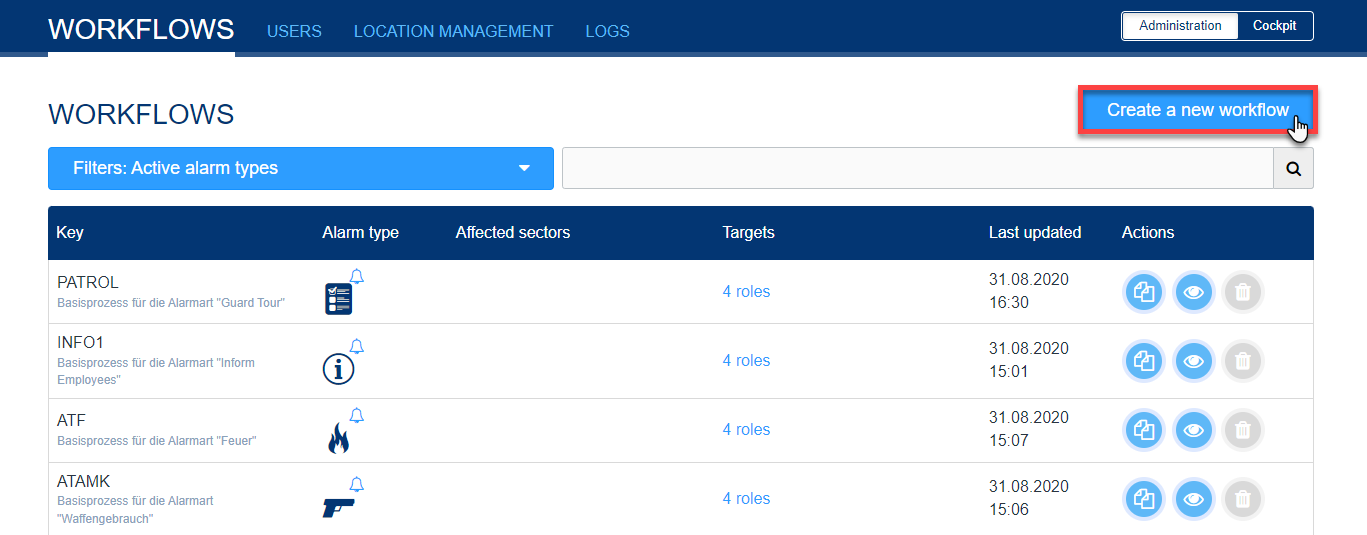 Image Added
Image Added
Trigger
In the first step, select a trigger/alarm type.![]() Image Removed The
Image Removed The
| Info |
|---|
The selection of several alarm types is not possible. |
Alarm types must be re-selected for each |
workflow. |
In this way you limit the workflow to a specific framework and prevent overlaps. Depending on how you have set the alarm type of alert, you can insert one, none or multiple then select none, one or more alarm levels/information groupsand parts of the buildingin the process, to limit the workflow to a specific framework and prevent overlapping.
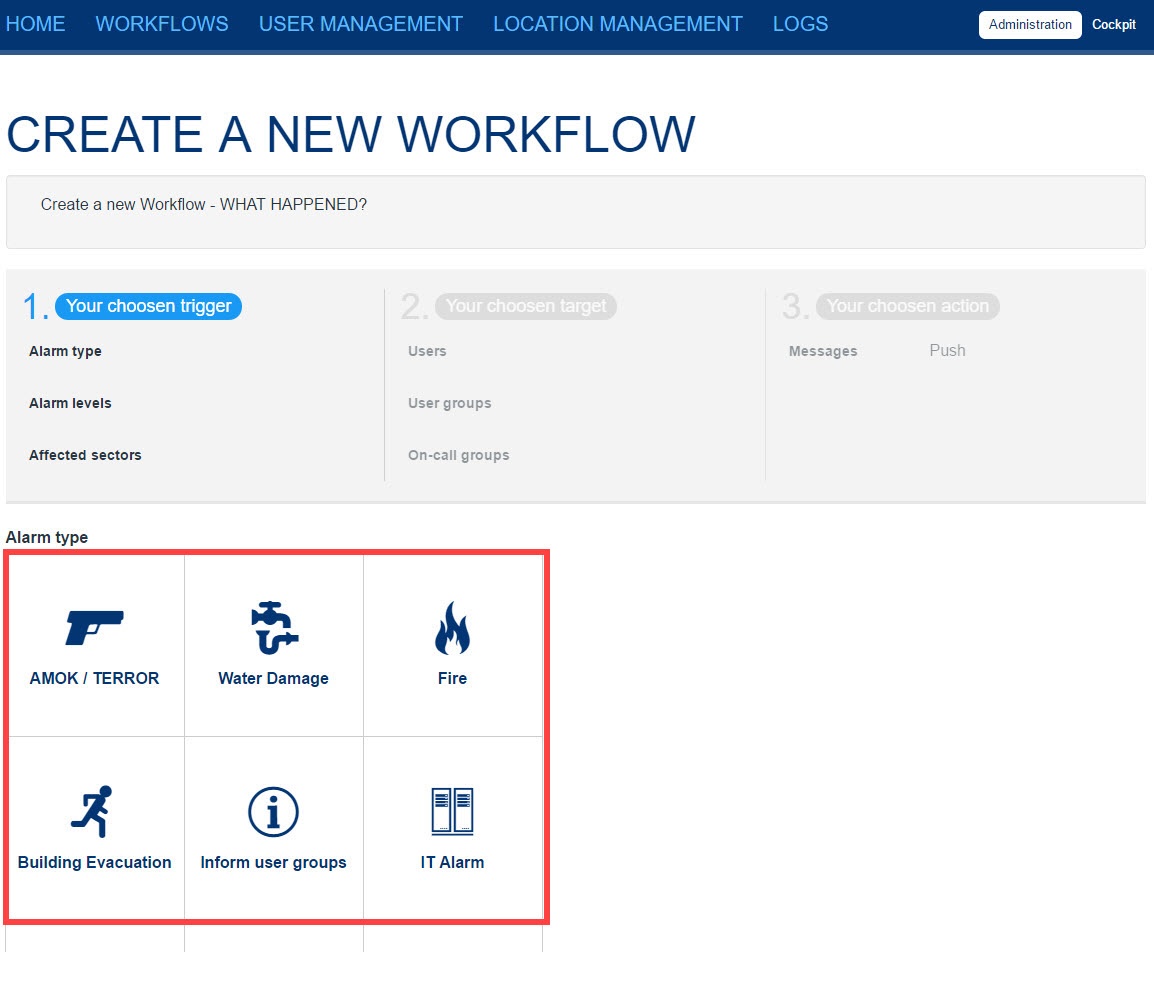 Image Removed
Image Removed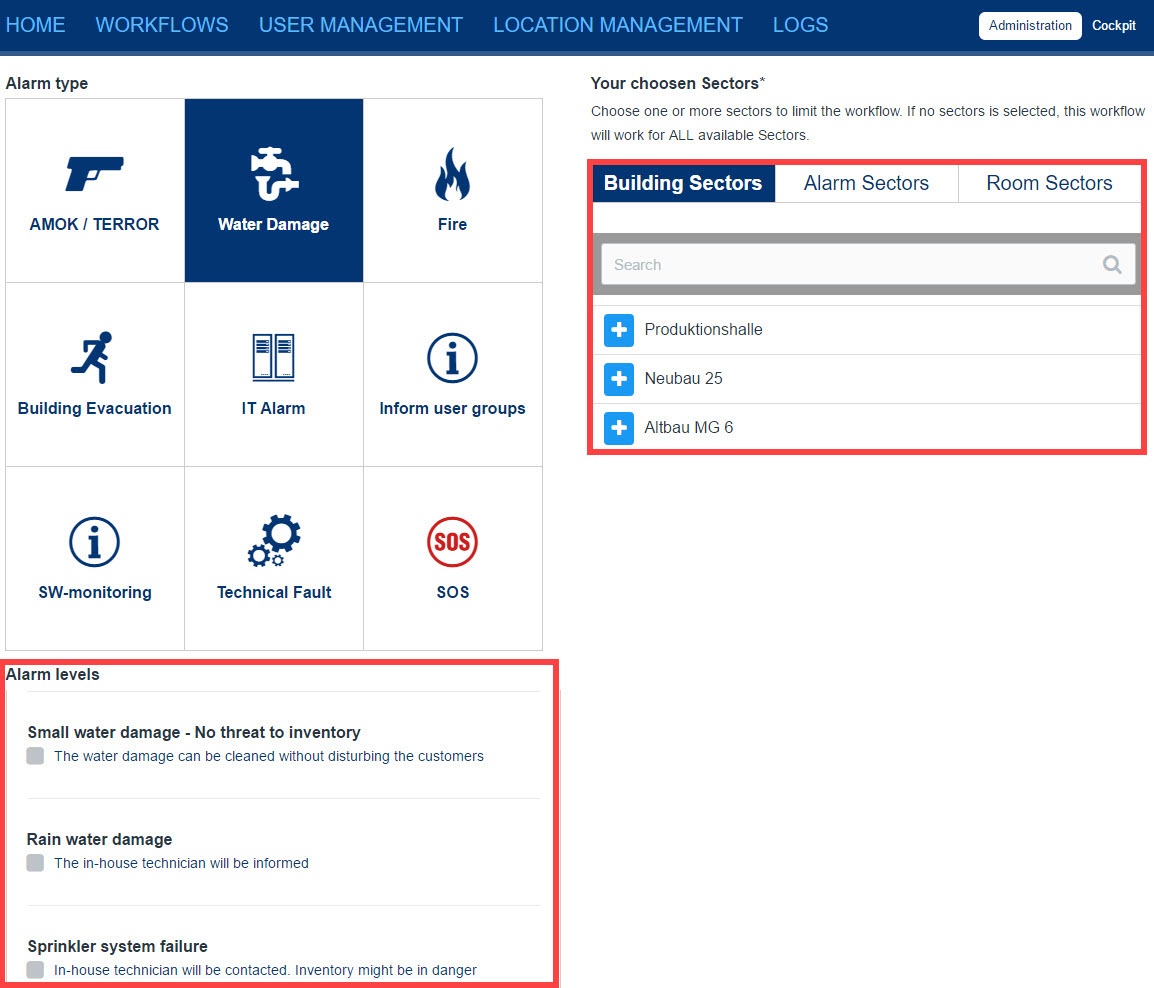 Image Removed
Image Removed
(for alarm type "Information") and/or building sectors as conditions for the workflow.
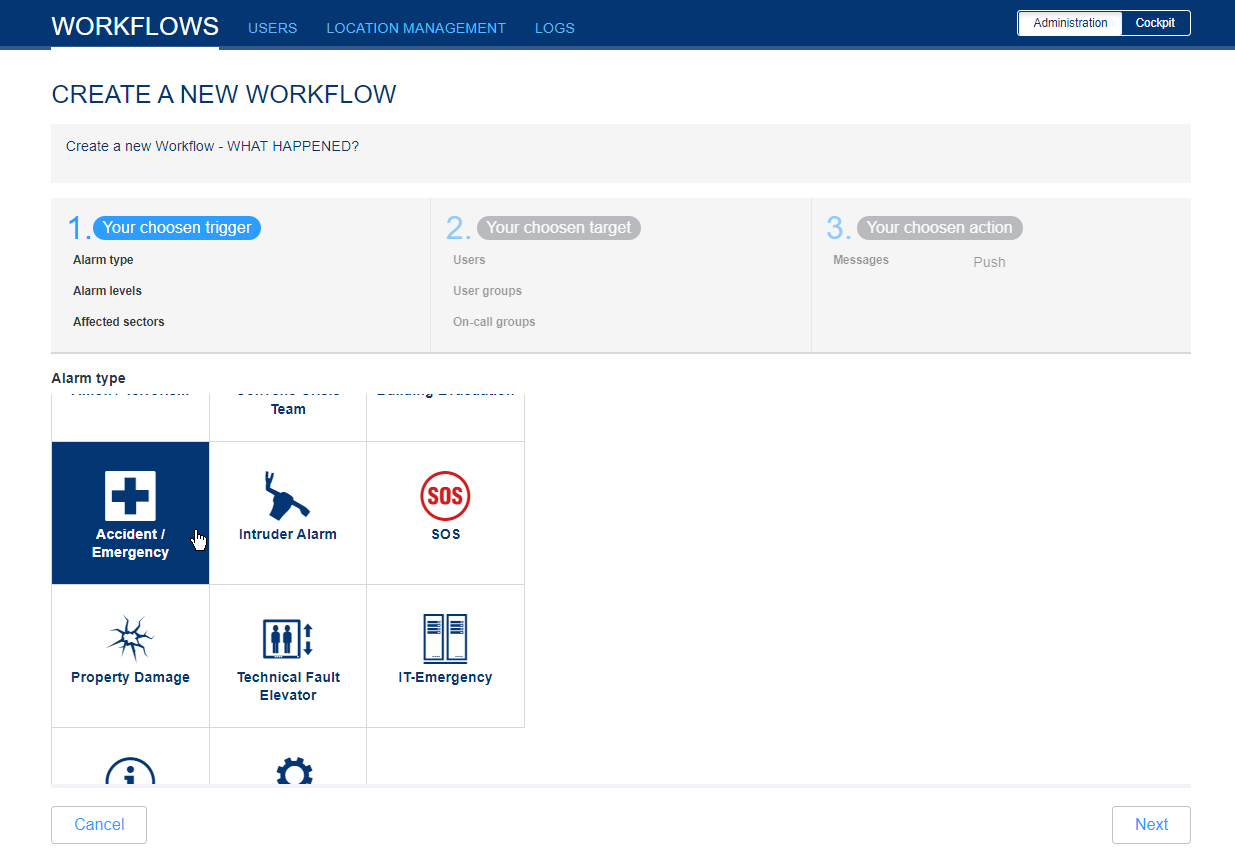 Image Added
Image Added
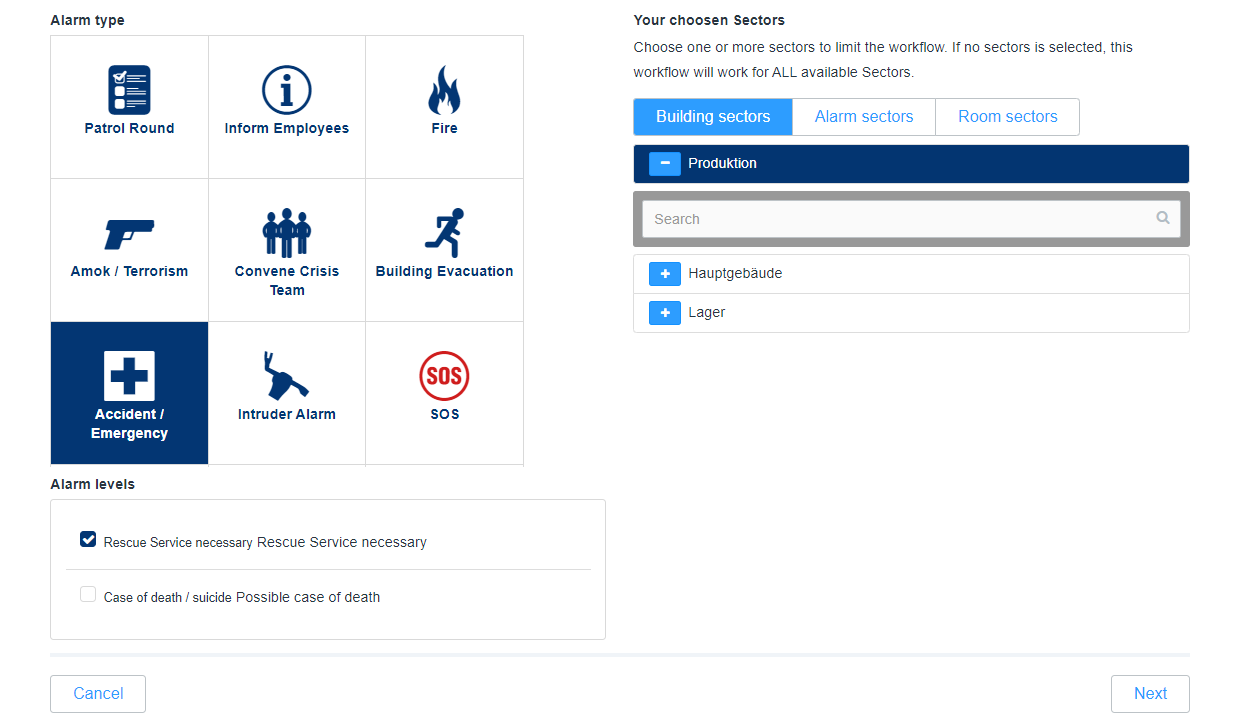 Image Added
Image Added
Target
In the second step, you select The second step is to search for the participants to be notified.
You can also First you have the possibility to alert all users and employees in who are assigned to the previously selected building section, as well as specific section via this workflow.
You can also include the creator of the alarm in the target of the workflow.
You can also add specific users, user groups, user roles or on-call groups.
To do this, go to "Browse" to add recipients to the alert for the respective category. In the window that opens, you can then add the users, user groups, user roles or on-call groups via the "+" accordingly.
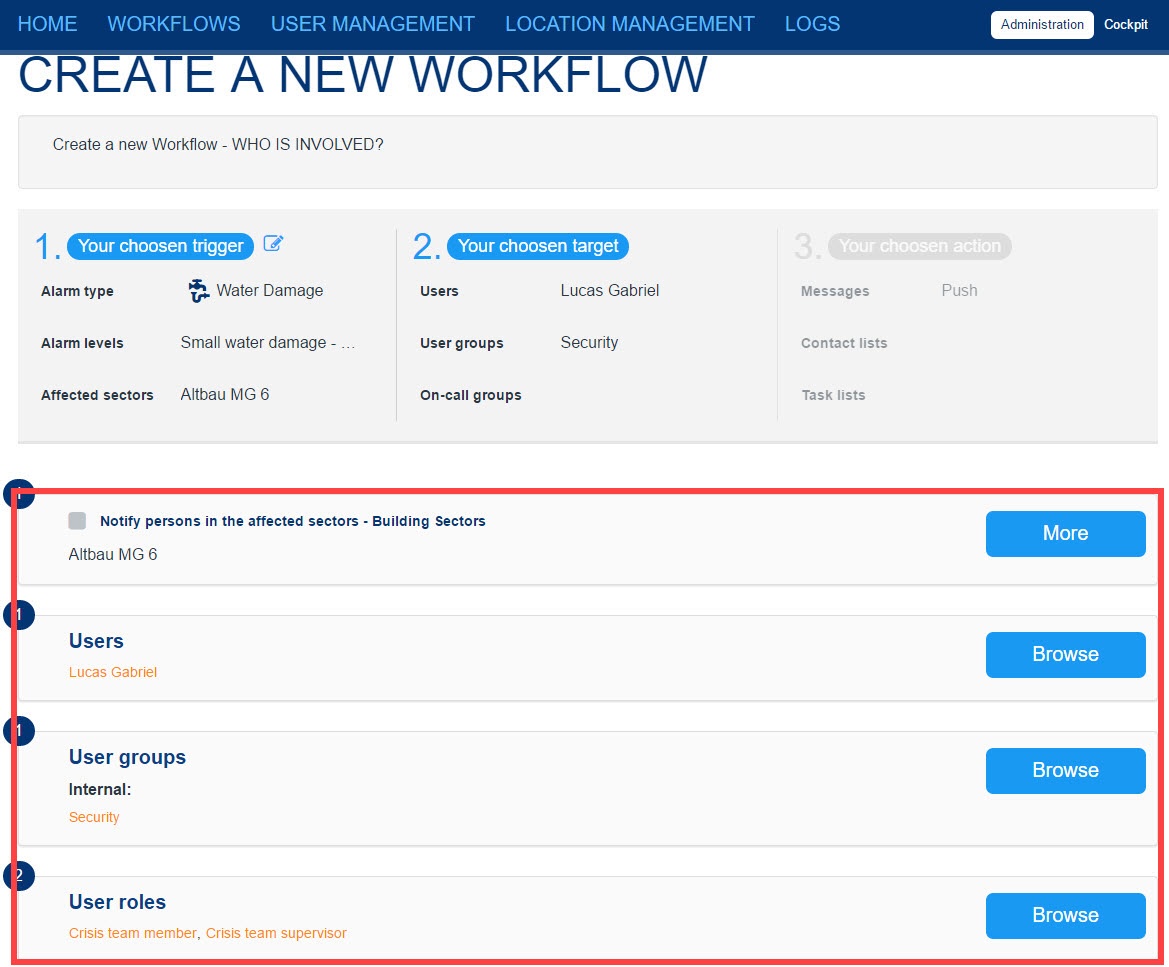 Image Removed
Image Removed Image Added
Image Added
For the added receivers you can decide if the sound should be overrided and if read/participation confirmation should be activated.
If the "Sound Override" is activated, the sound settings of the users get overrided, that means even if the phone of the user is on silent the alerting is loud.
If the "Read/participation confirmation" is activated, the receivers can accept or reject the alarm and they can see the receivers list in the alarm.
| Warnung |
|---|
For the user role guest the "Read/participation confirmation" is blocked. |
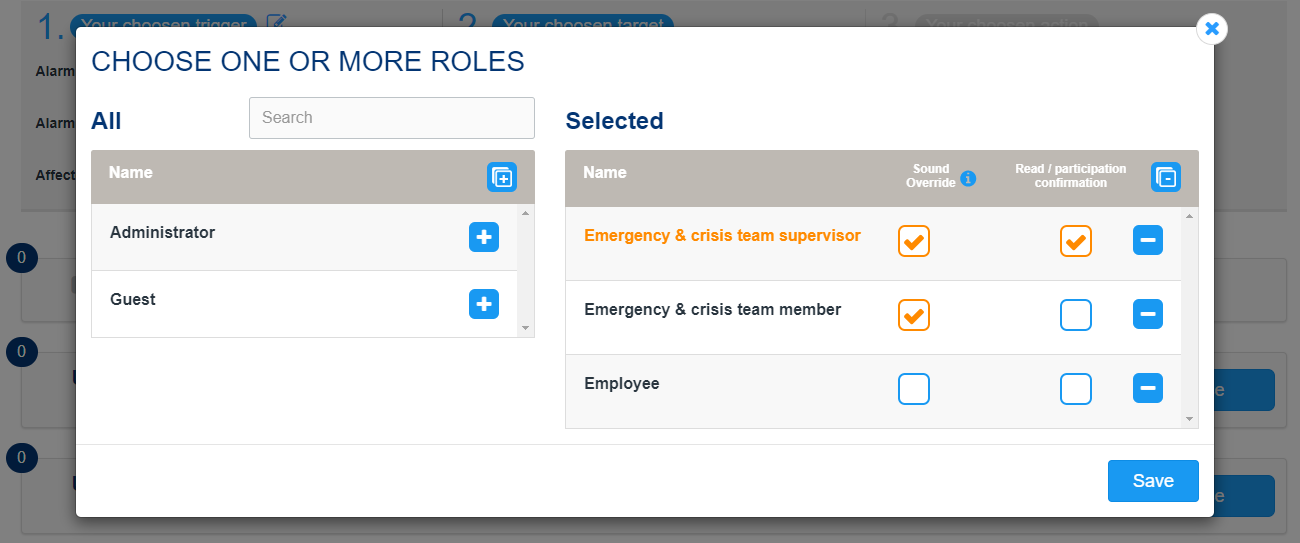 Image Added
Image Added
Actions
In the third step you can attach additional notification channels,contact listsand task liststo the workflow.
You cannot deselect the push notification. The notification via e-mail contains all information, which also appears in the app.
Alarm emails from EVALARM are sent with the prio "high" to clients, which support this function.
If you also want to inform notify the participants via "SMS" or "Voice Message", you can define store a specific message that will be sent automatically in the event of an alertalarm.
If no predefined text is stored here, the corresponding active alarm type and its details will be mentioned when calling.
You can also enable participants to be notified of updates by SMSvia SMS/call whenever the alarm is updated.![]() Image RemovedThe alarm via SMS is an additional module
Image RemovedThe alarm via SMS is an additional module
The SMS/Call will only be sent to EVALARM users who have stored a phone number in their profile under "Telephone" or "Mobile phone" and also your "SMS device"/"Call device" (to which of the numbers the SMS/Call should be sent in the event of an alarm). For more information about this setting, see Creating Users or Profile Settings in the App or Cockpit.
| Warnung |
|---|
Alarms via SMS/Call are additional modules that must first be activated. If you want to activate, please contact our support |
under support@evalarm.de. The cost of a sent SMS is 0.09 euros and will be charged separately by your license. |
It is possible to send info messages via SMS with more signs than a SMS with standard length. You can send up to 4 messages, but the user receives it as one long message (Chain SMS). The costs are depending on the length of the message.
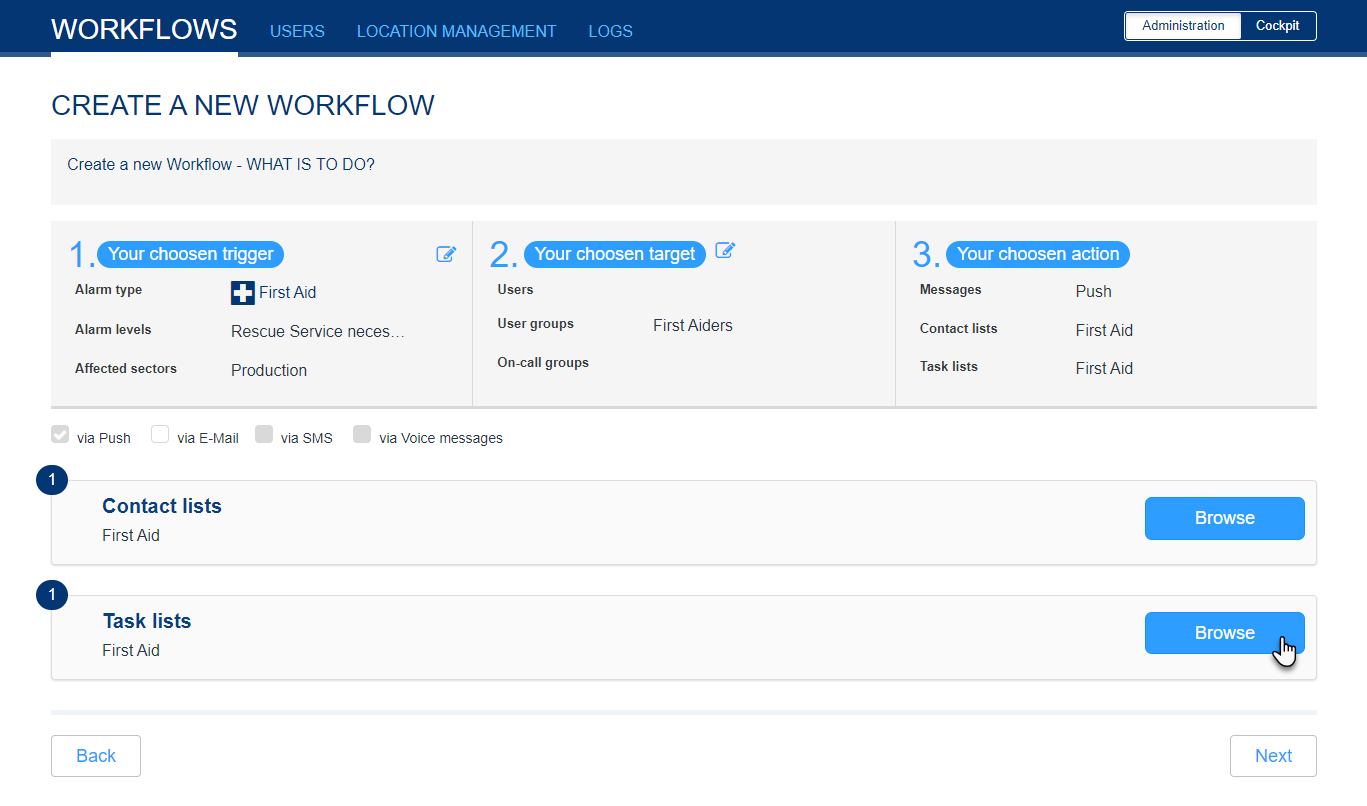 Image Added
Image Added
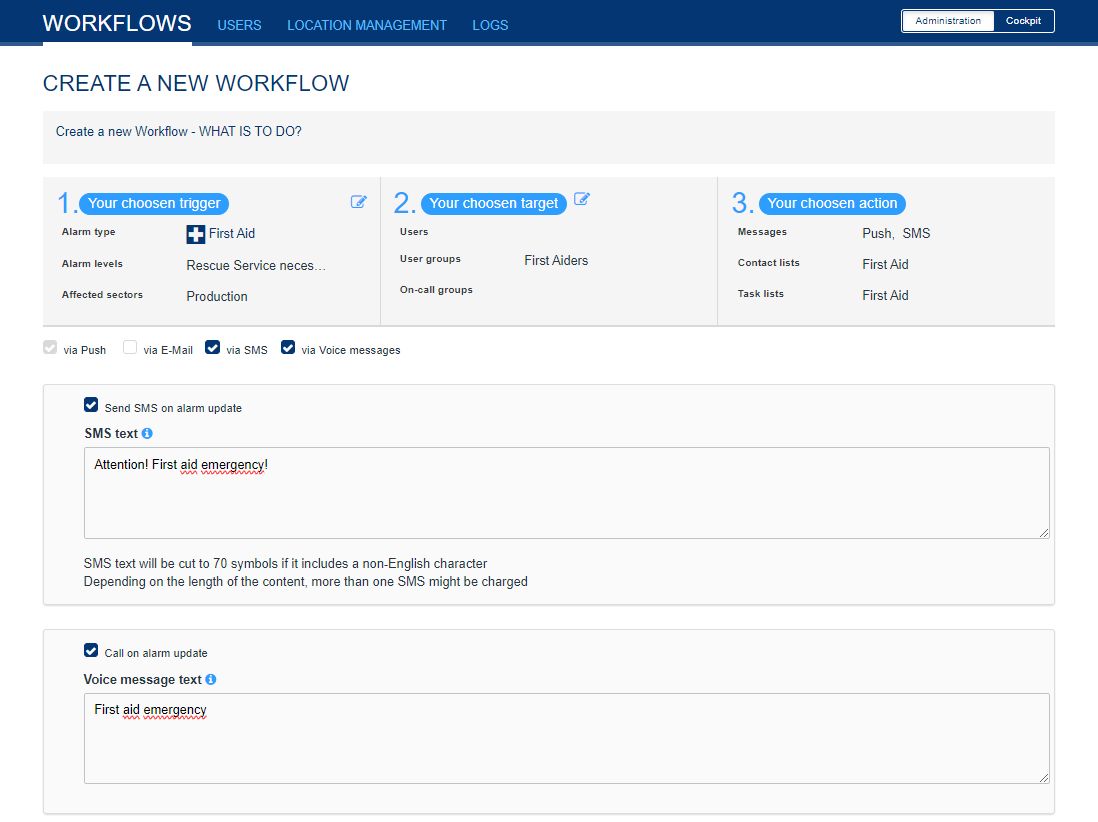 Image Added
Image Added
FinallyIf you already have the module "SMS", you have the possibility to apply for the "Voice-Message" module.
With this module you can send defined messages, transmitted via call with text-to-speech. The costs are the same as for SMS, depending on the length of the message.
If no predefined text is stored here, the corresponding active alarm type is named when the receiver get the call.You can also enable participants to be notified by phone when the alarm get updated. For this you can set the checkmark into the " make call when alarm update" box.
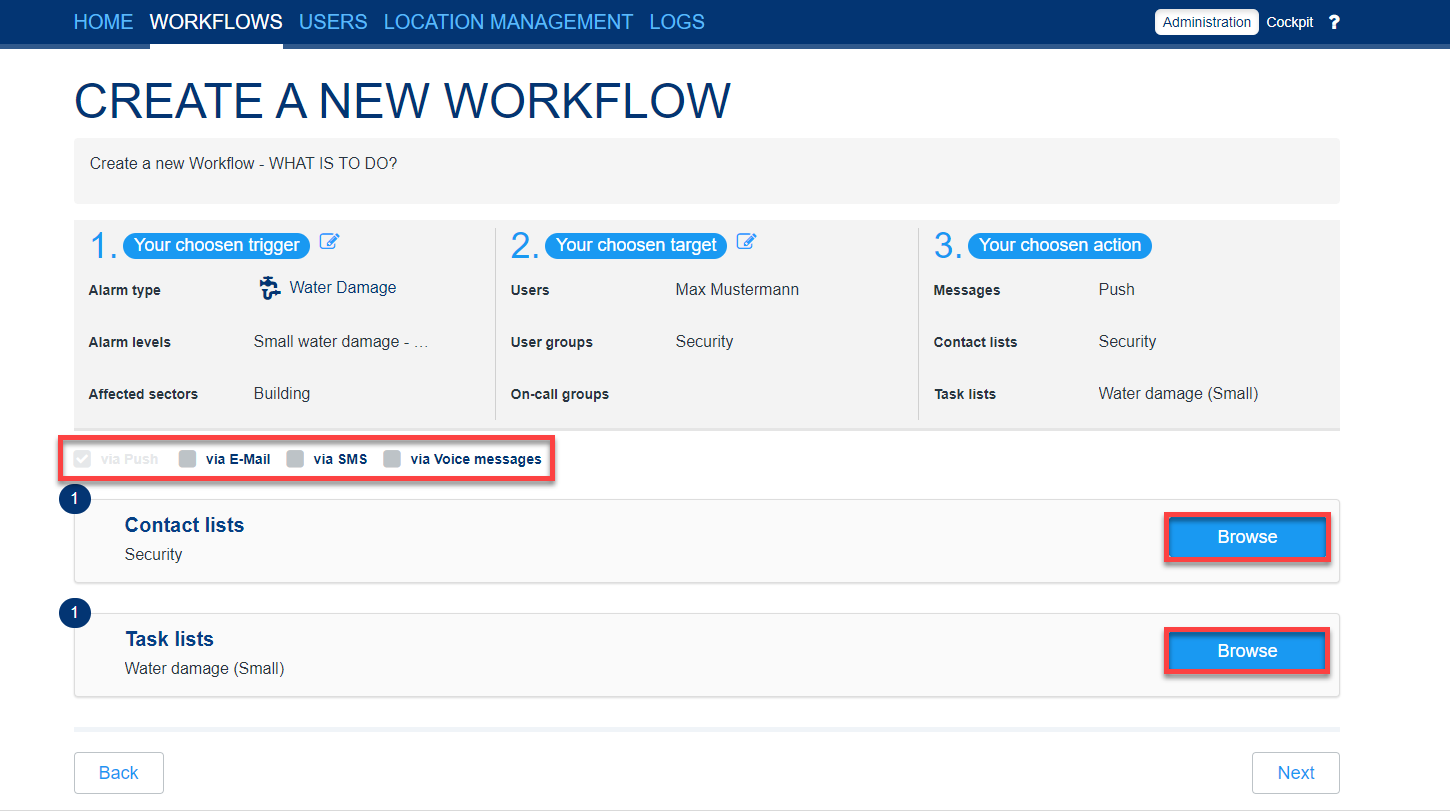 Image Removed
Image Removed
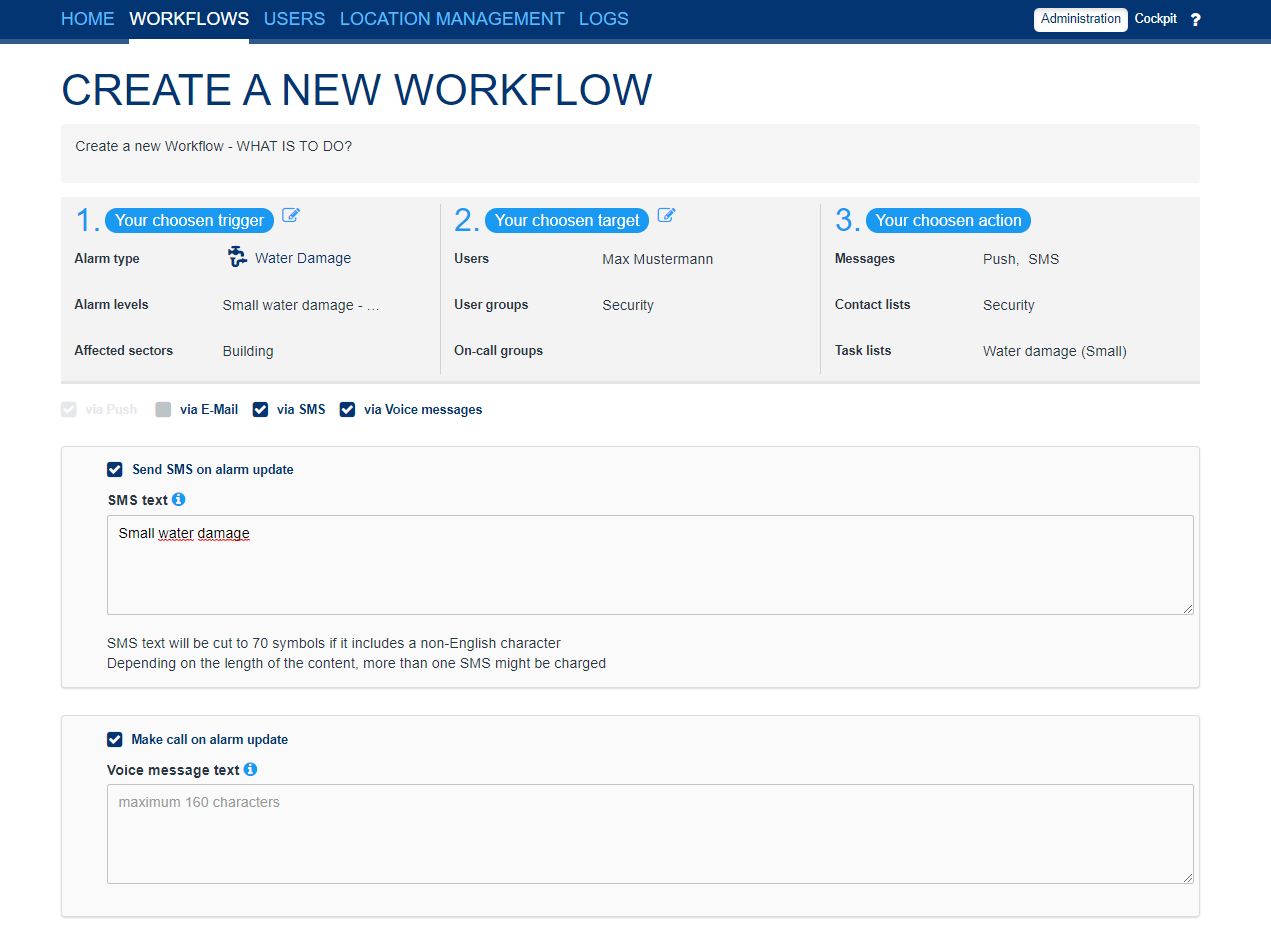 Image Removed
Image Removed
Finally, you can review all the settings and add a description of the process for a better overview.
You will find all the workflows you have created in the workflow overview. All workflows for an alarm type are clearly grouped.
an overview of all the selected details, i.e. who is being alerted when and what is being displayed to the recipients.
You can add a description to the workflow and then create it.
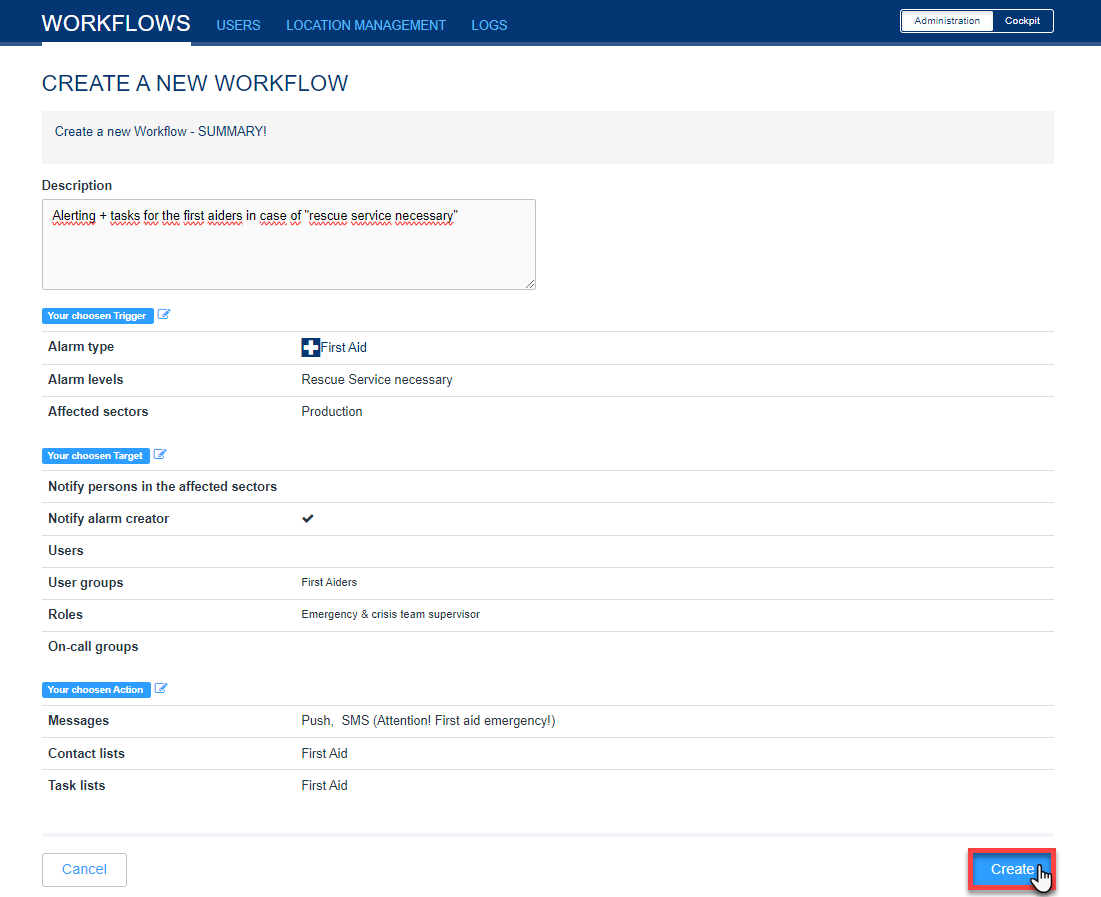 Image Added
Image Added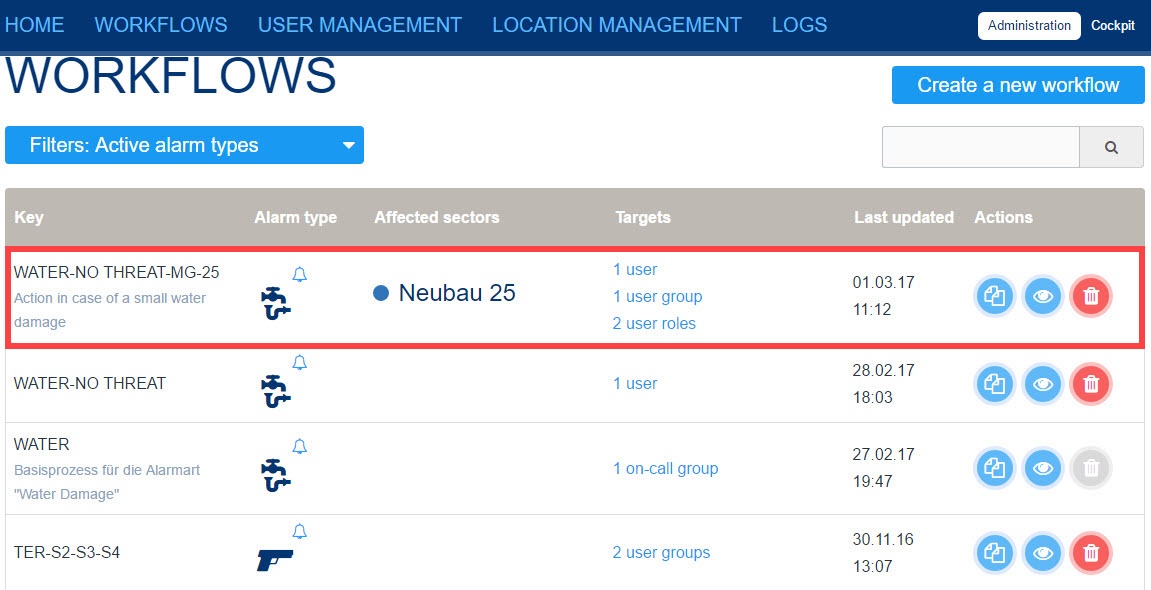 Image Removed
Image Removed