Versionen im Vergleich
Schlüssel
- Diese Zeile wurde hinzugefügt.
- Diese Zeile wurde entfernt.
- Formatierung wurde geändert.
If When you have defined the alert alarm scenario, you can start setting up the alarm types.
EVALARM offers a range of pre-programmed alarm types.
In addition, however, you can create as many adjustable alarm types as you wish.
The configuration of an alarm type is done in a few steps and includes the following:
- Name and icon of the alarm type
- Alert ringtone
- Alarm levels
- Further information
Information about other types of alarms and the additional modulescan be found herestart by creating a new alarm type in the first step.
Alarm Types Overview
The administration of the alarm types are among the triggers is located in the category workflowsWorkflows area.
All existing alarm types are listed in a tabular overview.
You can access the overview here for all alarm types and the associated information, activate or deactivate, delete and edit them.
You can also create new alarm types here.
In the alarm type overview, you can create new alarm types and edit, deactivate/activate or delete existing ones.
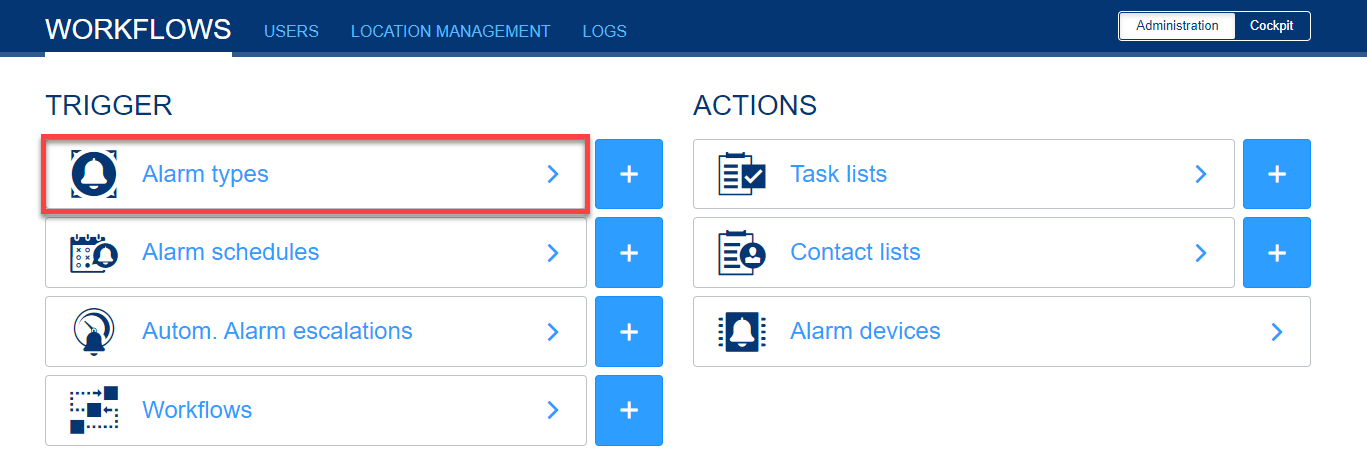 Image Added
Image Added
 Image Removed
Image Removed
 Image Removed
Image Removed
Create Alarm Types
When To create a new alarm type, click on the corresponding button at the top right.
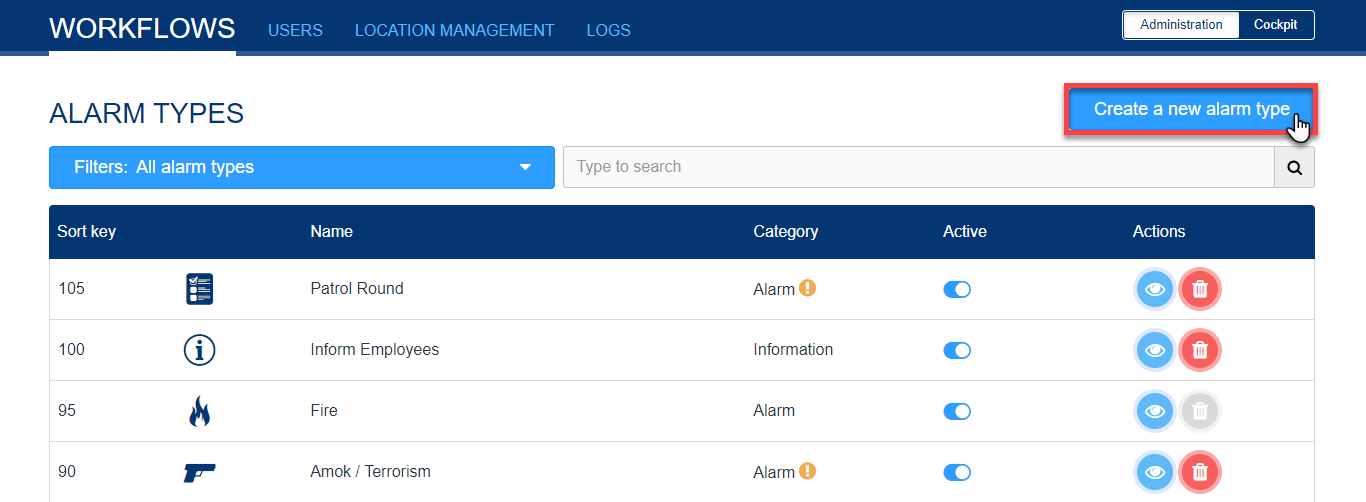 Image Added
Image Added
First you have to determine whether it is an alarm or information.
Give the alert type a name, is created, you must first select the language version, the name of the alert, an abbreviation (short key), the sort key, the priority, a description, and an icon.
They should be unique unambiguous to avoid confusion.
The sort key determines at which position the alert alarm button will appear in the EVALARM app will appearApp.
| Warnung |
|---|
For all functions in EVALARM: The higher the sort key, the higher up the |
element. |
You can choose between priority 1, 2 or 3. This has an influence on the sorting of the active and stopped alerts. This means, when there are several active or stopped alerts, the alarms of alarm types with a higher priority are displayed further up.
In addition you have the possibility to stop several active alerts with the of priority 3 with simultaneously with multi-selection simultaneously in the App mobile app as well as in the web cockpit.
Furthermore you can connect an alarm type to one or more structure/sbuilding sectors. As a result you have the possiblity to select this structure by when creating an alarm. The connecting connecting can also be done in the building sector.
You must also decide whether it is an alarm or information.also have the option of adding an attachment (pdf file) to the alarm type. This is always sent and can be opened up by the user in the alarm under the "Details" tab.
Finally go to "Create".
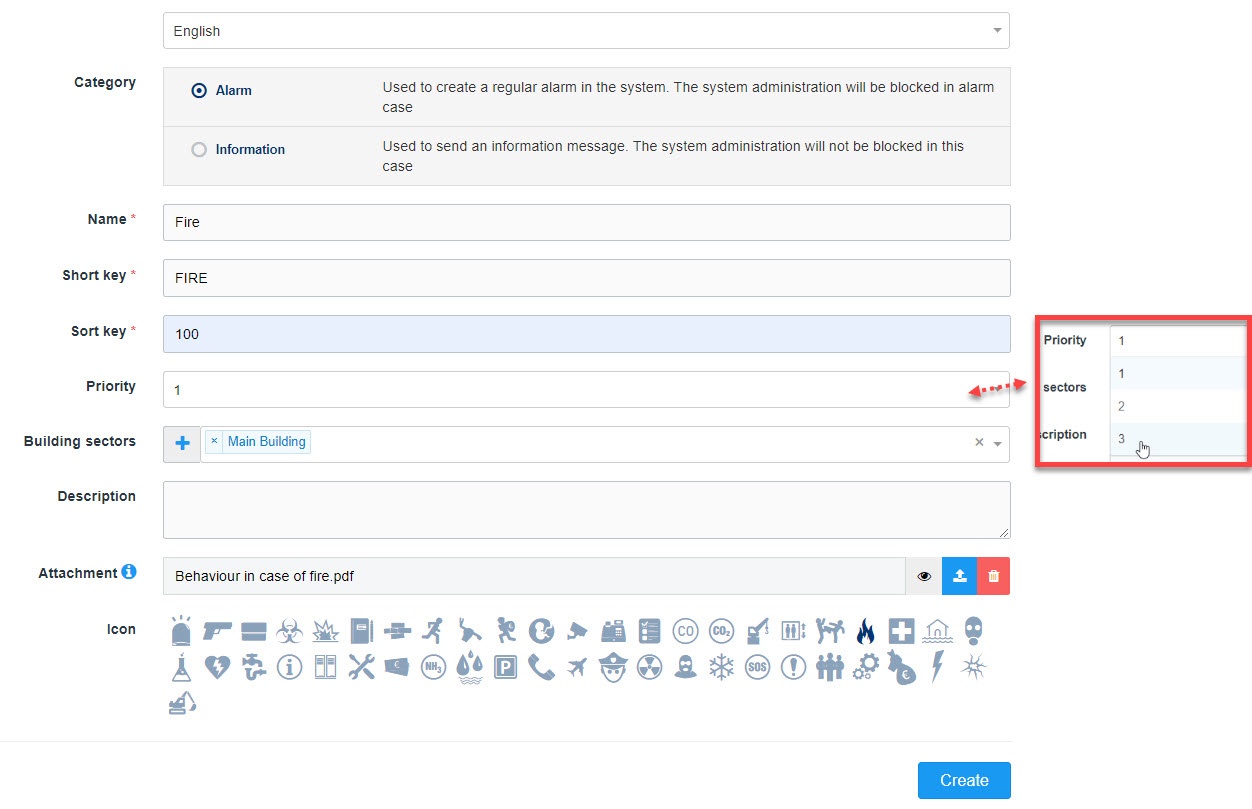 Image Added
Image Added
Once the alarm type has been created, you can next adjust the alarm ringtone
 Image Removed
Image Removed
Now you can adjust the alert ringtone. By playing the sound you will always find the correct ringtone for the situation.
The following ringtones are available besides the silent functionto you:
VoiceDefault, Speech, Fire, Fire in Morse, Info, Update, Default![]() Image Removed For all EVALARM functions: Always click the Update button to ensure that the selection remains
Image Removed For all EVALARM functions: Always click the Update button to ensure that the selection remains
The selected ringtone will be played when a user is first alerted. Any further updates and ending of an alarm that the user then receives will always play the “Update” ringtone.
| Info |
|---|
If you choose the ringtone "Silent", then the updates and ending of the alarm are also silent. |
| Warnung |
|---|
Save the selection you have made with the Update button. |
Then you have the possibility to activate enable the function Merge alarms feature. By By activating this function for an alarm type, it is possible to group several alarms with of this alarm type in the same building sector are automatically grouped into one alarm.
alarmtype (i.e. fire) in one building/location automatically. This brings the advantage, if for example the fire alarm system triggers serveral detector groups in one alarm building sector, there EVALARM will be not created i.e. 10 alarms but only create one alarm with 10 marked dectector groups instead of 10. As a result the overview in an emergency situation is increased.
The function Allow duplicates allows that the same user can create several alarms from the same alarm type. This function makes sense for frequent or long active alarms like technical faults.
| Warnung |
|---|
From the functions Merge alarms and Allow duplicates can only be one activated at the same time. |
 Image Removed
Image Removed
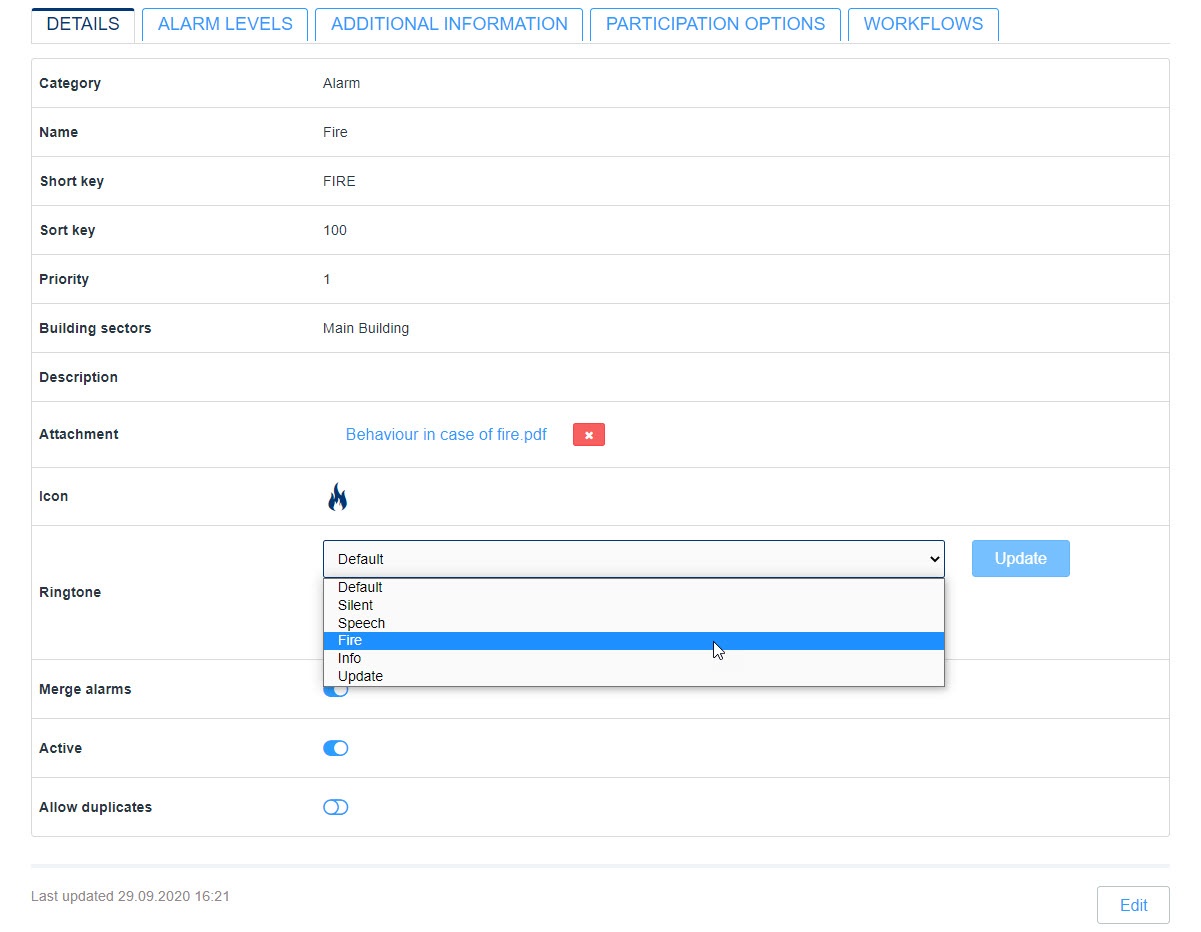 Image Added
Image Added
Enable GPS position of alarm creator
With this function you have the option of automatically sending the current GPS position of the alarm creator when the alarm is created.
| Warnung |
|---|
It is a unique GPS position of the alarm creator at the time the alarm was created. There is no tracking of the alarm creator. |
To use the function for the alarm type, activate the corresponding button.
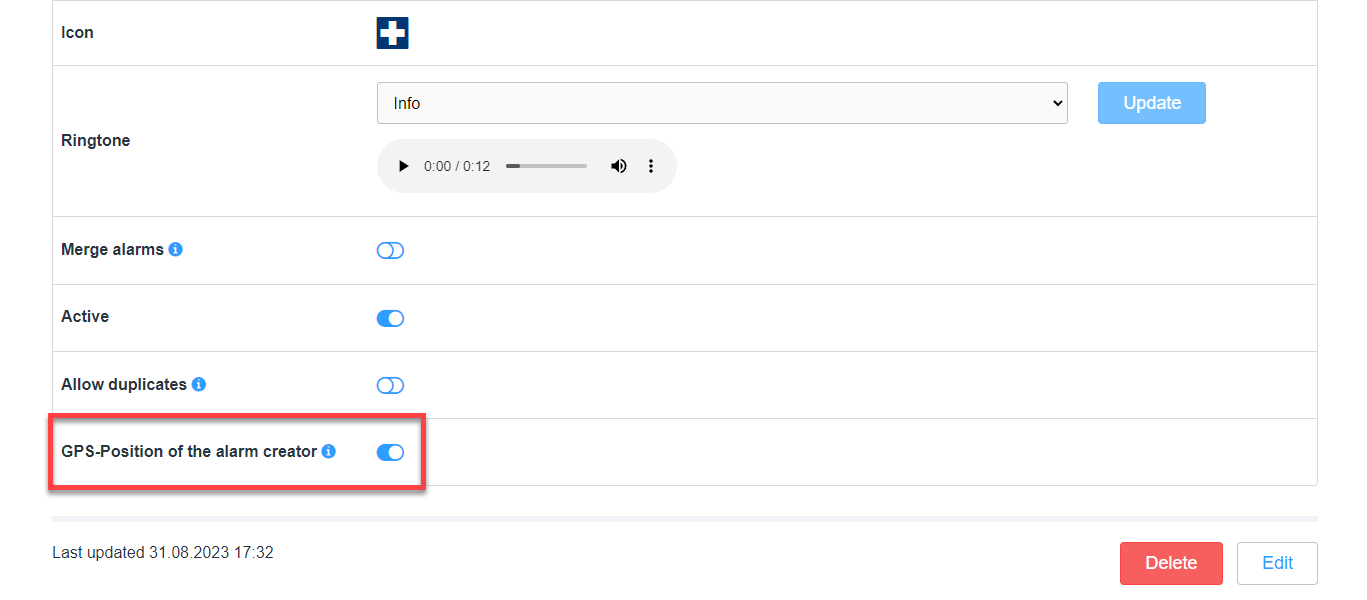 Image Added
Image Added
| Anker | ||||
|---|---|---|---|---|
|
Set up alarm levels
Alarms
Alarm Levels and Additional Information
With the alarm levels function,alarms can be (de-)escalated and updated accurately.
Through a well thought-out structure and precise description, communication channels can be shortened and the right persons can be alerted for every situation.
The ability to send additional information also guarantees a flexible detection of the alert situation.
Through precise questions and suggested answers, this process can be simplified.
via alarm levels.
Define appropriate alarm levels for alarm scenarios and create them here in the alarm type. Later, when configuring the workflows, you can then use them to trigger a workflow.
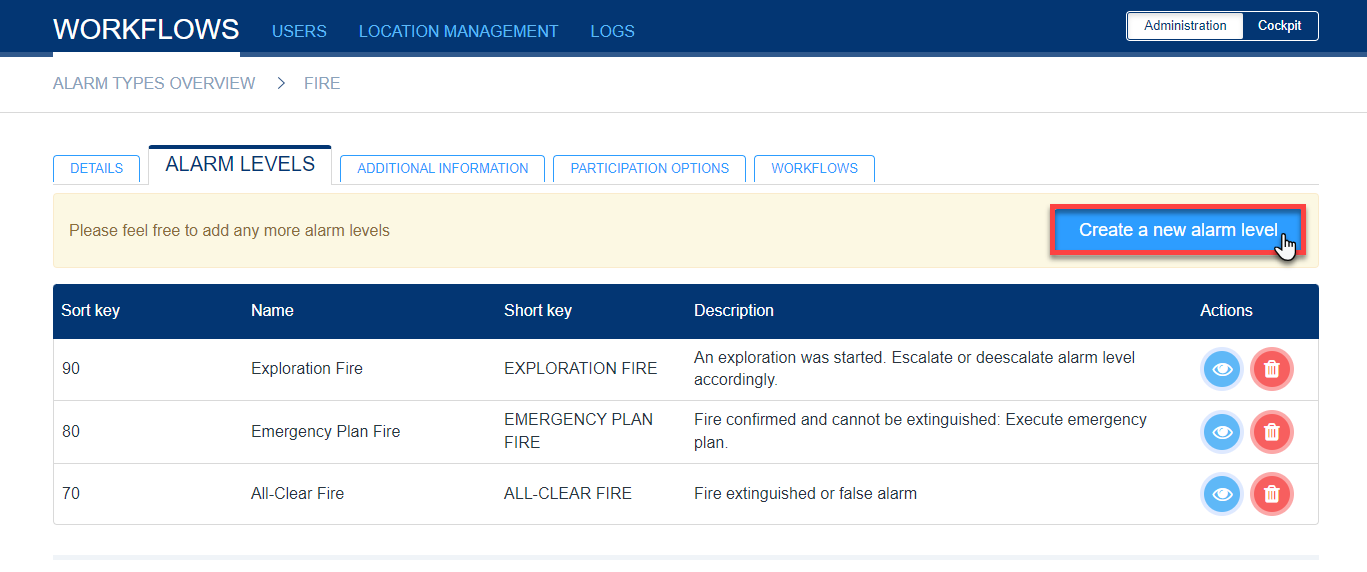 Image Added
Image Added
| Anker | ||||
|---|---|---|---|---|
|
Set up additional information
Additional information are questions or relevant information that can be added by all those involved directly when the alarm is triggered or later when the alarm is active. Define all relevant questions and information that you consider necessary in the alarm scenario and create them here. You can store up to 5 optional answers for each additional information. These are text modules that allow users to add additional information more easily and quickly.
Later in the active alarm, all those involved have the same information about the supplemented additional information at their disposal.
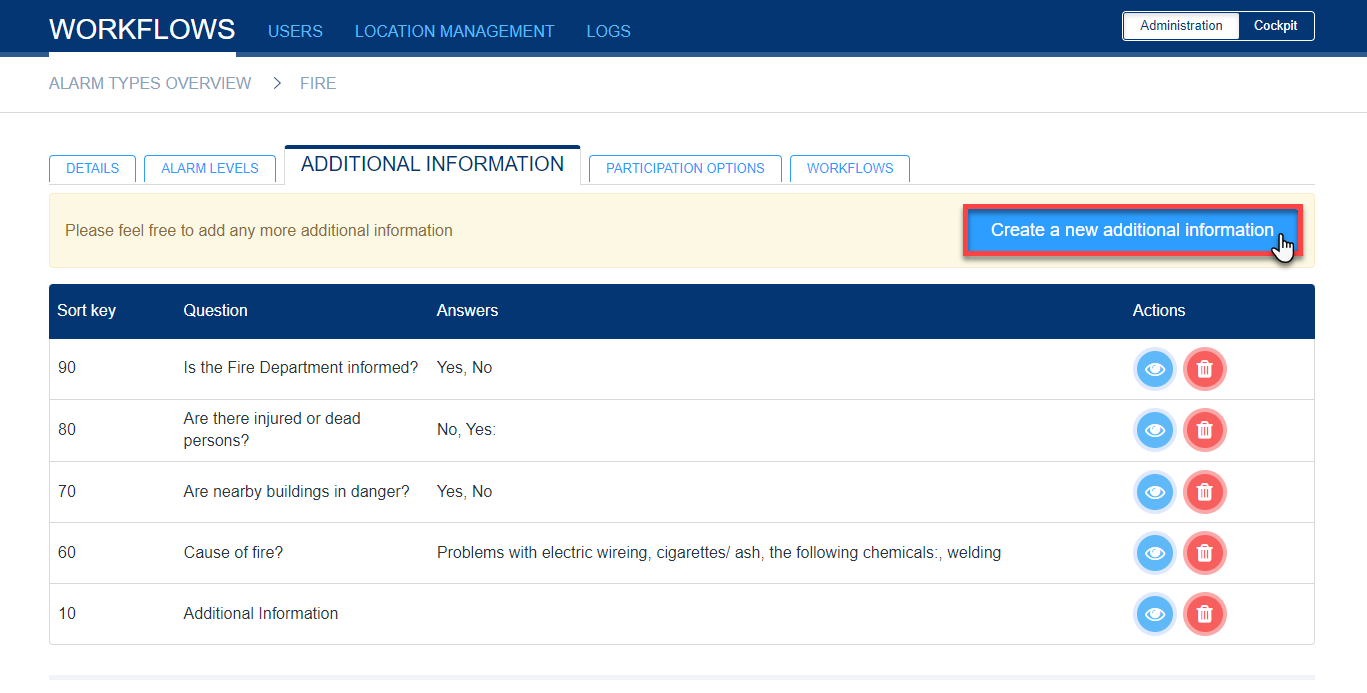 Image Added
Image Added
| Anker | ||||
|---|---|---|---|---|
|
Participation options
The participation options provide the users the possibility to give different respones, for example the arrival time at the site of incident.
In the alarm type can be added up to four different response options.
The options are text boxes and can be defined on own needs.
Examples are: 5 minutes, 10 minutes, already on-site, etc.
| Warnung |
|---|
The participation options are only an optional function, that means if there are no participation options defined for an alarm type, the users still have the possibilty to simply accept or reject the alarm. |
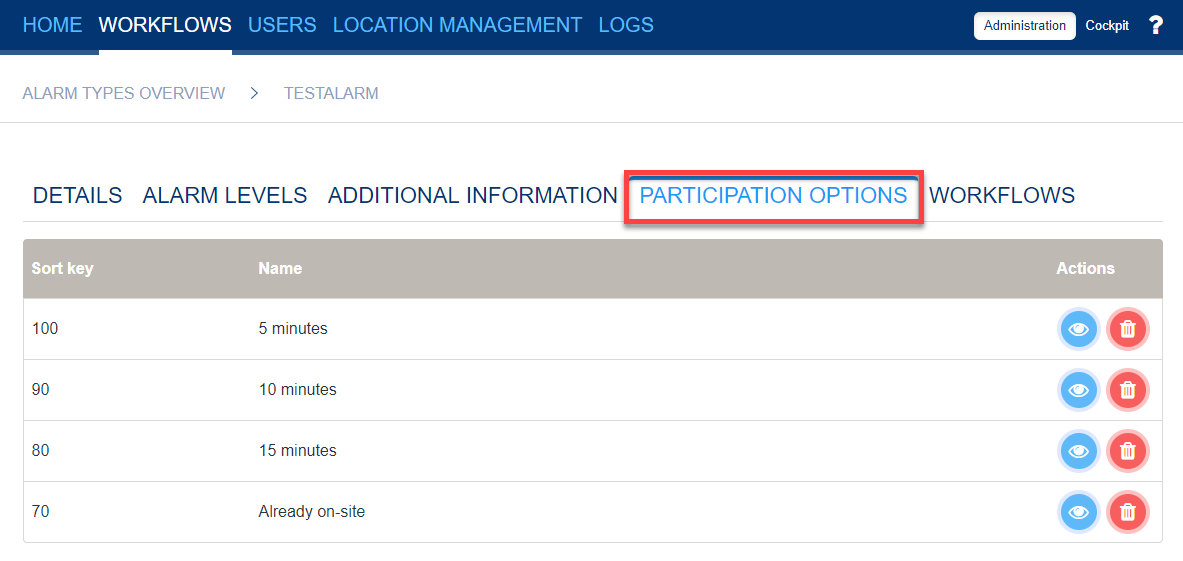 Image Added
Image Added
If participation options are set up for an alarm type, the users can select them by accepting an alarm as shown on the right site.
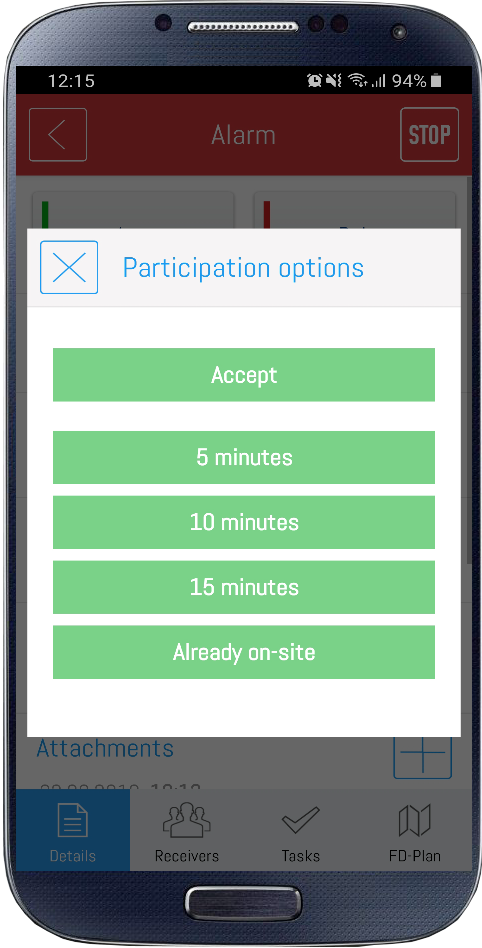 Image Added
Image Added  Image Added
Image Added
Afterwards the respones are displayed directly under each user.
Furthermore it is possible to fold in and out the lists "Accepted", "Rejected" and "No response" and the number of users of every list is displayed on the right site.
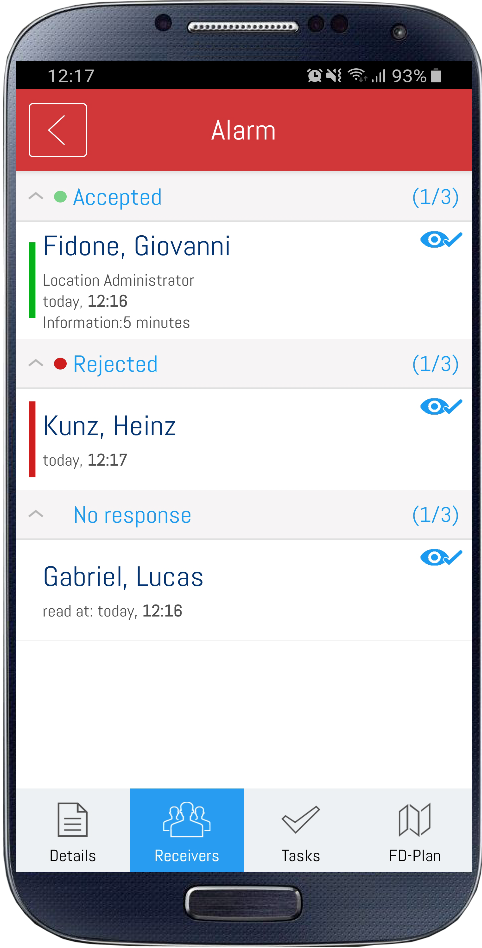 Image Added
Image Added Image Removed
Image Removed Image Removed
Image Removed