Versionen im Vergleich
Schlüssel
- Diese Zeile wurde hinzugefügt.
- Diese Zeile wurde entfernt.
- Formatierung wurde geändert.
Send alarms to
the external unit
in your control center under the Administration tab.| Info |
|---|
Before you start to set up the alarm groups, you must first store have to add your external unit in to all workflows of the your company locations in the target of the alarms or processes that , which you want to monitor later. So that you can see the To use you external unit, it must first has to be linked to your locationlocations. Please contact our support@evalarm.de. |
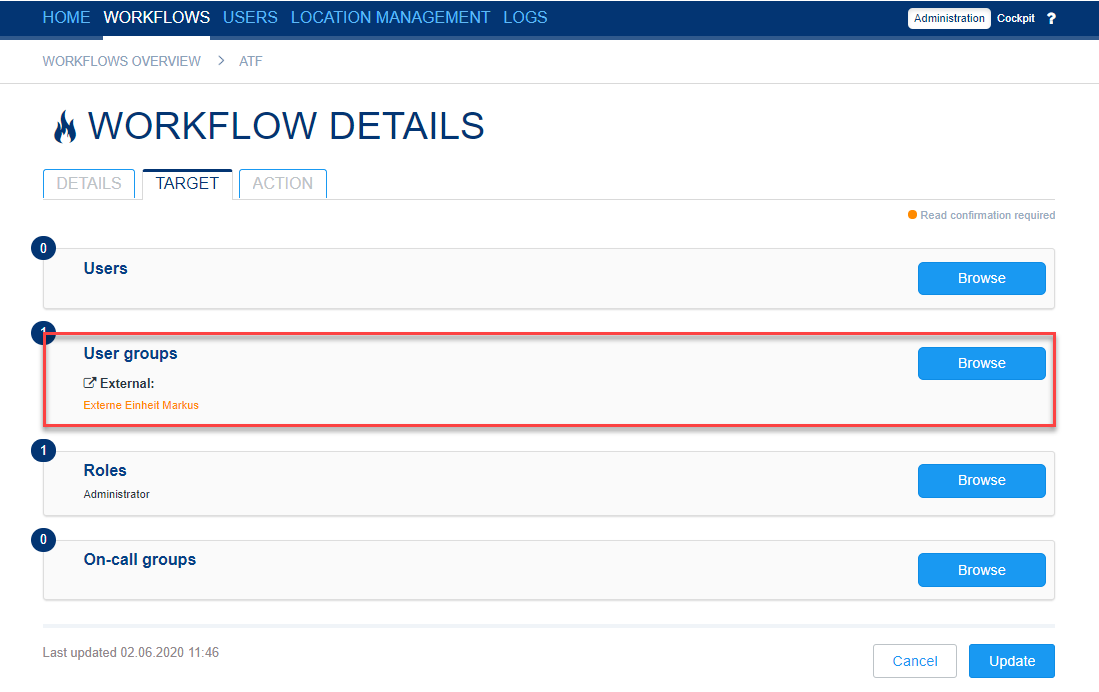
| Info |
|---|
You can |
configure your External Unit in the Administration tab. |
Alarm groups:
If you have defined your the external unit in the respective destinations as a connected unit in your company locations, you must then create the alarm groups first. New alarm groups are created directly via the plus symbol or in "Alarm groups". All changes to the alarm groups are also made in the "Alarm groups" settings.
Enter a name and assign the desired alarm types to the alarm group via the "Alarm types" field. For example, all "fire" alarm types from the various company locations.
| Info |
|---|
Only alarm types and processes workflows are displayed in , which your external unit is stored as the targetwas added as a target of in the workflow. |
If there are already existing alarm filters, you can assign the alarm group to these filters in the creation process. Otherwise you can ignore the fieldalso do that later.
In the last step, select a suitable alarm symbol and press "Create" to save your settings.
| Info |
|---|
Each alarm group is later displayed in the dashboard of the respective alarm filter as an individual tile. |
 Image Removed
Image Removed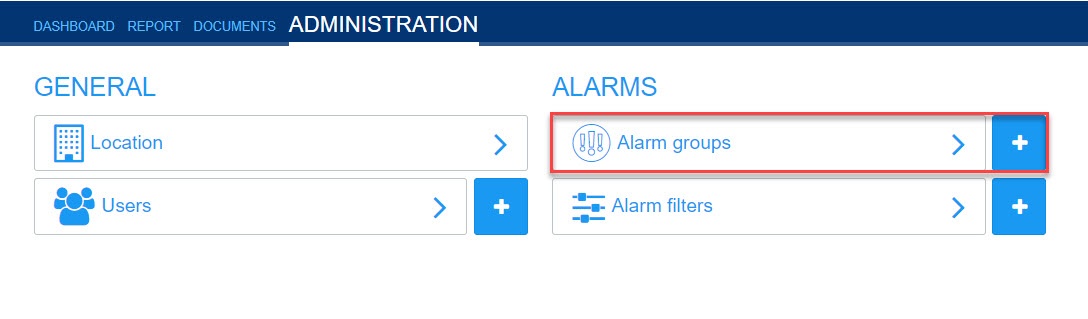 Image Added
Image Added
 Image Removed
Image Removed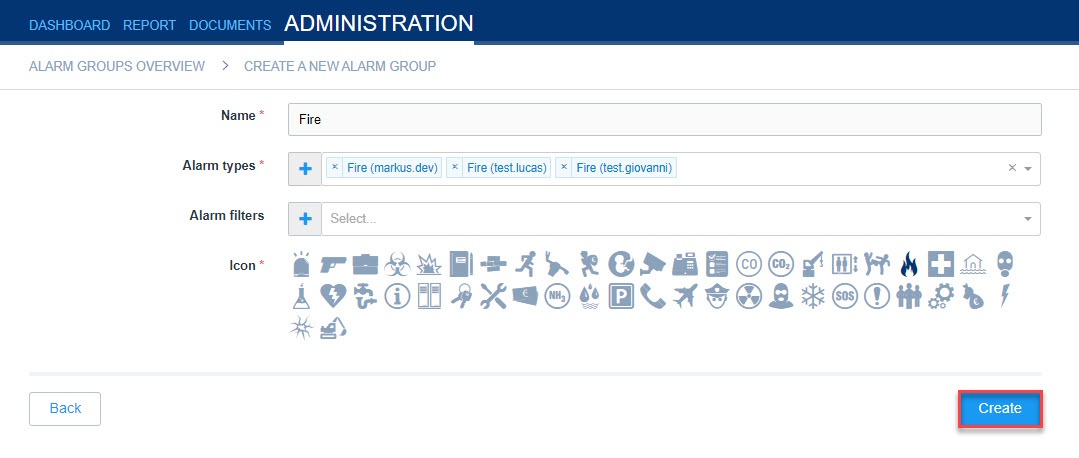 Image Added
Image Added
 Image Removed
Image Removed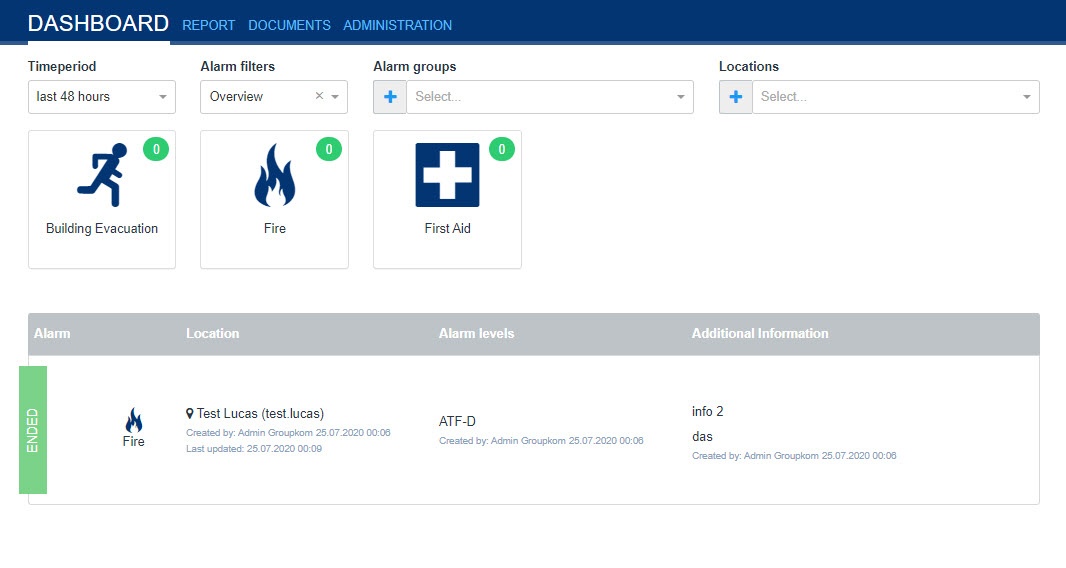 Image Added
Image Added
Alarm filter:
After creating your alarm groups, you can create a new alarm filter. An alarm filter can contain several alarm groups.
With the alarm filter you can define the company area that , what you want to monitor in the dashboard. An example of this could be a central security department that would like to have an overview of security-related incidents at all of their company locations.
In the first field, select a name for the alarm filter and then assign the appropriate alarm groups to it. By clicking on "Create" your settings will be saved.
 Image Removed
Image Removed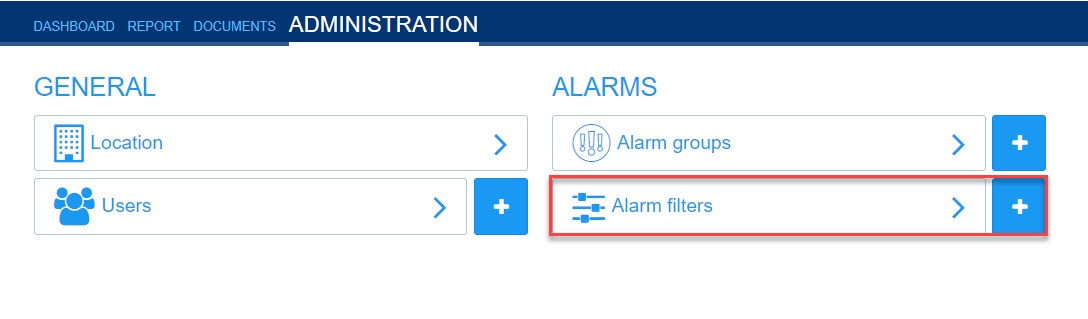 Image Added
Image Added
 Image Removed
Image Removed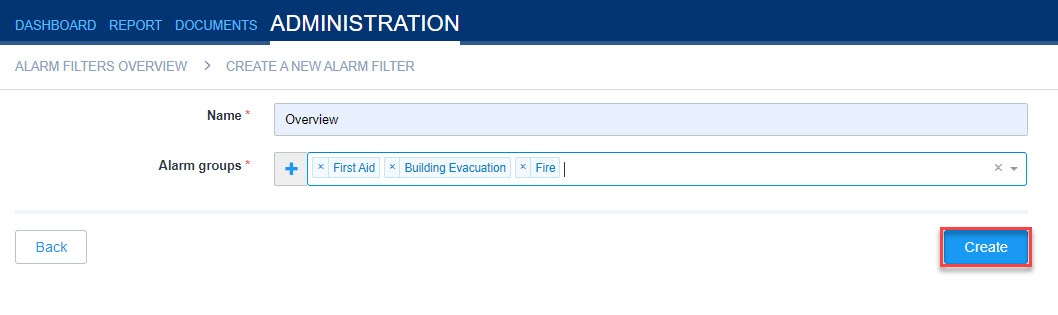 Image Added
Image Added
User:
Under User Users you will find an overview of all users on your external unit.
If you want to create a new user, this can be done either directly via the "plus symbol" or in "UserUsers".
Existing users are edited here with the "eye symbol" or deleted with the "trash can symbolicon".
You can also trigger a manual "Password Reset" for your users with the middle icon..
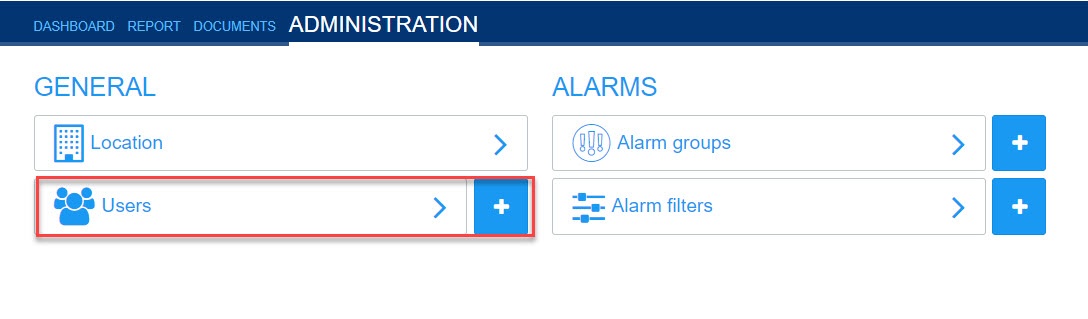 Image Added
Image Added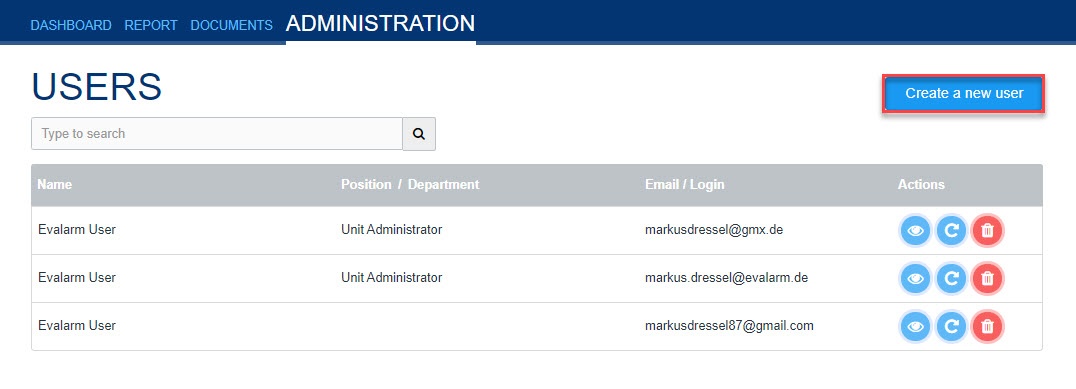 Image Added
Image Added
Location:
Under Location you can edit all location details of your external unit.
Further you have an overview about all connected locations.
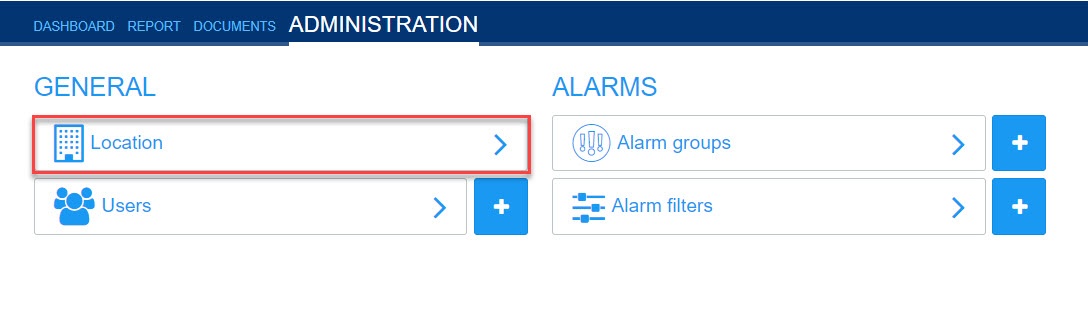 Image Added
Image Added Image Removed
Image Removed Image Removed
Image Removed