Versionen im Vergleich
Schlüssel
- Diese Zeile wurde hinzugefügt.
- Diese Zeile wurde entfernt.
- Formatierung wurde geändert.
| Inhalt |
|---|
Dashboard
After you have completed the configuration of the alarm groups and alarm filters, you can select the desired period and alarm filter in the dashboard overview.
The period determines how far the active and ended alarms shown in the cockpit go back.
 Image Added
Image Added
Once you have selected an alarm filter, you can adjust it individually.
In the "Alarm groups" field you can select the alarm groups you need for your overview.
With the "Locations" field a further filtering of your company locations is possible. If you make the appropriate settings, you get an overview of individual or multiple locations that you want to monitor.
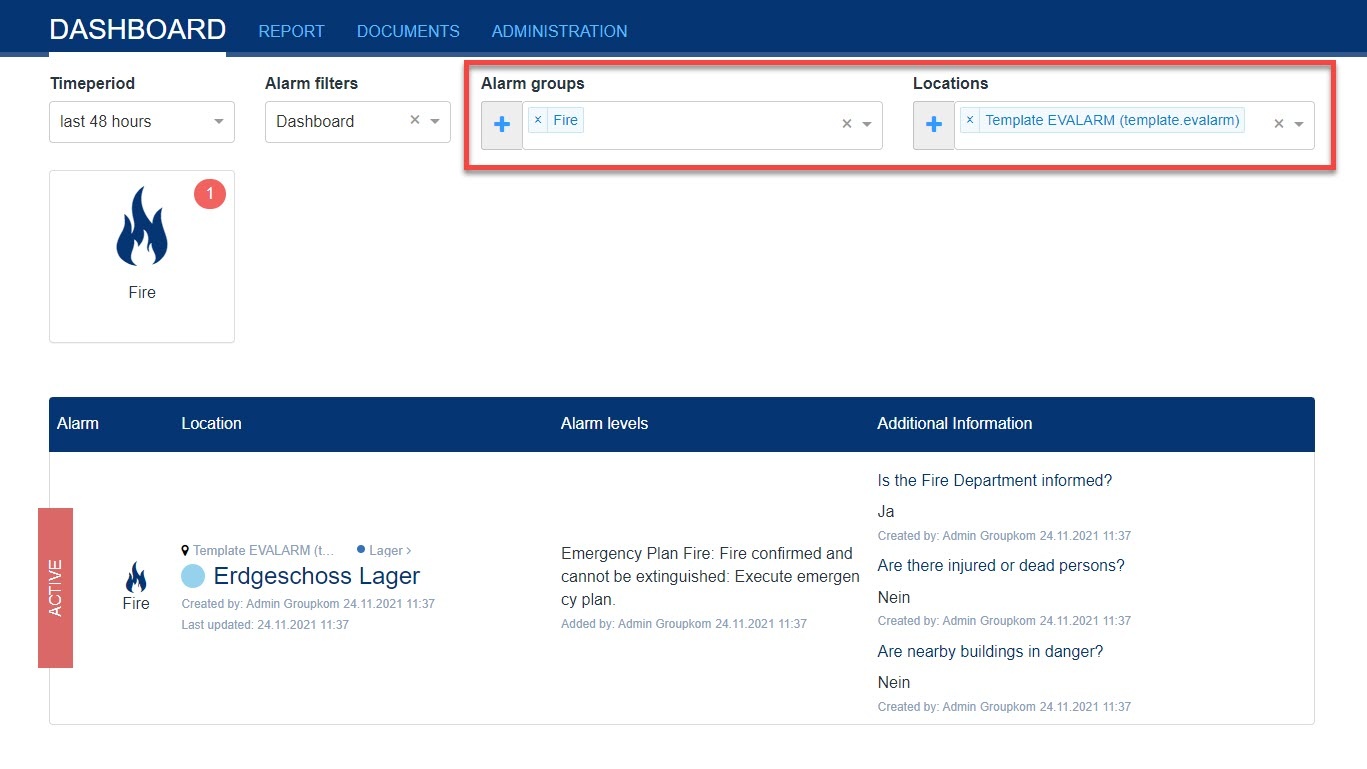 Image Added
Image Added
You can obtain a precise list of all active alarms in an alarm group by clicking on the corresponding alarm tile.
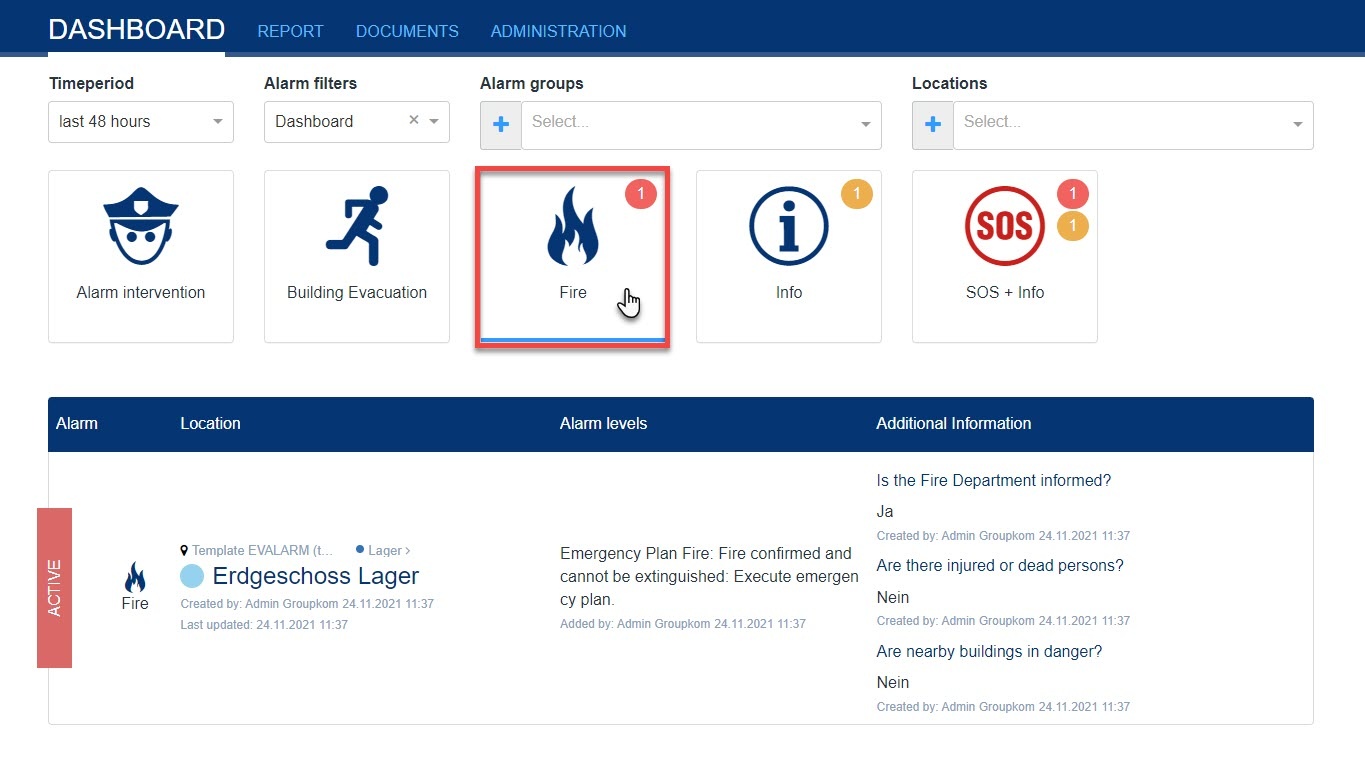 Image Added
Image Added
To view the alarm details, click on the corresponding alarm.
In the detailed view, you can see all changes via the alarm status in real-time.
 Image Removed
Image Removed
 Image Removed
Image Removed
 Image Removed
Image Removed
 Image Removed
Image Removed
 Image Removed
Image Removed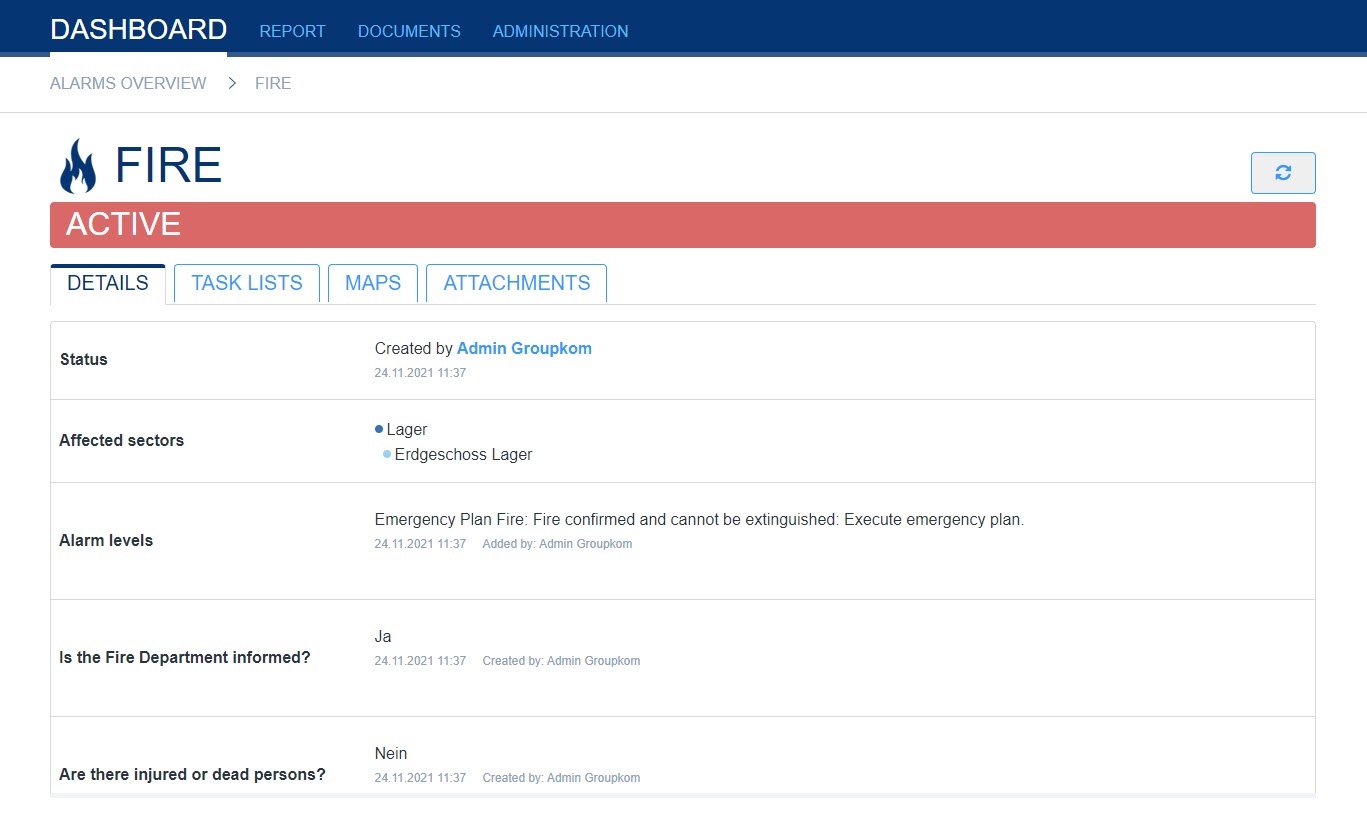 Image Added
Image Added
Report
:In the "Report" tab you can create reports on all alarm events. If a setting is stored in the cockpit, it is first adopted. However, you can easily adapt them to the desired "Report".
With a click on "Export as Excel" you can create an alarm report with the selected settings.
 Image Added
Image Added
After you have chosen a name for your report and confirm this with the "Ok" button, it will be downloaded automatically.
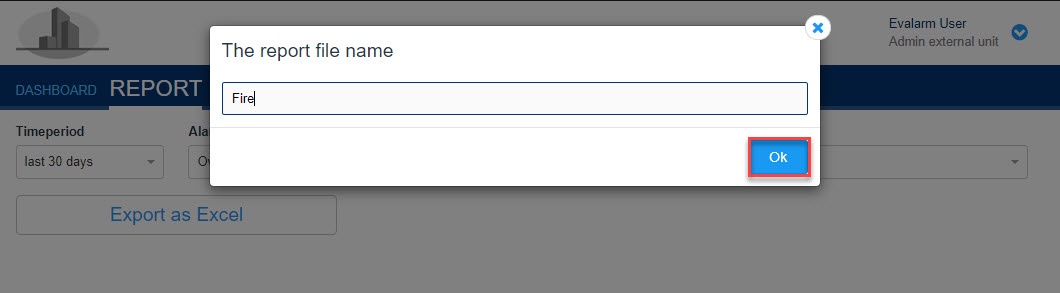 Image Added
Image Added
If you want to select a specific period for your reports that does not include the predefined 30 or 90 days, you can make this setting with the field "individual".
| Info |
|---|
The period for an alarm report can go back a maximum of 90 days. |
 Image Removed
Image Removed
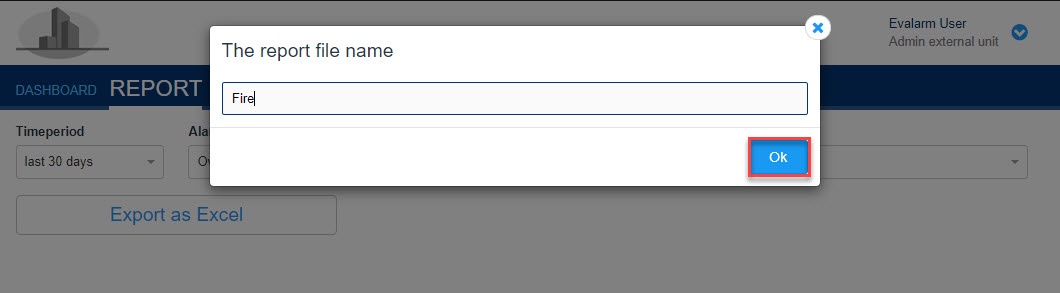 Image Removed
Image Removed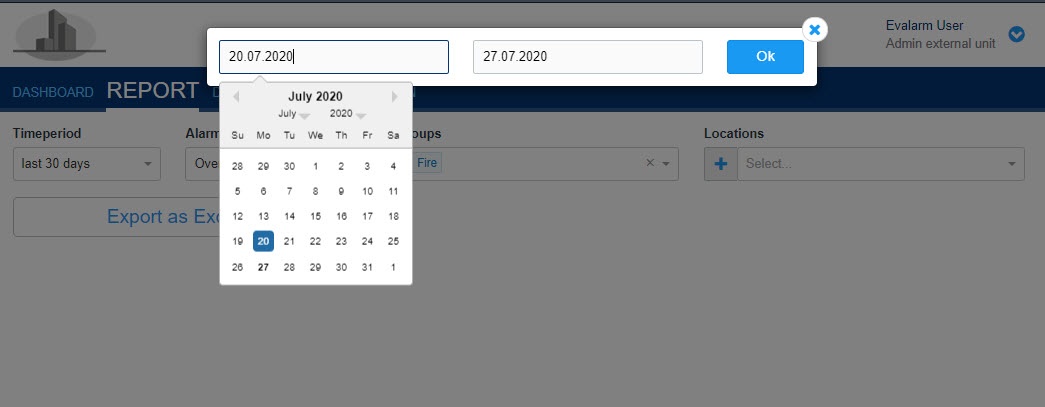
Documents
:In the "Documents" tab, all documents and maps are displayed. To display documents it is necessary to link the "External Unit" first in the location where the documents stored. Here you can find out how you can link documents to your external unit or store them in the destination of a document or a map.
 Image Added
Image Added
With a click on the eye symbol, the corresponding documents or maps are automatically downloaded and can be viewed.
 Image Removed
Image Removed