Seitenhistorie
Versionen im Vergleich
Schlüssel
- Diese Zeile wurde hinzugefügt.
- Diese Zeile wurde entfernt.
- Formatierung wurde geändert.
After downloading the app. you can login with the data (namespace, e-mail and password) you received via e-mail
If you have forgotten your password, you can request a reset with the e-mail and namespace using the corresponding button.
You will then be sent a link where you can set a new password.
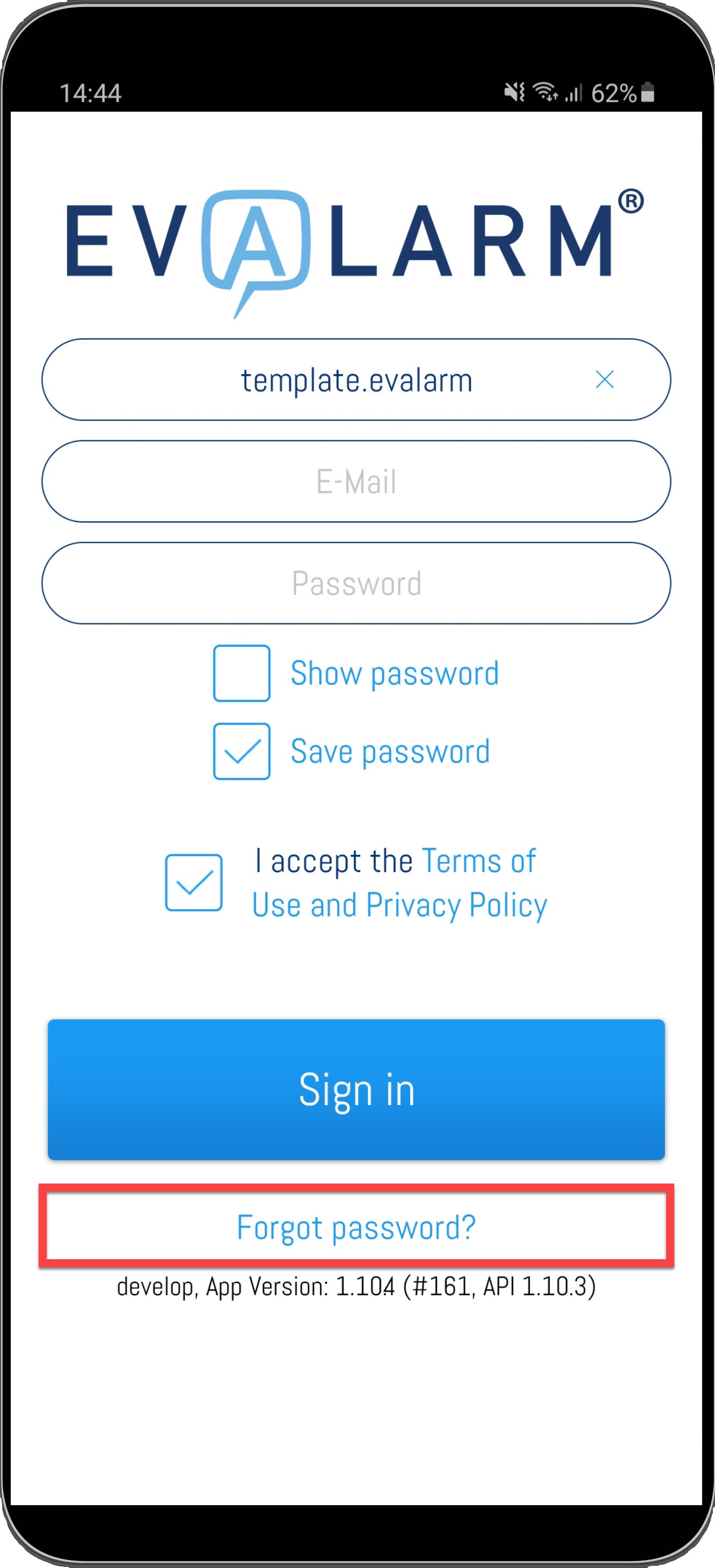
After you have logged into EVALARM, the Home Screen opens.
From here, you can control all the features of the app.
The app-menu can be reached via the button in the left upper corner.
There you can find following sections:
- Your profile
- Settings
- Connection status
- App permissions
- Imprint
- Terms of Use
- Feedback
You can switch between sections by swiping.
If specific modules (like the visitors management, checkpoint management or hte RFID-client) were assigned to you via the access rights, you can find them here in the menu too.
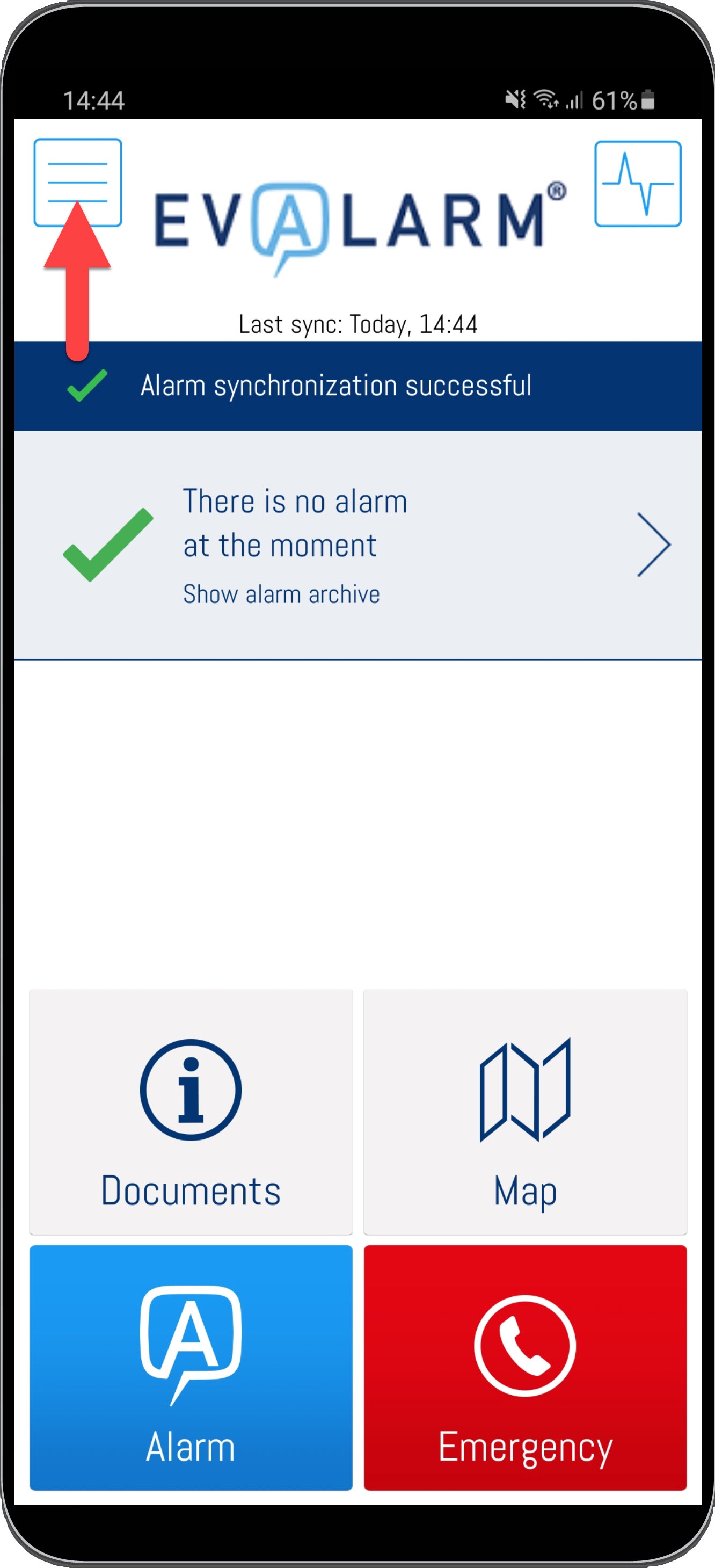
On your profile you can see the namespace, user, and contact information as well as app version and database status.
You can also edit your profile informations, reset your password or delete your account.
Beside the profile information you can choose your call- and/or sms device. That means you can choose to which of your numbers the alarm call or the alarm sms gets sent. Here you have the possiblity to choose "None", "Phone", "Mobile Phone" or "Both". "Both" means that the alarm call or the alarm sms gets sent to both numbers.
| Warnung |
|---|
You only have the possibility to choose the call- and/or sms device if the voice message- or the sms module is activated on your location. "Phone" and "Mobile Phone" can only be chosen, if in the corresponding fields are numbers entered. |
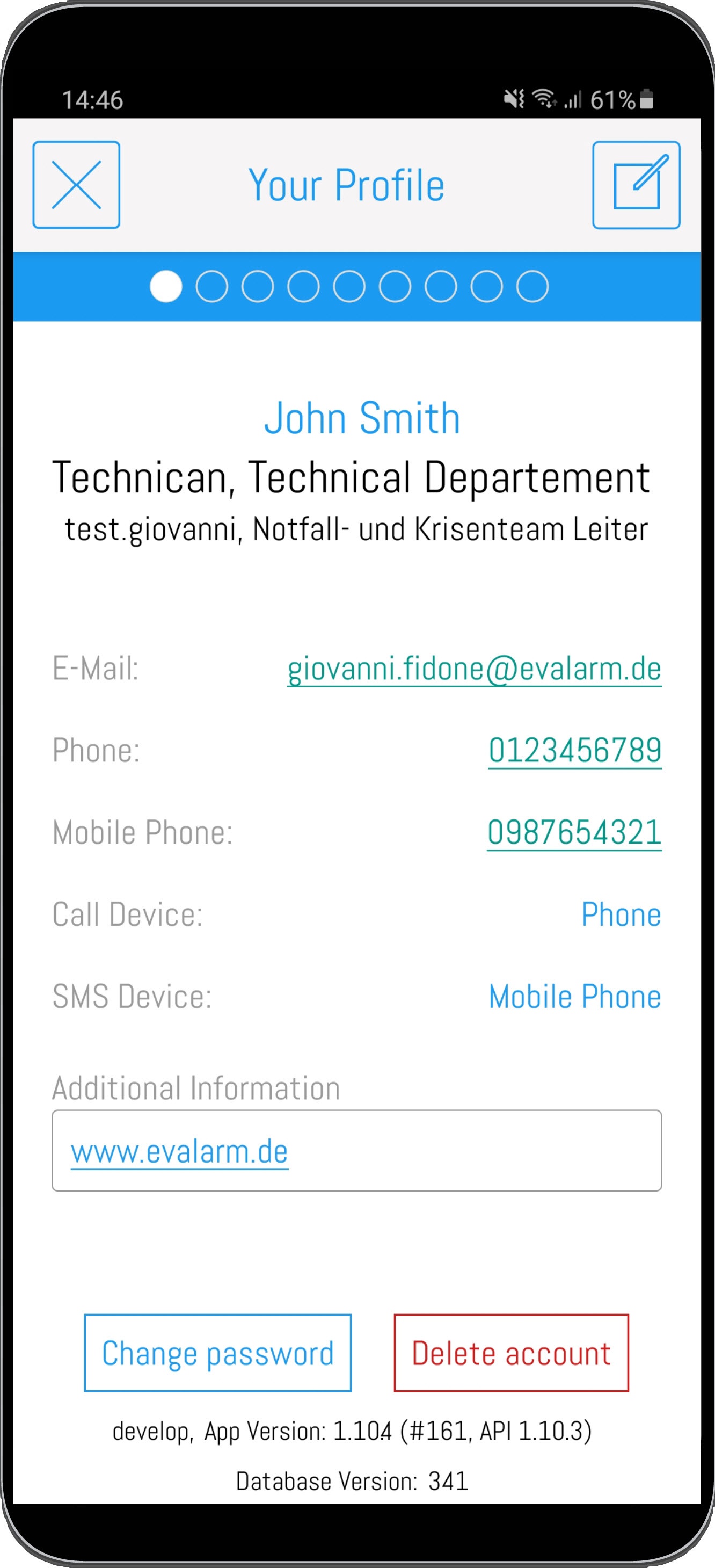 Image Removed
Image Removed 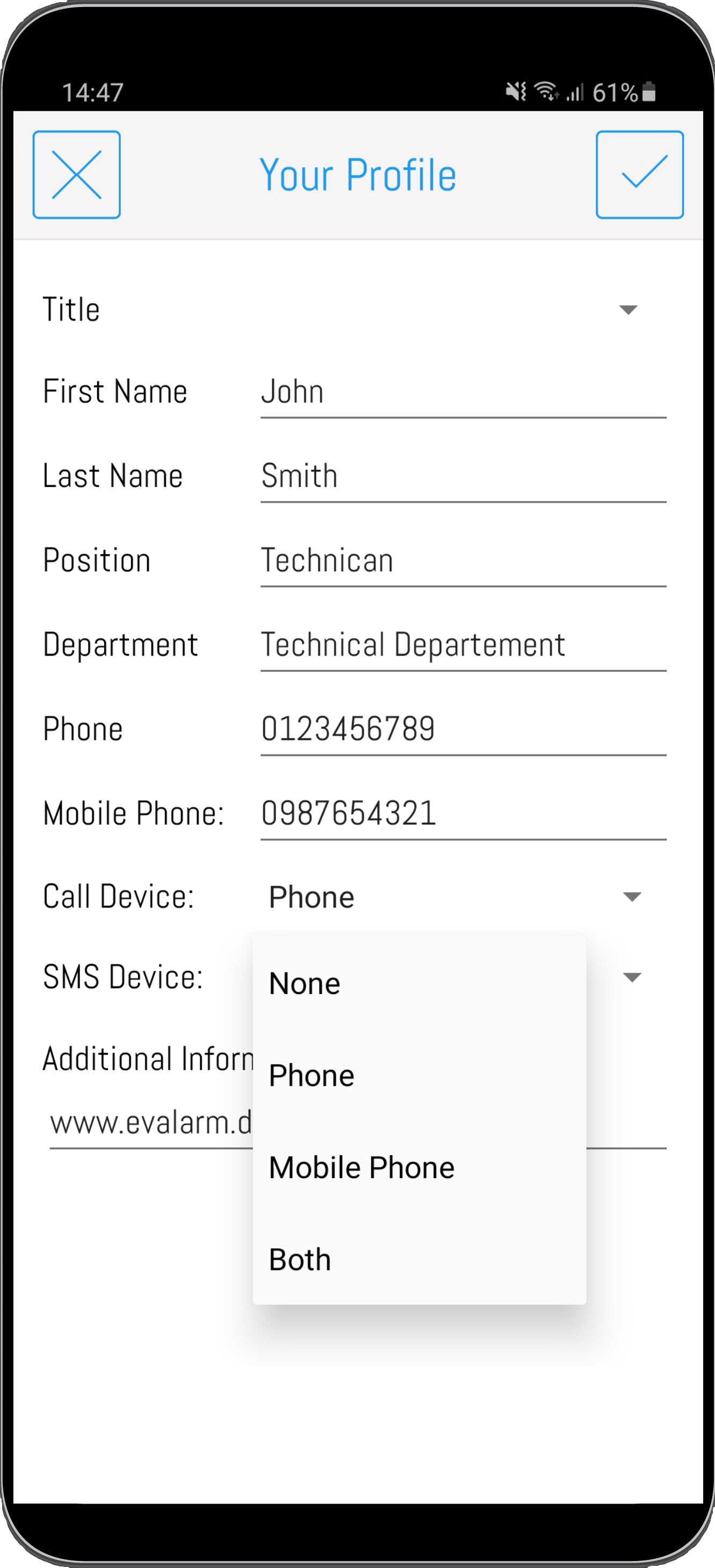 Image Removed
Image Removed
In the settings you have the opportunity to limit the alarm sounds.
For example if you set the time period on monday from 8 am to 4 pm, you receive the alarms with alarm sound in this period. Beyond this time period you will receive alarms without the alarm sound.
An exception is, if you are part of an on-call group. Then your personal settings get overwritten and you receive the alarm sound anyway.
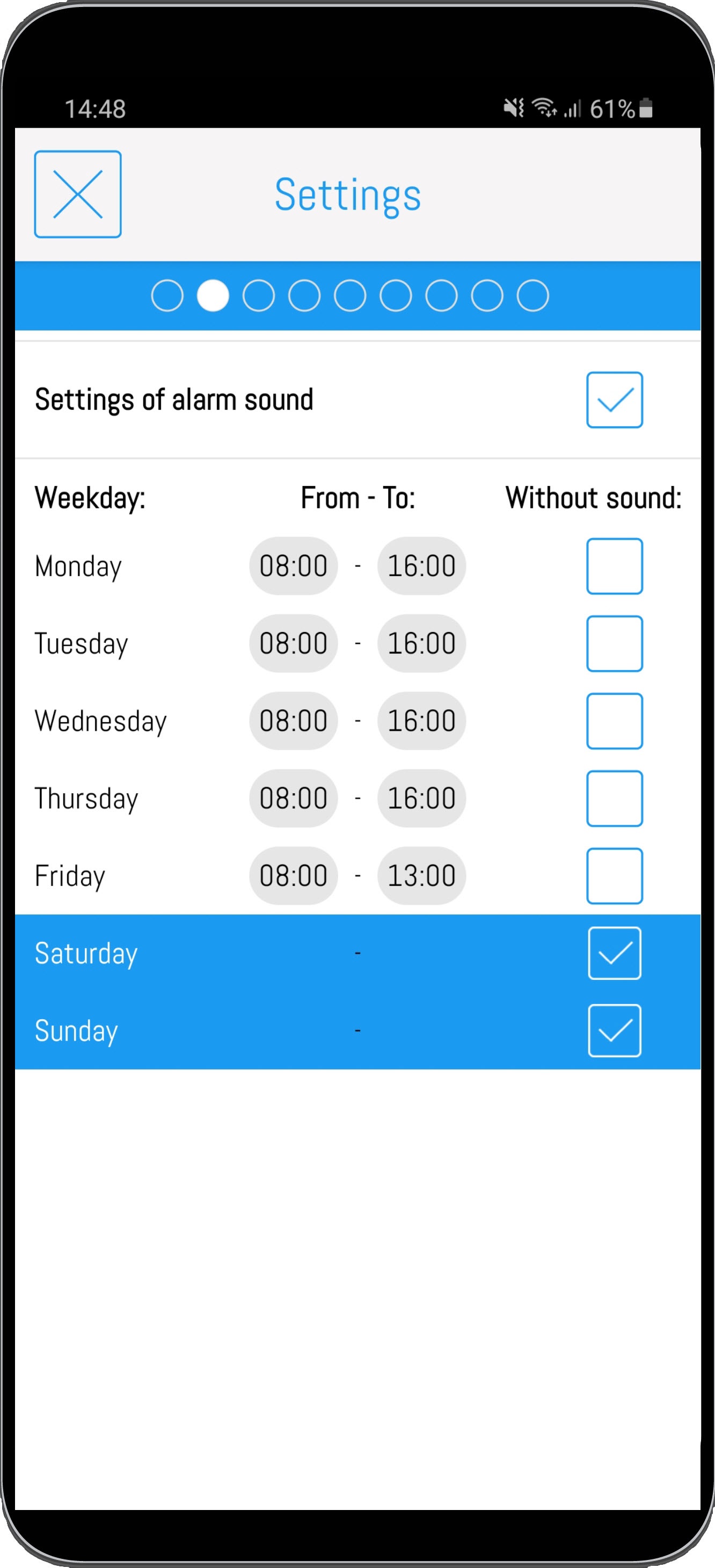 Image Removed
Image Removed
Under connection status you have the possibility to check the connectivity to the Push Service. Therefore click on the correspondig button and the connectivity test will be done by the app automatically.
By clicking on the refresh-buttons on the right side you can refresh your current Push-ID.
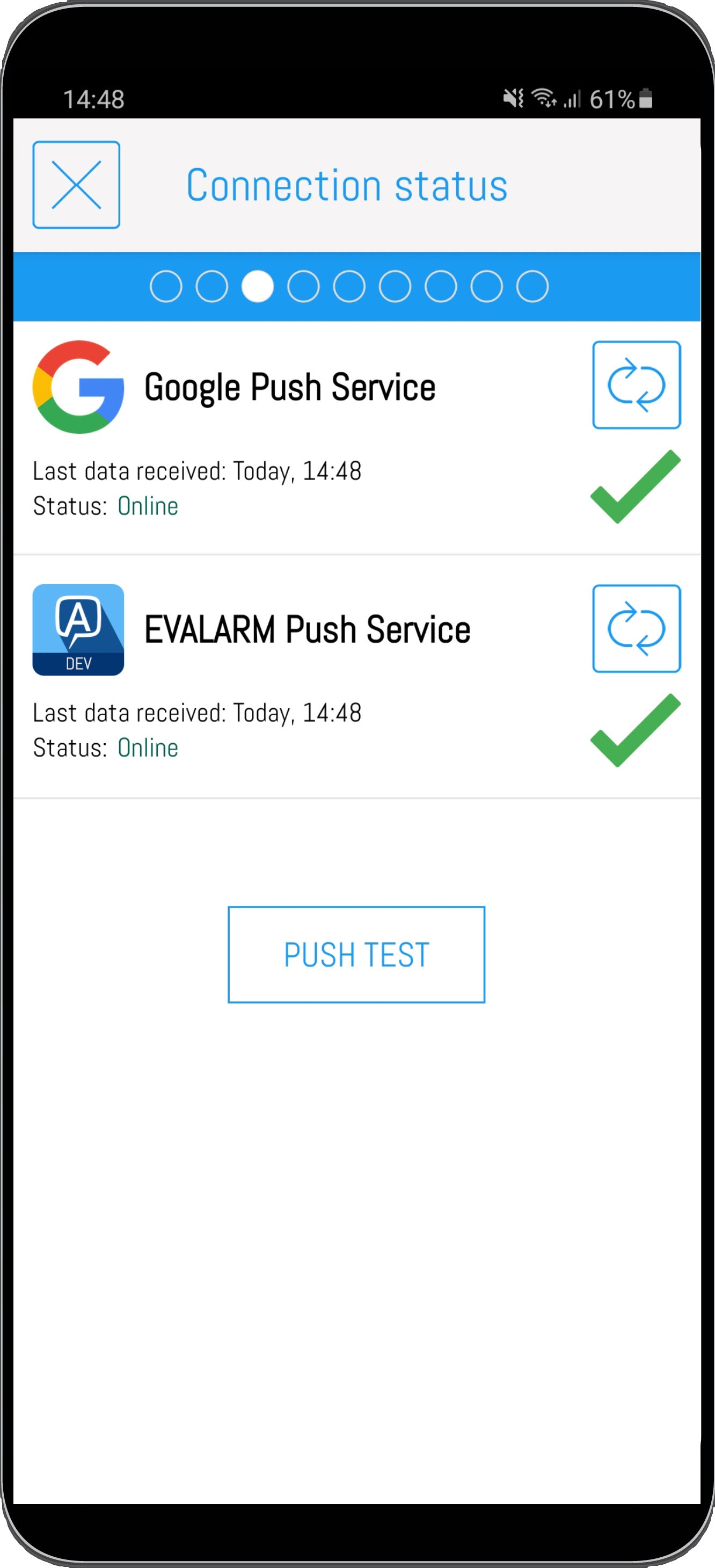 Image Removed
Image Removed
Under app-permissions you can find all permissions, which are necessary, to use EVALARM in full range of functions. You can see if the permissions are set correct or edit them. If you want to set a permission, because haven't done it on the first login, you can do it here. Just click on the activation-button on the right and you get into the phone settings, where you can set the permission for EVALARM.
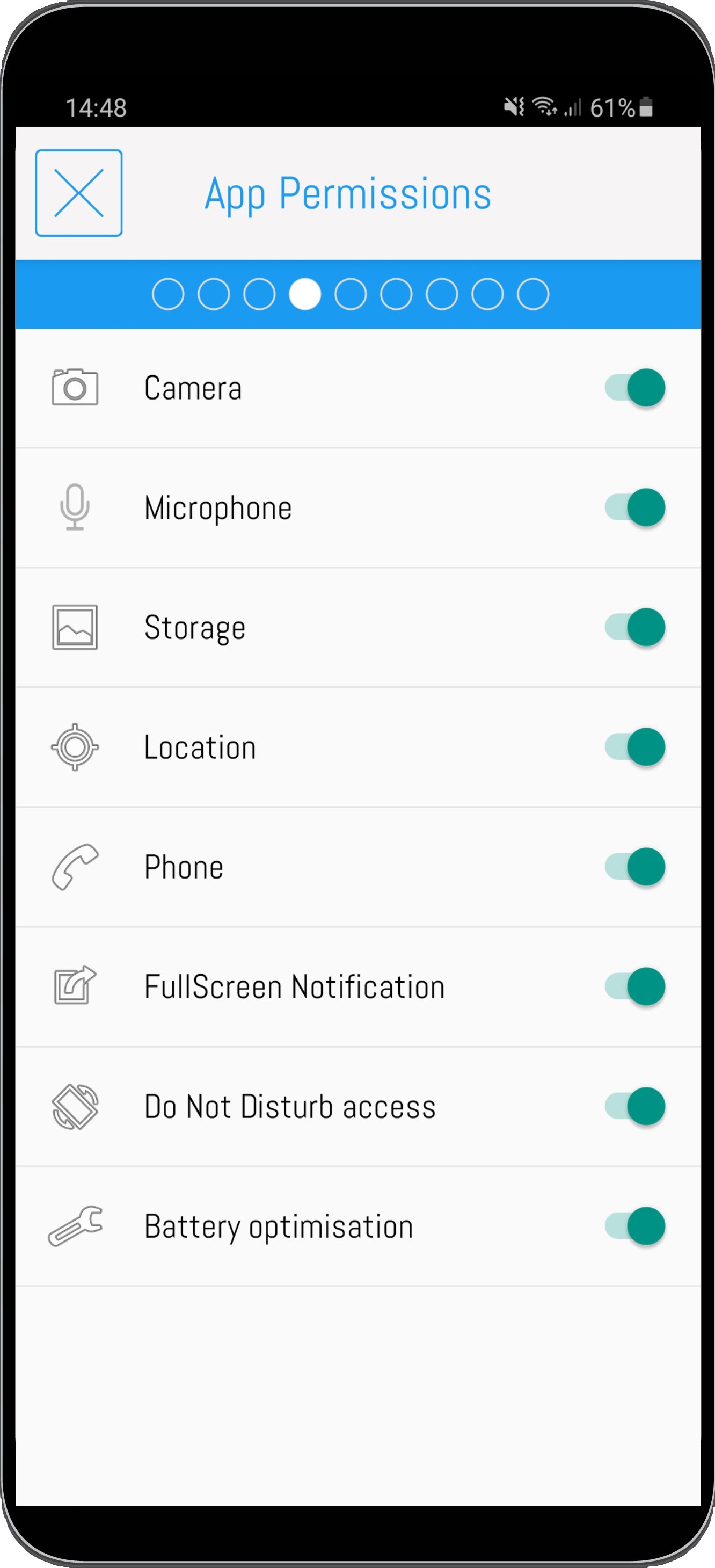 Image Removed
Image Removed