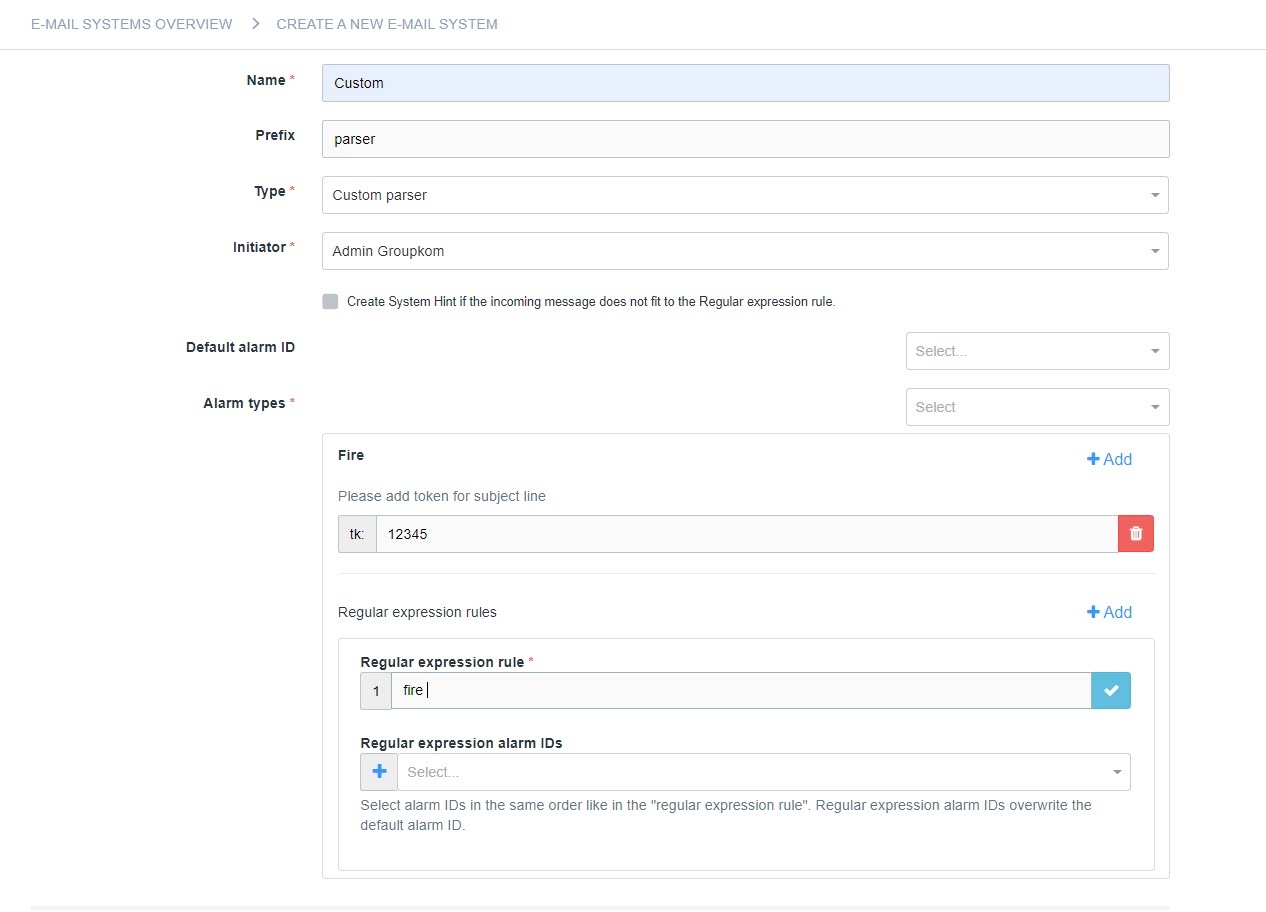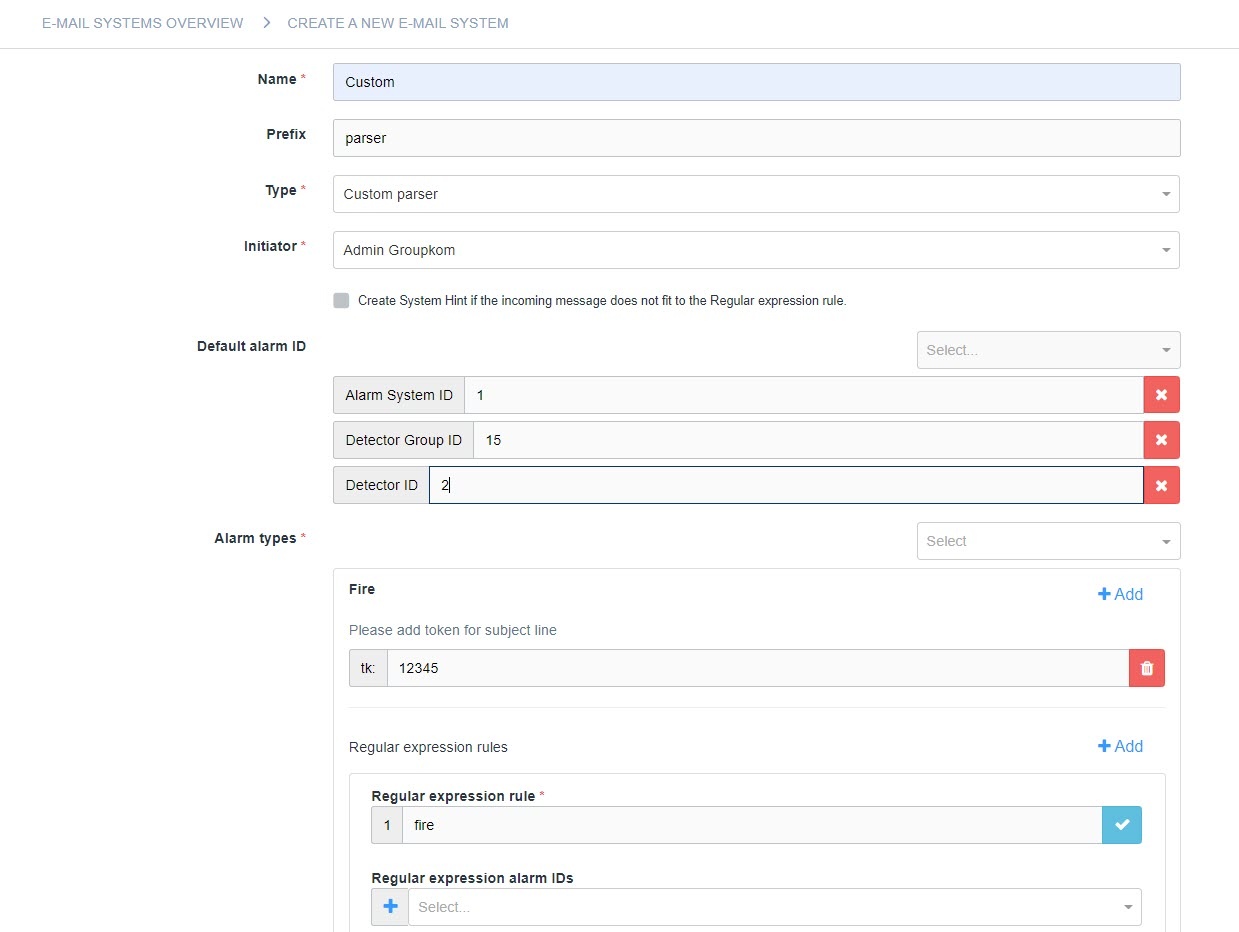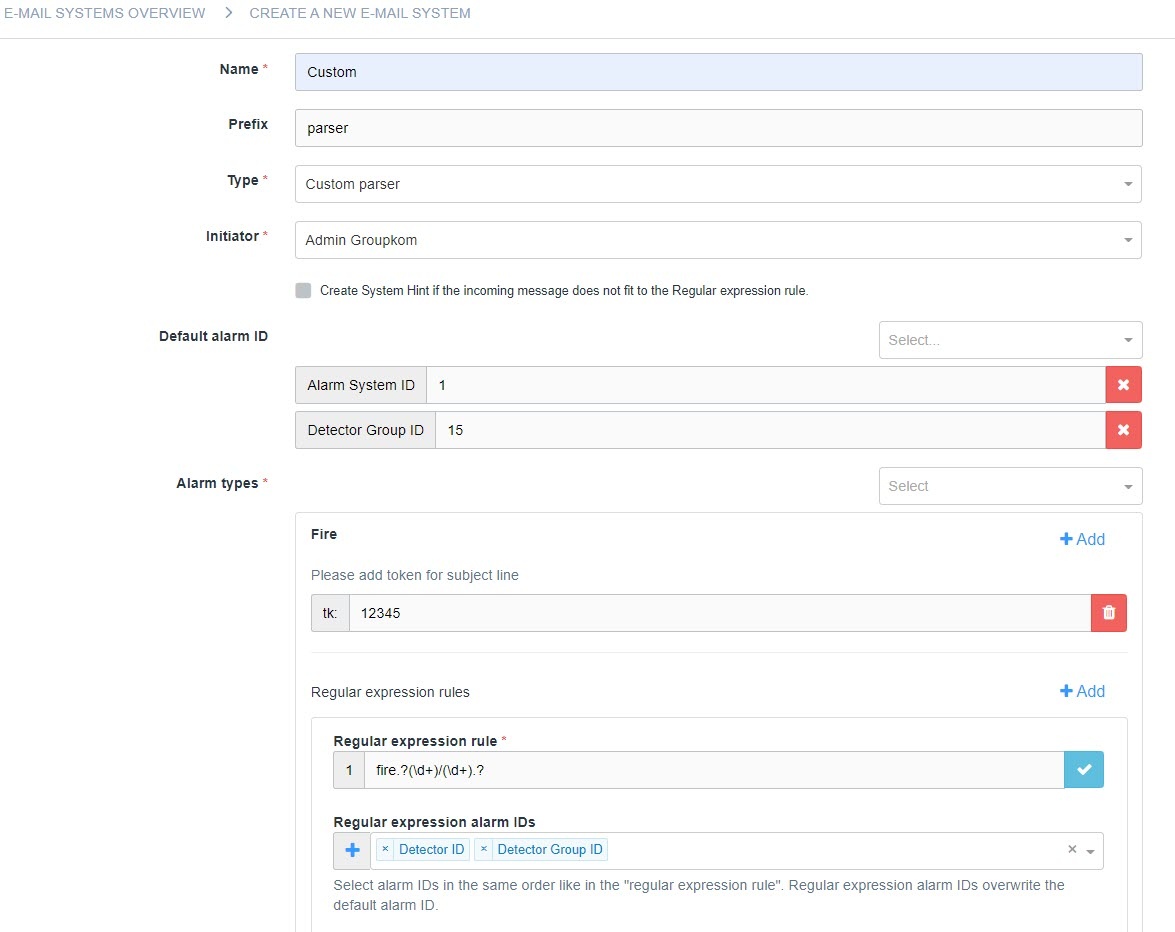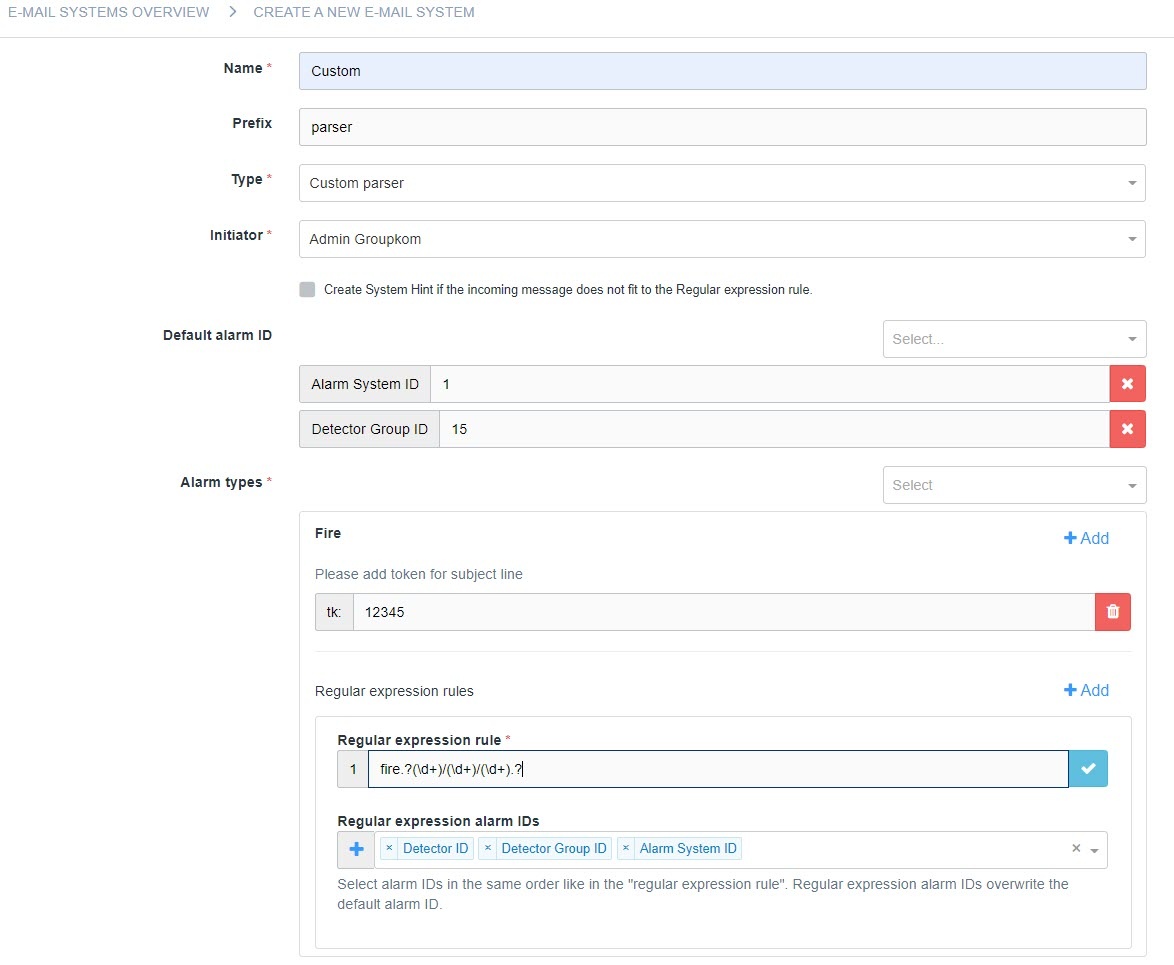Variant 1: Simple configuration
With the simplest configuration, you only need to fill in two additional things. You can leave all other fields blank.
1) prefix
Enter a prefix that ensures that there are no multiple configurations for one alarm type.
2) alarm type
Next, select the alarm type.
3) tokens
Choose a token, which you enter in the subject of the email. This is used to ensure that the email comes from a authorized device.
4) Regular expression rule
The text content is added here, which is identified as the trigger for an email to EVALARM.
With the blue checkbox, you can also test whether the message you set would trigger this alarm. Then the message "This message matches the regular expression rule" appears.
Beispiel
- email text: "fire"
- regular expression rule: "fire"
- alarmtype: fire
- token: 12345
Variant 2: Configuration with a fixed location / standard alarm ID
In addition to simply triggering the alarm, a location or section can be stored in the building structure.
The configuration follows the same principle as before.
1) prefix
Enter a prefix that ensures that there are no multiple configurations for one alarm type.
2) Standard alarm ID
Then you specify which parameters of the alarm ID. In this case - fixed alarm ID or fixed location - you must define all three parameters/numbers:
A) ID of the alarm system
B) Zone number
C) Detector number
These parameters are necessary to identify the right building structure.
3) alarm type
Next, select the alarm type.
4) tokens
Choose a token, which you enter in the subject of the email. This ensure that the email comes from a authorized device.
5) Regular expression rule
The alarm triggering text content is added here.
With the blue checkbox, you can also test whether the message you set would trigger this alarm. Then the message "This message matches the regular expression rule" appears.
Beispiel
- email text: "fire"
- regular expression rule: "fire"
- alarmtype: fire
- token: 12345
- system alarm ID: 1
- detector group number: 15
- detector number: 2
Variant 3: configuration with variables
According to the fixed location, it is also possible that the output device sends a variable value. This can e.g. be necessary if a fire alarm system sends a message with the triggering detector.
The configuration depends on the number of variable fields.
It is important that regardless of the combination of variant 3, all three parameters / numbers are always filled in at the end!
For adding variable text content, so-called "Regular Expressions" used. These are a kind of defined placeholders for the fixed format of a message. You can find more information on regular expressions here.
Combination 1: One variable and two fixed alarm IDs
1) prefix
Enter a prefix that ensures that there are no multiple configurations for one alarm type.2) Standard alarm ID
First you can define which parameter (s) of the Alarm ID should be defined as fixed. These are then not read from the message, but always delivered directly with it. For this you have to define the fixed IDs / parameters with a number.
These parameters are then given directly with the alarm and are used to identify the section in the building structure. This location is then automatically triggered.
3) alarm type
Next, select the alarm type.
4) tokens
Choose a token, which you enter in the subject of the email. This ensure that the email comes from a authorized device.
5) Regular expression rule
The text content is added here, which is identified as the trigger of an SMS to EVALARM. The parsing follows the syntax of regular expressions.
You can use the following example to define a fixed message with a variable number:
XXXX.?(\d+).?
"XXXX" stands for any word that you can freely choose.
".?" stands for any number of characters after this word - e.g. a space.
"(\ d +)" stands for a number with a length of 1 or more.
"/" separates all three numbers from one another: "(\ d +) / (\ d +) / (\ d +)"
With the blue checkbox on the right, you can also test whether the message you set would also trigger this alarm. Then the message "This message matches the regular expression rule" appears.
You can also define more than one regular expression rule for an individual parser! This makes e.g. It makes sense if a system sends many different messages and these are supposed to trigger different alarms. You can easily create another rule with the "Add" button.
6) Regular expression Alarm ID
You can then use the "Regular Expression Alarm ID" field to select the section for which the two variables apply.
It is important that you observe the correct order of the digits and select the alarm IDs accordingly!
Beispiel
- email text: "fire 15"
- regular expression rule: "fire.?(\d+).?"
- regular expression alarm ID: "detector number"
- alarmtype: fire
- system alarm ID: 1 (fixed)
- detector group number: 15 (fixed)
- detector number: 15 (variable from email text)
Combination 2: Two variable and one fixed alarm ID
1) prefix
Enter a prefix that ensures that there are no multiple configurations for one alarm type.
2) Standard alarm ID
First you can determine which parameter (s) of the Alarm ID should be defined as fixed. This information is then not read from the message, but always delivered directly with it. For this you have to define the fixed IDs / parameters with a number.
These parameters are then given directly with the alarm and are used to identify the section in the building structure. This triggered the location automatically.
3) alarm type
Next, select the alarm type.
4) tokens
Choose a token, which you enter in the subject of the email. This ensure that the email comes from a authorized device.
5) Regular expression rule
The text content is added here, which is identified as the trigger for an email to EVALARM. The parsing follows the syntax of regular expressions.
You can use the following example to define a message with two variable numbers:
XXXX.?(\d+)/(\d+).?
"XXXX" stands for any word that you can freely choose.
".?" stands for any number of characters after this word - e.g. a space.
"(\ d +)" stands for a number with a length of 1 or more.
"/" separates the two numbers: "(\ d +) / (\ d +)"
With the blue checkbox on the right, you can also test whether the message you have set would also trigger this alarm. Then the message "This message matches the regular expression rule" appears.
You can also define more than one regular expression rule for an individual parser! This makes e.g. It makes sense if a system sends many different messages and these are supposed to trigger different alarms. You can easily create another rule with the "Add" button.
6) Regular expression Alarm ID
You can then use the "Regular Expression Alarm ID" field to select the section for which the two variables apply. The selection must be the fields missing in "1) Standard Alarm ID".
It is important that you observe the correct sequence of the digits and select the alarm IDs accordingly!
Beispiel
- email text: "fire 15/1"
- regular expression rule: "fire.?(\d+)/(\d+).?"
- regular expression alarm ID: "detector number"
- alarmtype: fire
- system alarm ID: 1 (fixed)
- detector group number: 15 (variable from email text)
- detector number: 15 (variable from email text)
Combination 3: Three variable alarm IDs
1) prefix
Enter a prefix that ensures that there are no multiple configurations for one alarm type.
2) Standard alarm ID
With this combination, the Standard Alarm ID field is left completely empty. All numbers are generated by variables.
3) alarm type
Next, select the alarm type.
4) tokens
Choose a token, which you enter in the subject of the email. This ensure that the email comes from a authorized device.
5) Regular expression rule
The text content is added here, which is identified as the trigger for an email to EVALARM. The parsing follows the syntax of regular expressions.
You can use the following example to define a message with three variable numbers:
XXXX.?(\d+)/(\d+)/(\d+).?
"XXXX" stands for any word that you can freely choose.
".?" stands for any number of characters after this word - e.g. a space.
"(\ d +)" stands for a number with a length of 1 or more.
"/" separates all three numbers from each other: "(\ d +) / (\ d +) / (\ d +)"
With the blue checkbox on the right, you can also test whether the message you have set would also trigger this alarm. Then the message "This message matches the regular expression rule" appears.
You can also define more than one regular expression rule for an individual parser! This makes e.g. It makes sense if a system sends many different messages and these are supposed to trigger different alarms. You can easily create another rule with the "Add" button.
6) Regular expression Alarm ID
You can then use the "Regular Expression Alarm ID" field to select the section for which the two variables apply.
It is important that you observe the correct sequence of the digits and select the alarm IDs accordingly!
Beispiel
- email text: "fire 15/1/1"
- regular expression rule: "fire.?(\d+)/(\d+)/(\d+).?"
- regular expression alarm ID: "detector number"
- alarmtype: fire
- system alarm ID: 1 (variable from email text)
- detector group number: 15 (variable from email text)
- detector number: 15 (variable from email text)
Automatic system notification
If the incoming messages do not match the previously defined regular expressions, a system message can be generated automatically. You will be informed immediately if your technical system sends an incorrect message and can react to it as quickly as possible.
In order to generate an automatic system message, activate the checkbox "Create system message if an incoming message does not match the regular expression rule".